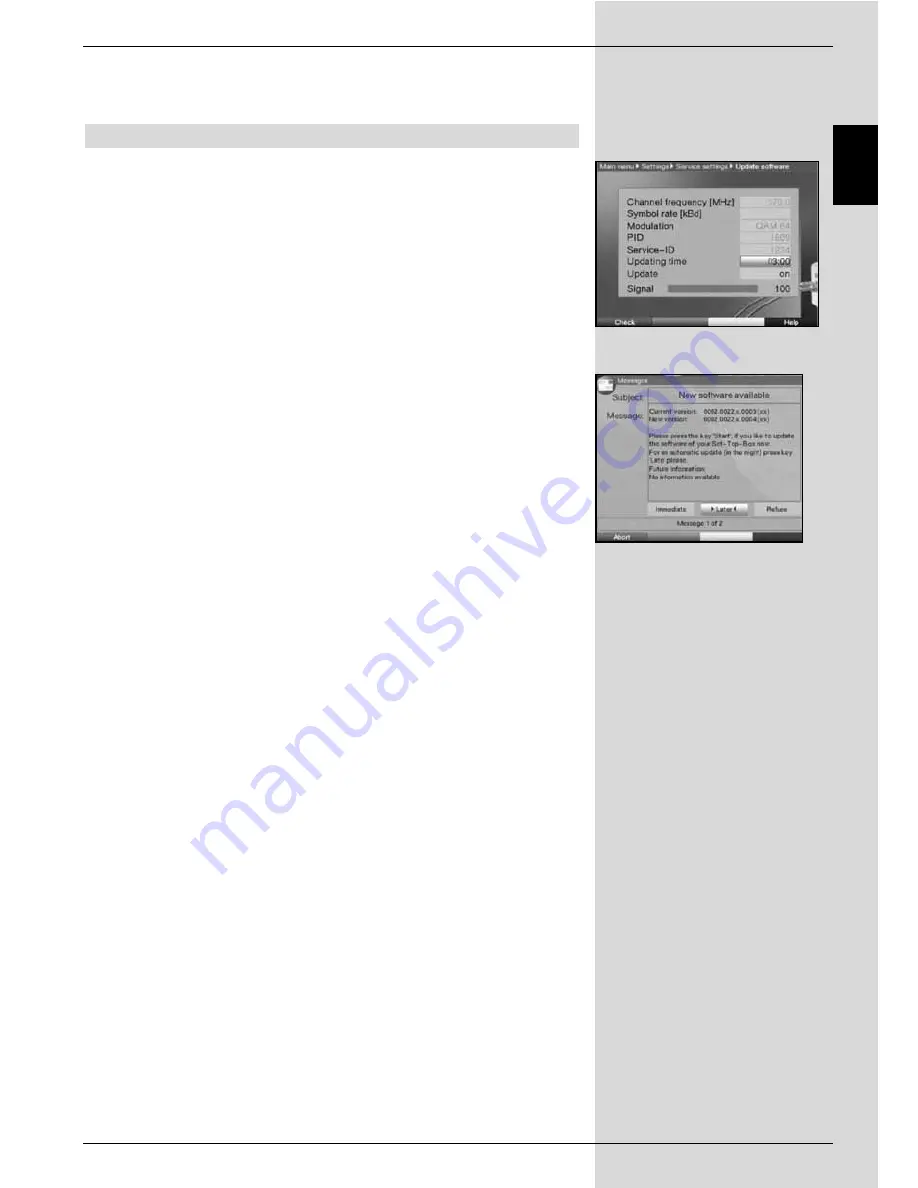
>
Use the
arrow keys left/right
to select either
Yes
or
Abort
.
>
Confirm by pressing
OK
.
8.5.3 Update software
In addition, your digital receiver is equipped to receive upda-
tes of its operating software via cable.
>
Press
OK
to go to the sub-menu
Update software
(Fig. 8-22)
. To perform a software update, mark the
line
Update
.
>
Switch the Update software function to
On
by pres-
sing
OK
.
>
In the line
Update time
use the
numeric keys
to
enter the time at which the software update is to be
carried out.
>
To start the update of the operating software manually,
press the
red
function key
Test
.
>
Press the
Menu
key to return to normal operation.
Should the parameters of the data channel for downloading
the software updates have changed, you can correct these
manually in this menu, as described under Point 8.4.3 (manu-
al programme scan).Current channel data can be obtained
from your specialist retailer. In general you should not make
any changes in this menu.
Note:
The new software can be downloaded automati-
cally only when the digital receiver is in stand-by
mode
.
The downloading procedure is indicated by
the display “CAbL” resp. “CAb0” to “CAb9”. Do
not interrupt this procedure by switching the
receiver on or off.
Independently of whether you have switched the automatic
software updating function on or off, the system will automati-
cally check for the availability of a new operating software
version for your digital receiver each time you switch on the
receiver. If a new version is available, a corresponding mes-
sage will be displayed on screen
(Fig. 8-23)
.
To start the software update, follow the instructions displayed
on screen.
109
EN
(Fig. 8-23)
(Fig. 8-22)
Summary of Contents for DIGIT MF4-K CC
Page 175: ...175...
Page 176: ...2233450008600 280706...






























