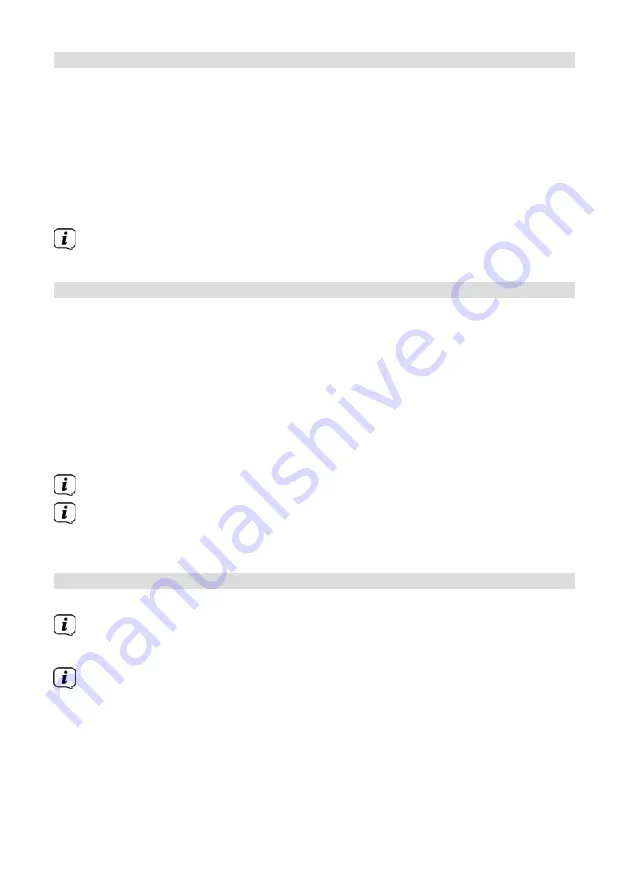
70
17.6 Factory settings
If you change the location of the device, e.g. when moving house, it is possible that
the saved stations may no longer be received. In this case you can reset the device
to factory settings to delete all the saved stations and then launch a new scan.
>
Press the
MENU
button and then select
[System settings] > [Factory
settings]
.
>
Confirm by pressing
OK
.
> Use
or
to select
> YES
and confirm the confirmation prompt by pressing
OK
.
All previously stored stations and settings will now be deleted. After resetting,
you can start the set-up wizard (Section 17.8).
17.7 Software update
From time to time software updates may be provided which can contain
enhancements or error fixes. This ensures that the DIGITRADIO 570 CD IR is always
up to date.
>
Press the
MENU
button and then select
[System Settings]> [Software
Update
].
> Select
[Auto Update]
if the DIGITRADIO 570 CD IR should search for new
software versions periodically.
> Select
[Check now]
if you want to check immediately whether a new
software version is available.
If a software update has been located, follow the instructions on the display.
In order to find software updates and upload them, the DIGITRADIO 570 CD
IR must be connected to the Internet. Do not switch off the DIGITRADIO 570
CD IR during the update process!
17.8 Set-up wizard
>
Press the
MENU
button and then select
[System settings] > [Set-up wizard]
.
When switching on for the first time the set-up wizard starts automatically.
>
As soon as
[Run now]
is shown on the display, select
[YES]
.
If you select
[No]
, the wizard closes and you need to perform the required
settings manually.
You will be taken through the settings in various steps.
> Under
[Time format]
, select the desired display format for the time display
(Section 17.4) and press the
OK
button.
Summary of Contents for 0000/3953
Page 1: ...DIGITRADIO 570 CD IR...
Page 2: ...2 CONTENTS DEUTSCH 3 38 ENGLISH 39 74 FRAN AIS 75 110 NEDERLAND 111 146...
Page 4: ...4 1 Abbildungen 1 1 Frontansicht 1 2 R ckansicht...
Page 40: ...40 1 Illustrations 1 1 Front view 1 2 Rear view...
Page 76: ...76 1 Illustrations 1 1 Vue avant 1 2 Face arri re...
Page 112: ...112 1 Afbeeldingen 1 1 Vooraanzicht 1 2 Achteraanzicht...
Page 147: ......
Page 148: ...148...






























