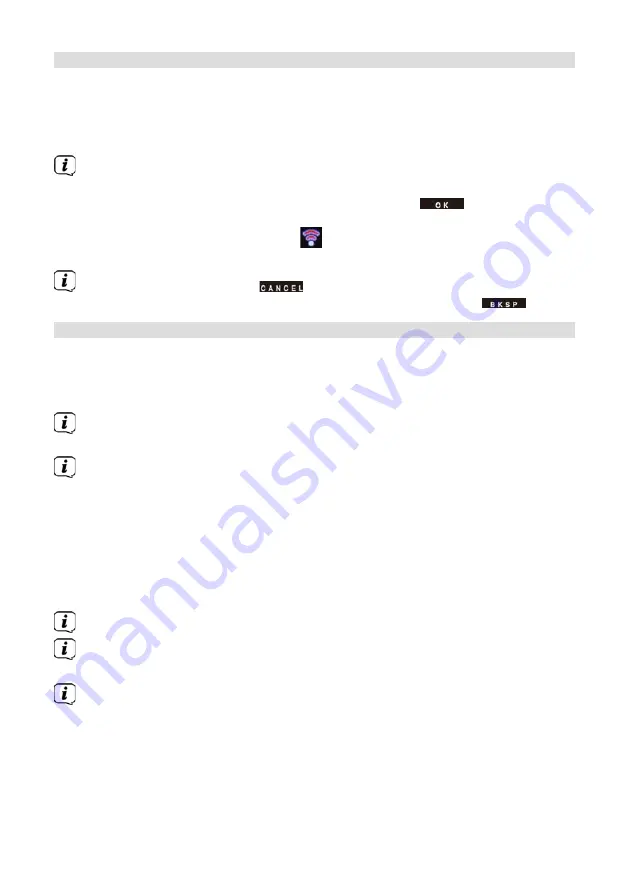
68
17.3 Internet settings
>
Press the
MENU
button and then select
[System settings] > [Internet
settings]
.
In this menu you will find some settings and information about Internet connection.
> Select
[Network wizard]
to establish a WiFi connection.
The network wizard shows you all the WiFi stations within range. Use the
/
and
OK
buttons to select the WiFi network you recognise and enter the
password using the displayed keyboard. Then select
and press the
OK button. If the password entered is correct, a connection to the network is
now established. The signal bars
in the status bar of the display indicate
whether a connection exists.
To cancel the input, select
and press the
OK
button. If you make a
mistake, you can delete the last letter you entered by pressing
.
17.3.1 WPS connection
> Select
[WPS]
if your router has the WPS function. This establishes a direct
connection to the router without having to enter the - WiFi password.
Whether the WiFi network has the WPS function is indicated by the
[WPS]
text in front of the network name.
The WPS function can also be activated directly via the menu item
[PBC
WLAN establishment]
.
How you activate WPS on your router can be taken from its instruction
manual.
>
Start WPS on your router by pressing the relevant button.
>
On the DIGITRADIO 570 CD IR, select
[Press WPS Button]
. Take note of the
instructions on the display.
>
If your router only supports the WPS PIN, select
[PIN]
on the DIGITRADIO 570
CD IR and take note of the PIN shown on the display. You then need to enter
the PIN in the router.
To find out more about the current connection select
display settings
.
Select
Manual setting
, if you know your network parameters and you would
like to configure them manually. Take note of the instructions on the display.
Select
Delete network profile
, to delete connections no longer required.
Summary of Contents for 0000/3953
Page 1: ...DIGITRADIO 570 CD IR...
Page 2: ...2 CONTENTS DEUTSCH 3 38 ENGLISH 39 74 FRAN AIS 75 110 NEDERLAND 111 146...
Page 4: ...4 1 Abbildungen 1 1 Frontansicht 1 2 R ckansicht...
Page 40: ...40 1 Illustrations 1 1 Front view 1 2 Rear view...
Page 76: ...76 1 Illustrations 1 1 Vue avant 1 2 Face arri re...
Page 112: ...112 1 Afbeeldingen 1 1 Vooraanzicht 1 2 Achteraanzicht...
Page 147: ......
Page 148: ...148...






























