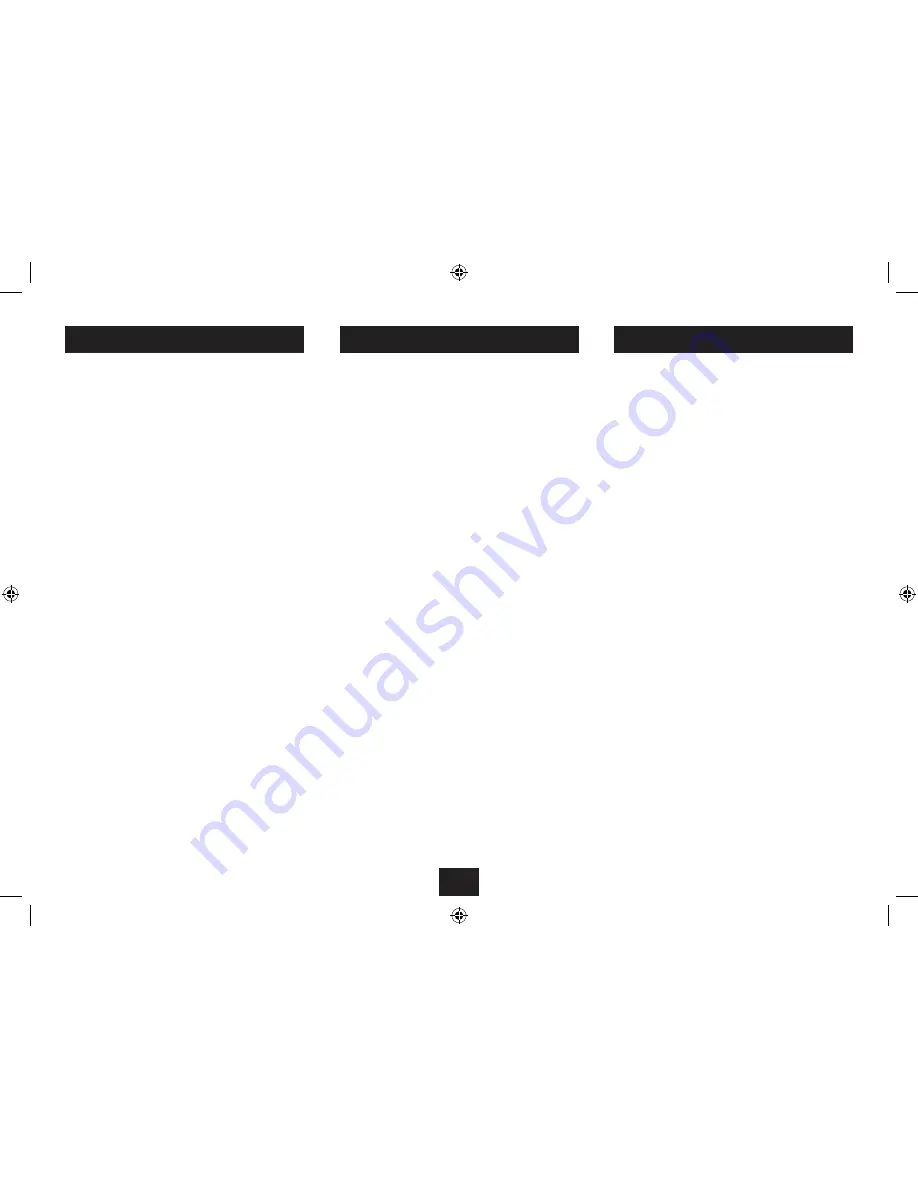
SETUP MENU NAVIGATION
DISPLAY SETTINGS
The LCD menu enables you to adjust the Brightness, Contrast
and Colour settings for the players display.
To change the display settings:
Press the
•
LCD
button on the Remote Control.
Press the
•
MN
cursor buttons to highlight one of the top
three options, Brightness, Contrast or Colour (RGB).
Press the cursor buttons to change this setting.
•
When you have finished making adjustments, press the
•
OK button to leave the menu.
You can also restore the display settings to original ‘factory’
settings.
To restore factory settings:
Press the
•
LCD
button on the remote control.
Press the
•
MN
cursor buttons to highlight the RESET
option.
Press the
•
OK
button to return to factory display settings
and leave the menu.
NOTE:- changing the LCD display setting will affect the
•
display of all media types and also the menus. It is also
possible to fine-adjust the contrast for Photo display only.
See the next section ‘Setup Menu’ for more details.
The Setup Menu enables you to customise the configuration
of your player. The 8 options are explained to follow -
Interval Time:
Select Interval time to set the time that each photo is
displayed in photo slideshows from Flash Drives or Cards..
Transition:
Choose from different changeover effects for photo
slideshows from Flash Drives or Cards. The RANDOM option
will apply a different effect for each photo.
Contrast:
Change the contrast setting for the photos in your Slideshow.
This setting only affects the contrast of your Photos.
OSD Language:
Change the language for the menus and display screens.
TV system:
Change the system compatibility for a connected TV. This
setting should be ‘PAL’ for Europe.
Panel:
Set to ‘Full Screen’ to display your photos across the full
display area or to ‘Original’ to display them in their original
proportions.
AV Output:
Set this option to ‘On’ to switch the display to an external TV.
NOTE: AV Output will reset to ‘Off’ when the unit is switched
off.
Reset:
Select and confirm Reset to set all the Setup menu options
back to ‘factory original’ settings.
SETUP MENU OPTIONS
To navigate the setup menu:
Press the
•
SETUP
button on the Remote Control to open
the Setup Menu.
Press the
•
MN
cursor buttons to highlight a Setup
Menu option and display the choice of settings that are
available.
Press the
•
P
cursor button to move across to the settings
list.
Press the
•
MN
cursor buttons to highlight the new
setting you want to apply.
Press the OK button to apply the setting.
•
Press the
•
O
cursor button to return to the list of Setup
Menu options.
You can then choose another option to change or select the
last option ‘Exit Setup Mode’ to save the settings and leave
the Setup Menu.
14
Summary of Contents for Viewbox SP-108
Page 1: ...SP 108 SpeakerforiPodwith 7 LCD screen UserGuide...
Page 2: ......
Page 19: ......
Page 20: ...Tesco Stores Ltd Delamare Road Cheshunt Herts EN8 9SL SP 108V0 4...



















