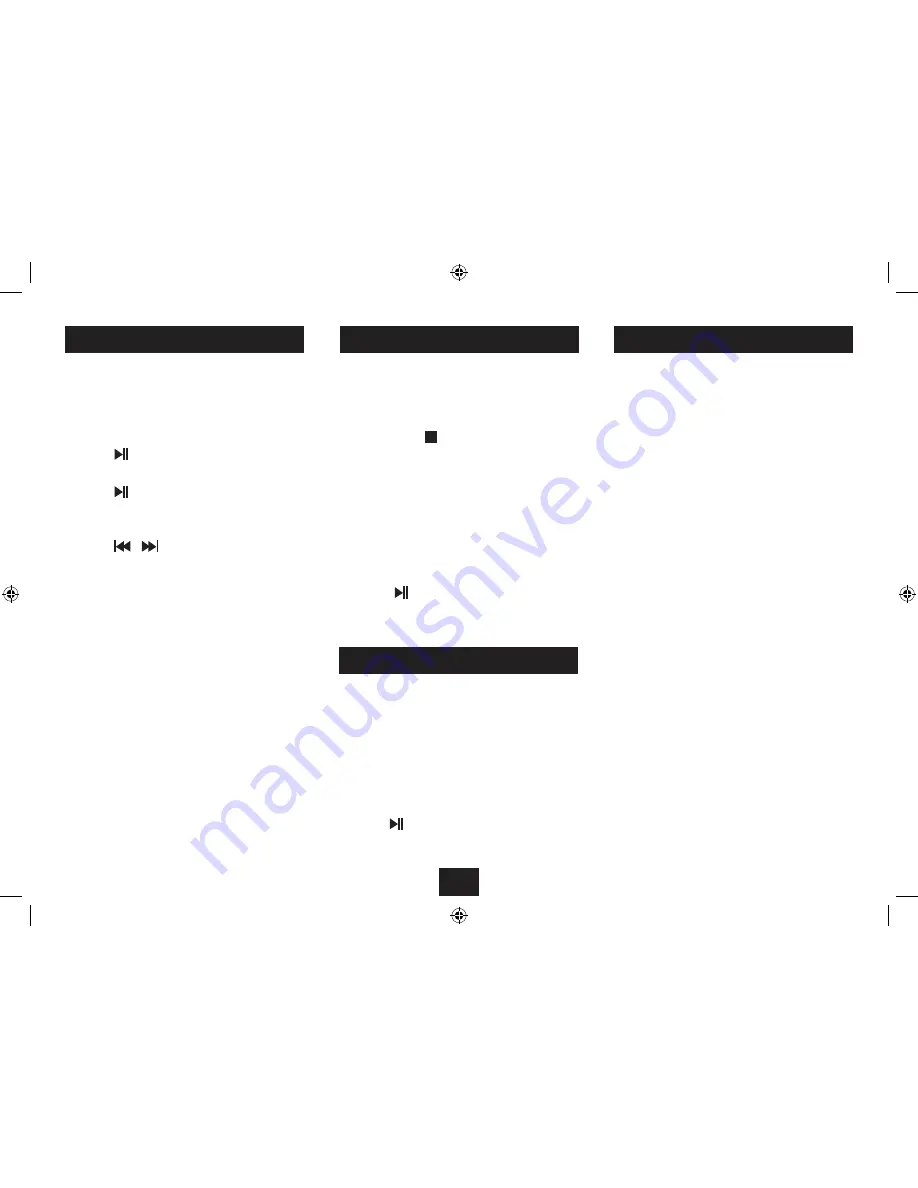
VIEWING PHOTOS
PHOTO THUMBNAIL MODE
If you load Flash Media that contains photo files and select
Photo from the Media Menu, your player will automatically
start a slideshow of the photos stored on the Flash Card/
Drive.
To Pause the Slideshow:
Press the
•
button.
To Re-start the Slideshow:
Press the
•
button again.
To skip to the previous or next photo in the
Slideshow:
Press the
•
or
button on the Remote Control to skip
to the previous or next photo.
To rotate or flip the picture displayed:
Press the following buttons on the Remote Control-
Press the
•
O
cursor button to rotate the photo 90° to the
left.
Press the
•
P
cursor button to rotate the photo 90° to the
right.
Press the
•
M
cursor button to flip the photo horizontally.
Press the
•
N
cursor buttons to flip the photo vertically.
Customising the Slideshow:
You can set the interval time and transition style for your
slideshow from the SETUP menu. See page 14 for more
details.
Your player also has a ‘thumbnail’ mode that enables you to
view an index of your photos and select the photo that you
want to display.
To select Thumbnail mode:
Press the
•
MODE/
button during the Slideshow to
switch to Thumbnail mode.
The display will switch to show pages of the photos stored on
your Flash Drive or Card. The selected photo will be highlighted
with a flashing yellow border.
Locate the photo you want to display by navigating with
•
the
OPMN
buttons. If there is more than one page
of thumbnails you can navigate down to the ‘Page Down’
or ‘Page Up’ icons to view another page.
Press the
•
button (or the OK button on the Remote
Control) to display the highlighted photo and re-start the
slideshow.
12
3D SURROUND SOUND
Your player has a built-in 3D Surround-Sound simulator to
project a larger ‘sound-stage’ from the built-in speakers.
To toggle the 3D Surround simulator on and off:
Press the
•
3D SURROUND
button on the top panel.
BROWSE PAGE
The Browse page enables you to browse the image files on
the Flash Drive/Card via the same file browser interface used
to navigate Music or Movie files.
To enable the Browse page:
Press the
•
MENU
button while viewing the Slideshow.
The Browse page will now appear, displaying files and folder
panes that you can navigate with the cursor keys. A preview
image is shown in the bottom left pane.
Press the
•
button to view the selected photo from the
Browse page.
Summary of Contents for Viewbox SP-108
Page 1: ...SP 108 SpeakerforiPodwith 7 LCD screen UserGuide...
Page 2: ......
Page 19: ......
Page 20: ...Tesco Stores Ltd Delamare Road Cheshunt Herts EN8 9SL SP 108V0 4...




















