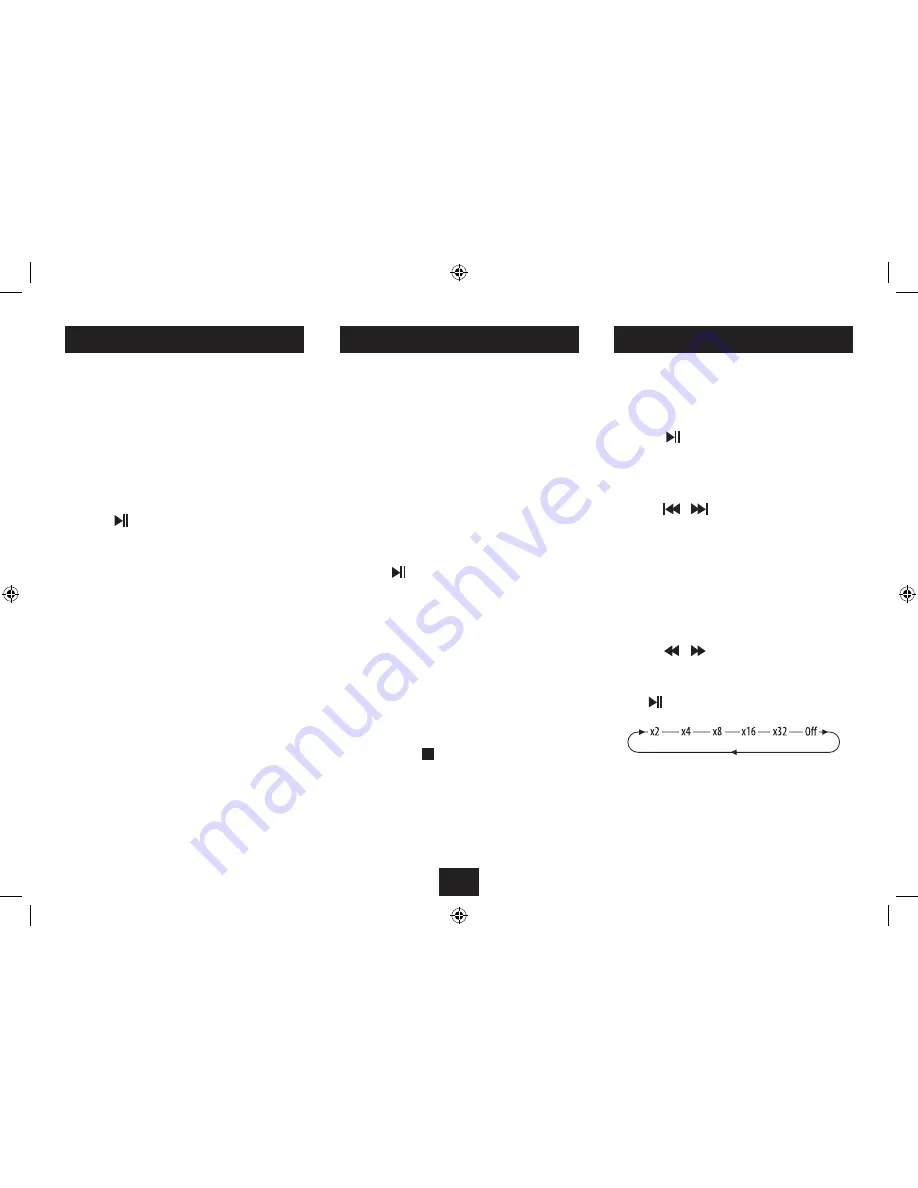
10
PLAYING FLASH MEDIA
MUSIC & MOVIE NAVIGATION
PLAYBACK CONTROL
To play the media on your Flash Card or Drive:
Switch off the power.
•
Refer to the previous page to load your Flash Card or
•
Drive.
Switch the power on.
•
The display lights and the Media Menu is shown.
Press the
•
O
or
P
button repeatedly to highlight the
correct option (Music, Photo or Movie) for the media that
you want to play.
Press the
•
button to select this option.
If you select Music media, the display will switch to show
navigation for the music files on the Flash Media.
If you select Photo media, the display will automatically
commence a slide-show of the photos on the Flash Media.
If you select Movie, the display will switch to show navigation
for the Video files on the Flash Media.
NOTE:- You can store a mix of compatible Music, Photo and
Movie files on your Flash Card or Drive and choose which
media you want to play from the Media Menu.
When you are playing Music or Movie files you can also
use the Playback Control buttons on the Remote Control to
navigate and search the files you are playing.
Play/Pause (Still for Movies):
Press the
•
button to toggle between Play and Pause
modes at any time. If you pause a movie, a still-frame will
be shown.
Previous/Next Track/Movie selection:
Press the
•
or
button on the Remote Control to skip
to the previous or next Track, or Movie.
NOTE:- If you skip past the end of a Music album stored in
a folder, the player will change to the next album/folder (if
present) and continue to play from the first track. Similarly,
skipping to the track before track 1 will play the last track in
the previous album/folder (if present).
Fast Search:
Press the
•
or button on the Remote Control to fast
search through Music tracks or Movies. Press repeatedly to
change the search speed as shown below.
Press
•
to cancel fast search and return to play.
Music files will begin to play automatically if Music media is
selected from the Media menu.
The navigation screen for Music or Movie files is shown on
the next page.
Any folders saved to the Flash Media are listed in the top left
pane.
Media files that are not stored in folders will appear in the
‘ROOT’ folder.
To navigate up or down the Folder or Track/Movie
lists:
Press the
•
MN
cursor buttons to move up or down the
lists and browse Tracks, Movies or Folders.
Press the
•
button (or the
OK
button on the Remote
Control) to select a new Track, Movie or Folder.
To change between the Folder list and Track/Movie
list:
Press the
•
OP
cursor buttons to move between the
Track/Movie and Folder lists.
To move up the Folder list one level:
Scroll to the Folder pane and select the ‘Up-DIR’ folder.
•
To return to the Navigation Screen when listening to
Music or watching a Movie:
Press the
•
MODE/
button to return to the Navigation
Screen.
Repeat modes:
Press the
•
1/ALL
button on the Remote Control to cycle
through the repeat modes available. These are Repeat
Track, Repeat Folder, Repeat All and Repeat Off.
The repeat mode set will show on the display.
Summary of Contents for Viewbox SP-108
Page 1: ...SP 108 SpeakerforiPodwith 7 LCD screen UserGuide...
Page 2: ......
Page 19: ......
Page 20: ...Tesco Stores Ltd Delamare Road Cheshunt Herts EN8 9SL SP 108V0 4...




















