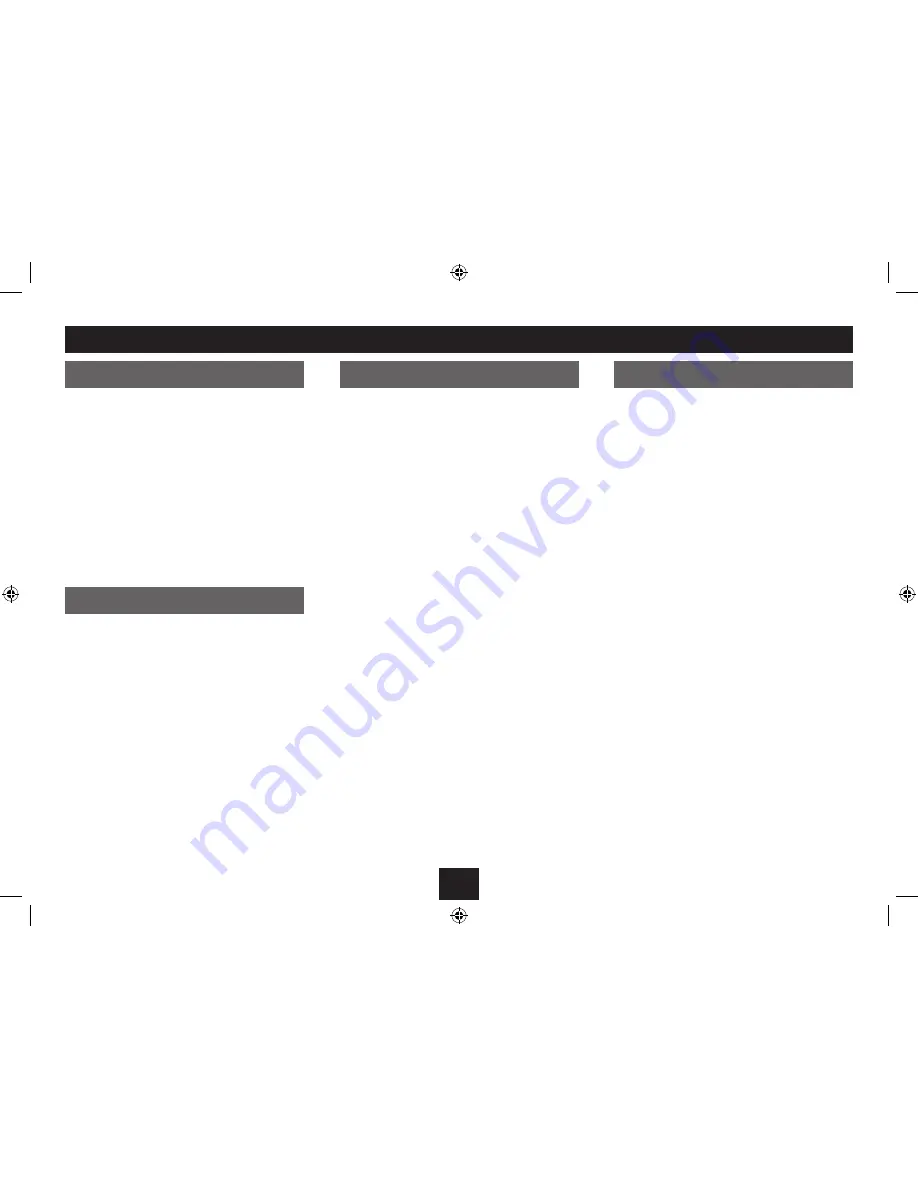
28
SETUP MENU > OPTION
SOFTWARE UPDATE (USB)
SYSTEM INFORMATION
CAUTION: This function should only be used if you have
received a software update CD-ROM for the receiver.
Copy the update file to a USB flash drive.
•
Dock the USB flash drive to the back panel of the
•
receiver.
Open the ‘OPTION’ menu.
•
Select the ‘Software Update (USB)’ option.
•
Follow the screen prompts to upgrade the
•
software.
This option will display information about your receiver
including the software versions and date.
This information may be required by a service
engineer.
SOFTWARE UPDATE (NETWORK)
Your receiver can automatically search for software
updates through the internet.
NOTE: The receiver must be connected to a computer
network with access to the Internet for this feature to
function correctly.
Open the ‘OPTION’ menu.
•
Select the ‘Software Update (Network)’ option.
•
Follow the screen prompts to search for upgraded
•
software.
SOFTWARE UPDATE (OAD)
When this option is enabled your receiver will
automatically check on-air for available software
updates. This option is enabled at the factory.
Open the ‘OPTION’ menu.
•
Select the ‘Software Update (OAD)’ option.
•
Press
•
OK
repeatedly to enable or disable this
option.


























