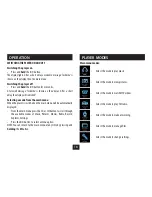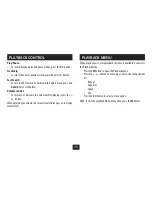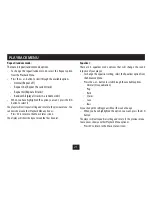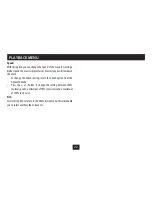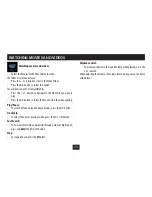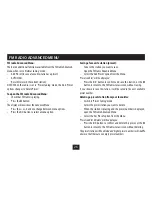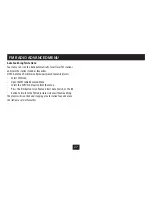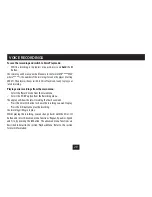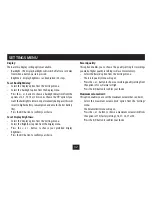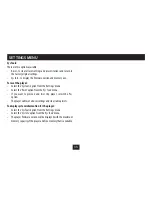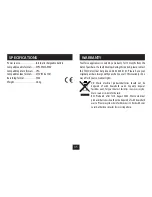32
Display:
There are two display setting options available -
Backlight - the display backlight will switch off after a set delay
•
from when a button was last pressed.
Brightness - display brightness can be adjusted in 5 steps.
•
To set Backlight delay:
Select the ‘Display’ option from the ‘Settings’ menu.
•
Select the ‘backlight’ option from the Display menu.
•
Press the + or - button to choose a backlight delay time from the
•
options of 3, 5, 10, 15 or 30 seconds. Choose the ‘Off’ option if you
want the backlight to remain on permanently during use (this will
result in higher battery consumption and a much shorter battery
life).
Press the
•
/,
button to confirm your choice.
To set Display brightness:
Select the ‘Display’ option from the ‘Settings’ menu.
•
Select the ‘Brightness’ option from the Display menu.
•
Press the + or - button to choose your preferred display
•
brightness.
Press the
•
/,
button to confirm your choice.
SETTINGS MENU
Record quality:
This option enables you to choose the quality setting for recordings
you make. Higher quality recordings will use more memory.
Select the ‘Record’ option from the ‘Settings’ menu.
•
The record quality menu will open.
•
Press the + or - button to choose a recording quality setting from
•
the options of Low, Normal or High.
Press the
•
/,
button to confirm your choice.
Maximum volume limit:
This option enables you to set the maximum volume that can be set.
Select the ‘maximum volume limit’ option from the ‘Settings’
•
menu.
The Volume limit menu will open.
•
Press the + or - button to choose a maximum volume limit from
•
the options of 15 (factory setting), 18, 21, 24, 27 or 30.
Press the
•
/,
button to confirm your choice.
Summary of Contents for MPV4
Page 1: ...Owner s Handbook MPV4 MP4 Playerwith FM radio ...
Page 2: ......
Page 38: ......
Page 39: ......