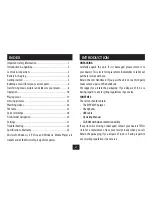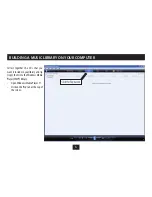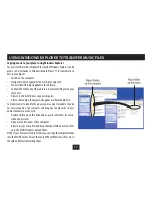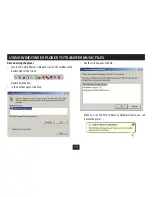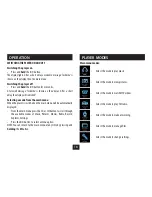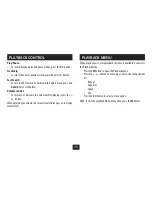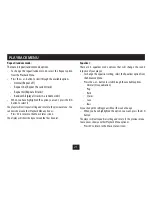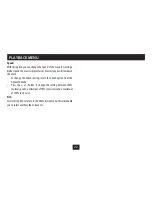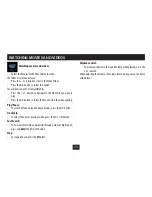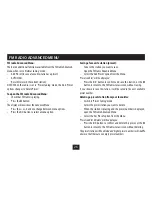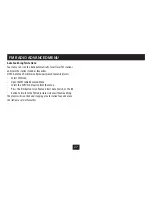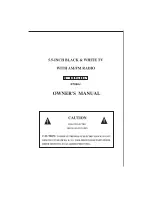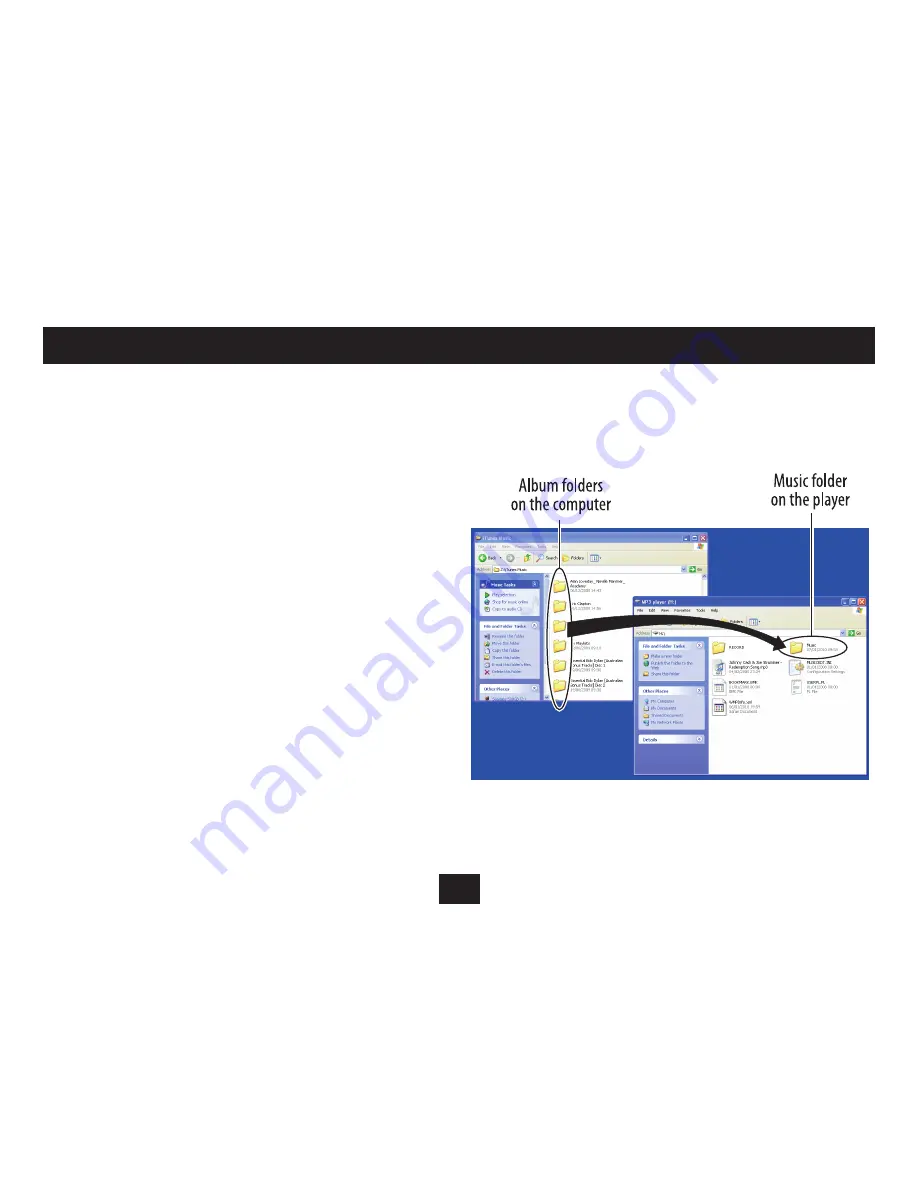
12
USING WINDOWS EXPLORER TO TRANSFER MUSIC FILES
Copying music to your player using Windows Explorer
For users familiar with computer file transfer, Windows Explorer can be
used as an alternative to Windows Media Player 11 to transfer music
files to your player.
Switch on the computer.
•
Navigate to ‘My Computer’ (
•
Click Start
>
My Computer)
.
Connect the USB cable (supplied) to the USB jack.
•
Connect the other end of the cable to a convenient USB port on your
•
computer.
Browse to the list of drives on your computer.
•
After a short delay, the player will appear as a ‘Removable Disk’.
•
To make it easier to identify the player you may want to rename the disk
for easy recognition. The computer will recognise the player by its new
name whenever you connect it.
Double click to open this drive and you will see folders for music,
•
video and pictures.
Open a second window of ‘My Computer’.
•
Browse to your music files and drag the album folders or music files
•
onto the MUSIC folder to upload them.
NOTE: If your files are stored in folders you can copy the complete folder
into the MUSIC folder. Ensure that only MP3 or WMA music files are in
the folders before transferring them.
Summary of Contents for MPV4
Page 1: ...Owner s Handbook MPV4 MP4 Playerwith FM radio ...
Page 2: ......
Page 38: ......
Page 39: ......