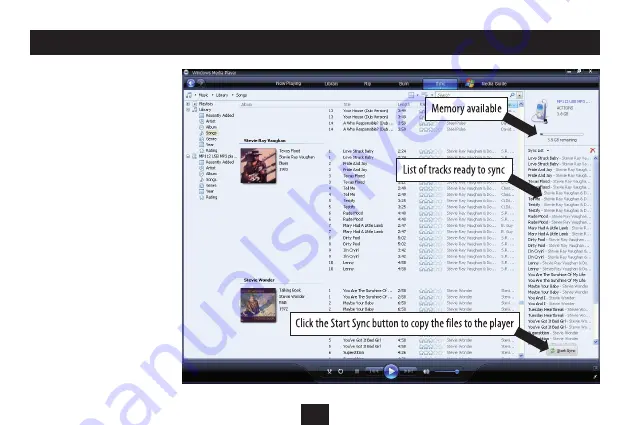
7
The display above the sync list will
show the available memory in your
player.
When you have added all the
•
music you want to transfer, press
the ‘Start Sync’ button at the
bottom of the sync list.
Synchronisation will start as Windows
Media Player copies all the music files
to your player. Progress bars display
synchronisation progress. Leave the
player docked to the computer until
synchronisation is finished.
NOTE: Synchronisation may take
some time if you are copying a large
number of albums to the player.
When synchronisation is complete,
a message will be displayed - ‘You
can now disconnect MP112 USB MP3
player’.
Unplug the player.
•
The player will switch off.
TRANSFERRING MUSIC FILES FROM A WINDOWS MEDIA PLAYER 11 LIBRARY
Summary of Contents for MP-112
Page 1: ...Owner s Handbook MP 112 MP3 Playerwith FM radio ...
Page 2: ......










































