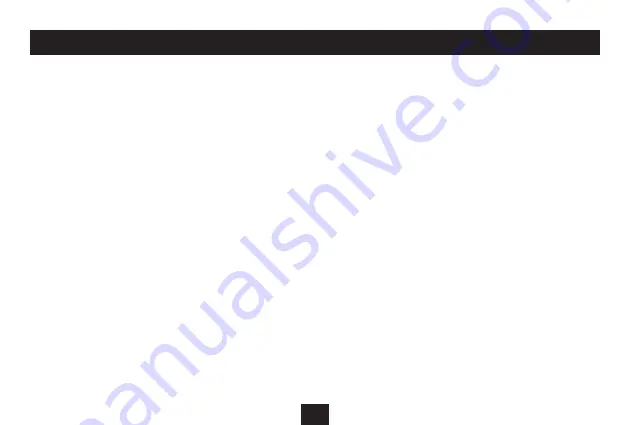
23
Power off:
There are two Power Off options available -
Off Time - the unit will power off after a set delay if the player is
•
not playing or being operated.
Sleep time - the unit will power off after a set delay after the
•
player has finished playing.
To set Off Time:
Press the
•
>
or
<
button to scroll to the ‘Power Off’ option in the
‘Settings’ menu.
The two sub-options of ‘Off Time’ and ‘Sleep Time’ will be
•
displayed.
Press the
•
>
or
<
button to select the ‘Off Time’ sub-option you
want to change.
Press the
•
/,
button to select this option.
You will see a time delay figure and a bargaph.
Press the
•
>
or
<
button to change the time delay to your preference
in a range from 0 seconds to 60 seconds.
Press the
•
/,
button to save your preference.
You will return to the Settings menu.
SETTINGS MENU
To set Sleep Time:
Press the
•
>
or
<
button to scroll to the ‘Power Off’ option in the
‘Settings’ menu.
The two sub-options of ‘Off Time’ and ‘Sleep Time’ will be
•
displayed.
Press the
•
>
or
<
button to select the ‘Sleep Time’ sub-option you
want to change.
Press the
•
/,
button to select this option.
You will see a time delay figure and a bargaph.
Press the
•
>
or
<
button to change the time delay to your preference
in a range from 0 minutes to 120 minutes.
Press the
•
/,
button to save your preference.
You will return to the Settings menu.
Summary of Contents for MP-112
Page 1: ...Owner s Handbook MP 112 MP3 Playerwith FM radio ...
Page 2: ......


















