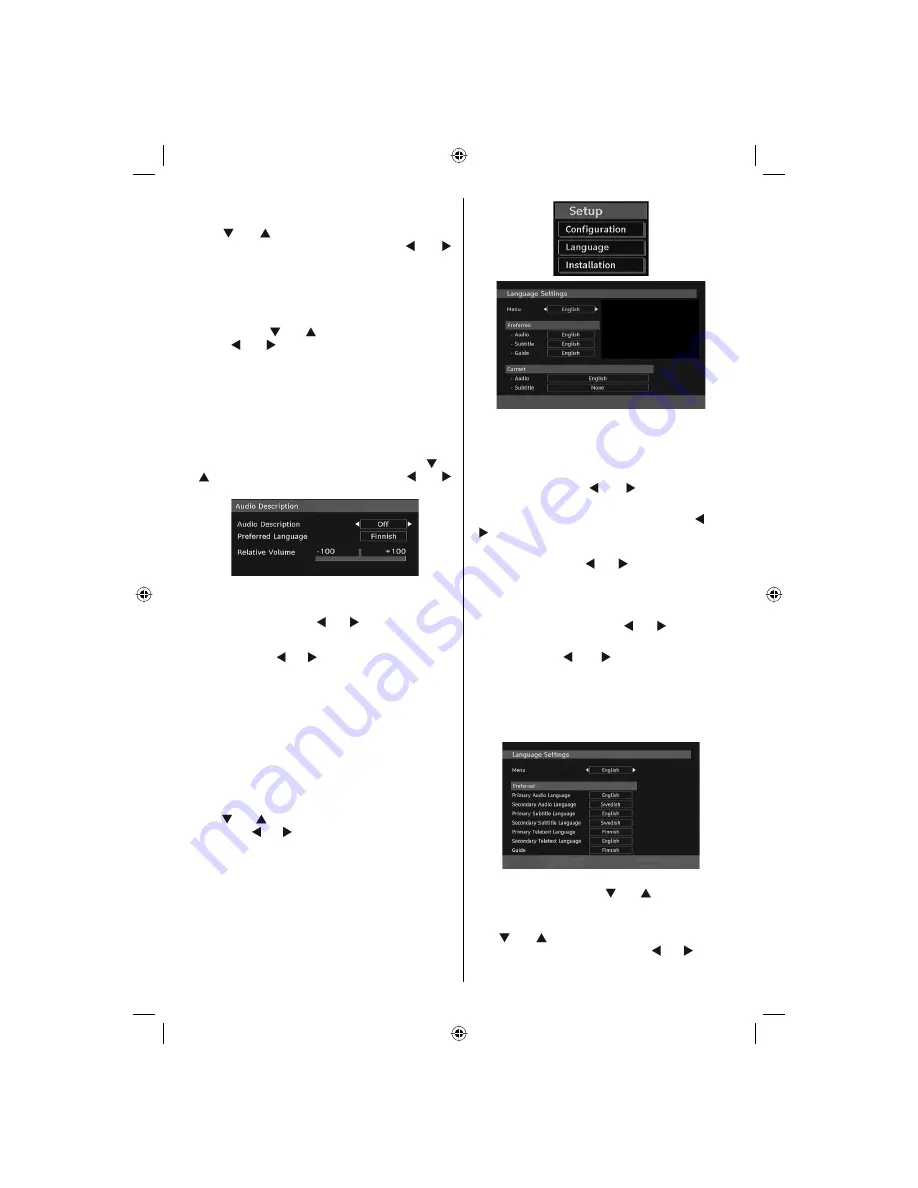
English
- 19 -
screen. Current Time,Time Zone Setting and Time
Zone will be available.
Use “ ” or “ ” buttons to highlight the Time Zone
Setting. Time Zone Setting is set using “ ” or “ ”
buttons. It can be set to AUTO or MANUAL. When
AUTO is selected, Current Time and Time Zone
options will not be available to be set. If MANUAL
option is selected as the Time Zone Setting, Time
Zone can be altered:
• By pressing “ ” or “ ” buttons select Time Zone.
Use “ ” or “ ” buttons to change the Time Zone
between GMT-12 or GMT+12. Current Time on the
top of the menu list will then change according to
the selected Time Zone.
Audio Description (Optional)
Audio description refers to an additional narration
track for blind and visually impaired viewers of visual
media. You can use this feature, only if the broadcaster
supports that additional narration track. Use “ ” or
“ ” buttons to select an item. Then use “ ” or “ ”
buttons to set.
Audio Description (Optional)
This function enables or disables the audio description
feature by pressing the “ ” or “ ” buttons.
Preferred Language (Optional)
By pressing the “ ” or “ ” buttons the preferred audio
description language is being changed.
This setting can be used, only if it is available.
Relative Volume (Optional)
Using this option, the Audio Description volume level
can be increased or decrased relatively, according to
the general volume.
Standby Search (*)
(*) This setting is visible only when the Country option
is set to Denmark, Sweden, Norway or Finland.
Use “ ” or “ ” button to select Standby Search and
then press “ ” or “ ” button to set this setting as On or
Off. If you change Standby Search to Off, this function
will be unavailable.
To use Standby search please make sure that
you select Standby Search as On.
Language
In this menu the user can adjust the preferred
language. Language is changed by pressing OK
button.
Menu
: shows the language of the system
Preferred
These settings will be used if available. Otherwise the
current settings will be used.
•
Audio
: by pressing “ ” or “ ” keys change the
audio language.
•
Subtitle
: alter the subtitle language with “ ” or “
” keys. The chosen language will be seen in
subtitles.
•
Guide
: By pressing “ ” or “ ” buttons change the
guide language.
Current
•
Audio
: if audio language is supported change the
audio language by pressing “ ” or “ ” buttons
•
Subtitle
: if subtitle is backed up, alter the subtitle
language with “ ” or “ ” buttons. The chosen
language will be seen in subtitles.
Note: If the Country option is set to Denmark, Sweden,
Norway or Finland, the Language Settings menu will
function as described below:
Language Settings
In the con
fi
guration menu, highlight the Language
Settings item by pressing “ ” or “ ” buttons. Press
OK and Language Settings submenu will be displayed
on the screen:
Use “ ” or “ ” buttons to highlight the menu item
that will be adjusted and then press “ ” or “ ” button
to set.
[GB]_MB35_COST_46882W-1810UK_PANEUIDTV_SILVER1_TECHNIKA_10065830.indd 19
[GB]_MB35_COST_46882W-1810UK_PANEUIDTV_SILVER1_TECHNIKA_10065830.indd 19
16.10.2009 10:21:39
16.10.2009 10:21:39
Summary of Contents for LCD46-920
Page 37: ...50157258 ...
















































