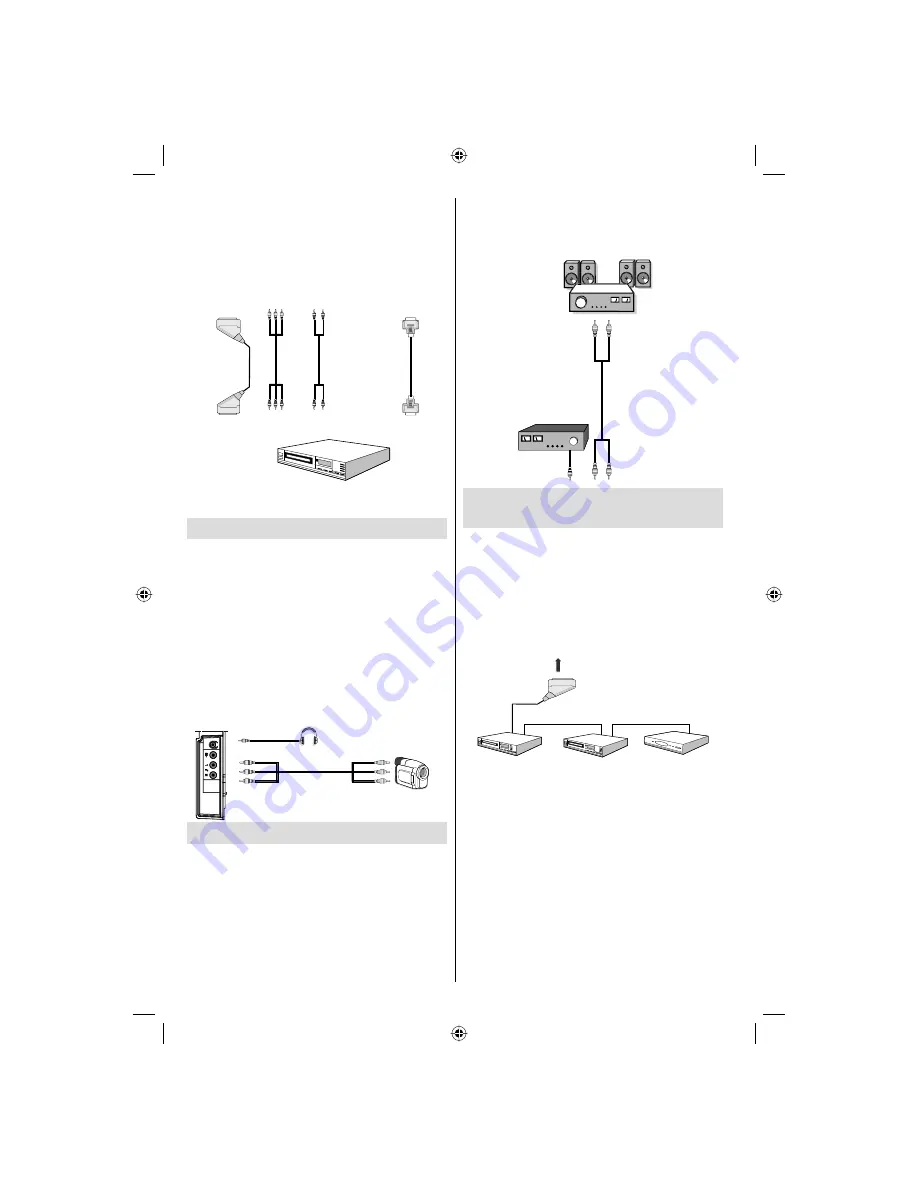
English
- 10 -
When the connection is made, switch to YPbPr
source. See, “Input selection” section.
• You may also connect through the SCART 1 or
SCART 2. Use a SCART cable as shown below.
Note
: These three methods of connection perform the
same function but in different levels of quality. It is not
necessary to connect by all three methods.
HDMI
inputs
Scart sockets
Component
video
inputs
Component
audio
inputs
DVD Player
REAR VIEW
Using Side AV Connectors
You can connect a range of optional equipment
to your LCD TV. Possible connections are shown
below. Note that cables shown in the illustration are
not supplied.
• For connecting a camcorder, connect to the VIDEO
IN socket and the AUDIO SOCKETS. Do not connect
the camcoder to VIDEO IN socket at the same time
since it can cause noise in the picture. For selecting
the related source, see the section “Input selection”
in the following parts.
• To listen the TV sound from headphones, connect
to the HEADPHONE jack of theTV.
Camcorder
Headphone
Using Other Connectors
You can connect a range of optional equipment
to your LCD TV. Possible connections are shown
below. Note that cables shown in the illustration are
not supplied.
• To connect external speakers, use an audio cable.
Do not reverse the AUDIO LEFT and AUDIO RIGHT
jacks. Turn on the LCD TV and external speaker set
after all connections are made. Refer to your speaker
set’s manual for further queries.
• For connecting a to a device that has SPDIF support,
use an appropriate SPDIF cable to enable sound
connection.
External Speakers
A device that
supports
SPDIF signal.
Connecting Other Equipment via
Scart
Most devices support SCART connection. You can
connect a; DVD recorder, a VCR or a decoder to your
LCD TV by using the SCART sockets. Note that cables
shown in the illustration are not supplied.
Power off both the TV and the devices before making
any connections.
For more information, refer to your device’s own
instruction book.
Scart sockets
Decoder
DVD Recorder
Video Recorder
[GB]_MB35_COST_46882W-1810UK_PANEUIDTV_SILVER1_TECHNIKA_10065830.indd 10
[GB]_MB35_COST_46882W-1810UK_PANEUIDTV_SILVER1_TECHNIKA_10065830.indd 10
16.10.2009 10:21:27
16.10.2009 10:21:27
Summary of Contents for LCD46-920
Page 37: ...50157258 ...












































