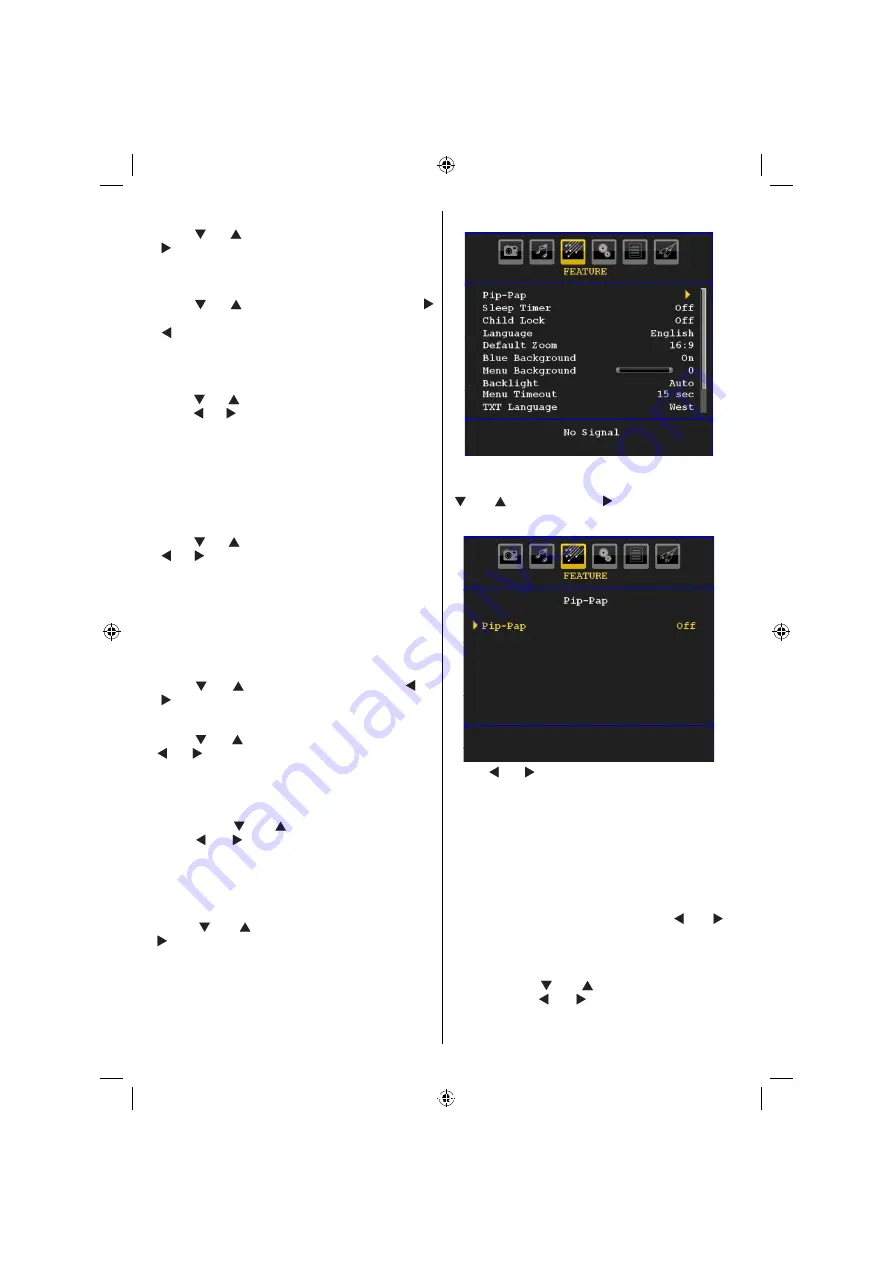
English
- 24 -
Headphone
Press “ ” or “ ” button to select
Headphone
. Press
“ ” button to view the headphone menu.
Headphone sub-menu options are described below:
Volume
Press “ ” or “ ” button to select
Volume
. Press “
” button to increase headphone volume level. Press
“ ” button to decrease headphone volume level.
Headphone volume level can be adjusted between
0 and 63 .
Headphone Sound (optional)
Press “ ” or “ ” button to select
Headphone Sound
.
Using “ ” or “ ” button, you can select Main, PIP/PAP,
Active or Inactive.
Main
: Main window sound.
PIP/PAP : PIP/PAP window sound.
Active
: Sound of the current selection.
Inactive : Sound of the currently inactive window.
Sound Mode (optional)
Press “ ” or “ ” button to select
Sound Mode
. Using
“ ” or “ ” button, you can select Mono, Stereo, Dual I
or Dual II mode, only if the selected channel supports
that mode.
AVL
Automatic Volume Limiting (AVL) function adjusts the
sound to obtain
xed output level between programmes
(For instance, volume level of advertisements tend to
be louder than programmes).
Press “ ” or “ ” button to select
AVL
. Press “ ” or
“ ” button to set the AVL as
On
or
Off
.
Spdif Out
Press “ ” or “ ” button to select
Spdif Out
. Press “
” or “ ” button to set the
Spdif Out
. as
On
or
Off
.
Note
: If Spdif Out is set to On, headphone will be
disabled.
SRS TruSurr XT (optional)
By pressing “ ” or “ ” select
SRS TruSurr XT
.
Press “ ” or “ ” button to set
SRS TruSurr XT
as
on or off.
Note: If you set SRS TruSurr XT as On, some features
in the Sound menu can be unavailable to be set.
Store
Press “ ” or “ ” button to select Store. Press “
” or
OK
button to store the settings. “
Stored...
” will
be displayed on the screen.
Feature Menu
Pip-Pap
In the
Feature
menu, highlight
PIP
item by pressing
“ ” or “ ” buttons. Press “ ” button to enter
PIP
submenu:
Using “ ” or “ ” button, you can switch to PIP, PAP
mode or turn off the feature.
If the TV is switched to PIP or PAP mode, Pip-Pap
submenu will change accordingly and the following
settings will appear on the same menu screen.
Note that if you switch to PAP mode by using Pip-Pap
setting, only Source and Swap options will be active
among the menu settings.
Pip-Pap
This line controls Pip/Pap modes. Use “ ” or “ ”
buttons to switch the TV to
Pip
,
Pap
or
Off
.
Pip Size
Using this setting, you can set the size of the Pip
window. Press “ ” or “ ” button to highlight Pip
Size item. Use “ ” or “ ” button to set Pip Size to
Small or Large.
[GB]_MB35_COST_26857WS_1810UK_PANEUIDTV_SILVER1_TECHNIKA_10064934_50155702.indd 24
02.10.2009 09:31:50
Summary of Contents for LCD26-920
Page 37: ...50155702...



























