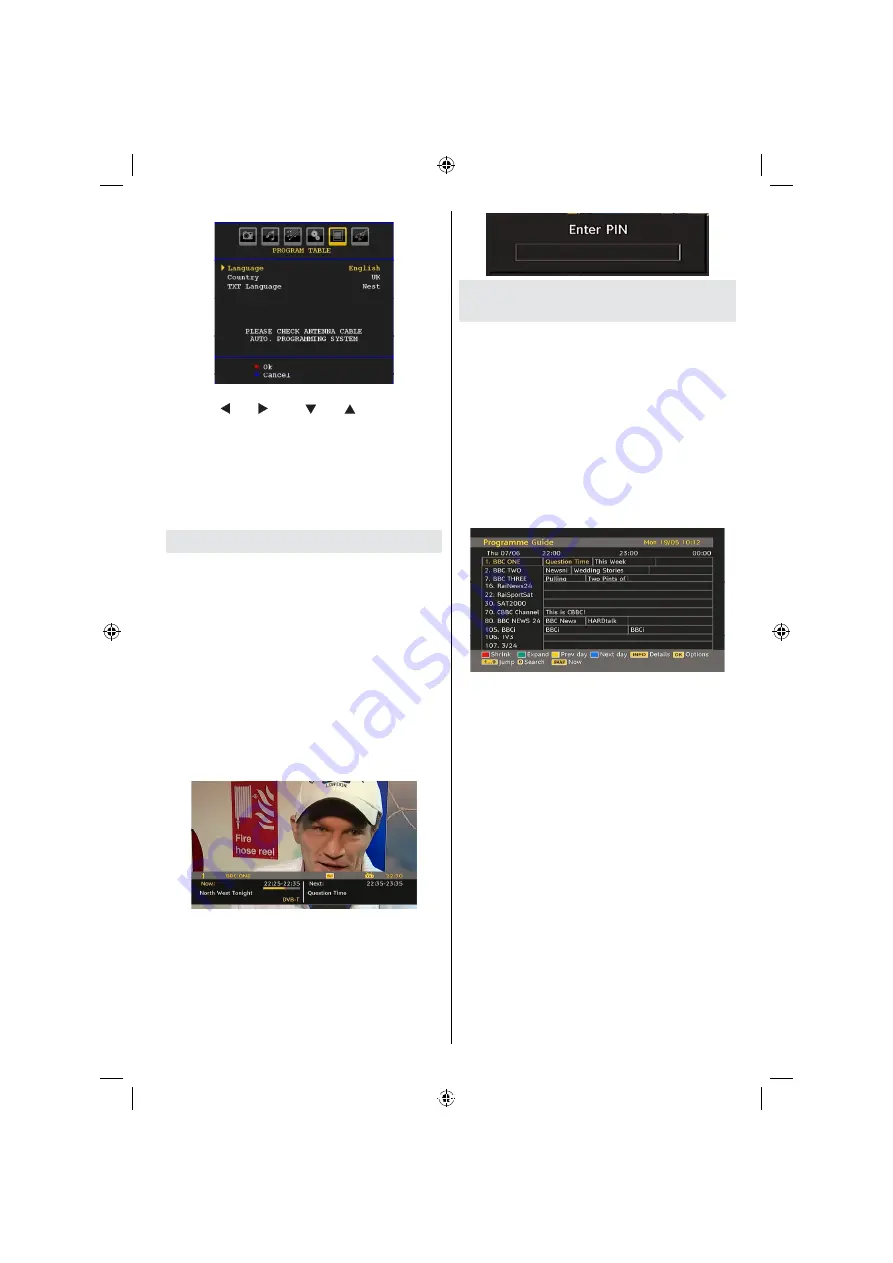
English
- 13 -
Select your Country, Language and Text language
by using “ ” or “ ” and “ ” or “ ” buttons. Press
OK or RED button to continue. To cancel, press the
BLUE button.
For more information on this process, see “Install
Menu” section.
Note
: For proper functioning of digital teletext in DTV
mode, you should set country as UK in analogue
AUTO PROGRAM (for UK only).
General Operation
Pressing the “TV/DTV” button at any time while
watching television programmes will switch the TV set
between the digital terrestrial television broadcasting
and its normal analogue broadcasting.
Information Banner
• Whenever you change channel, using the P- / P+
button or the numeric buttons, the TV displays the
broadcast picture along with an information banner
at the bottom of the screen (available only in DTV
mode). This will remain on the screen for a few
seconds.
• The information banner can also be displayed at any
time while watching TV by pressing the INFO button
on the remote control:
Hint: Not all channels broadcast the programme
data. If the name and time of the programme are not
available, then information banner will be displayed
with blanks.
If the selected channel is locked, you must enter the
correct four numeric code to view the channel. “
Enter
PIN
” will be displayed on the screen in such a case:
Electronic Programme Guide
(EPG)
• Some, but not all, channels send information about
the current and next events.
• Please note that event information is updated
automatically. If there is no event information data
available in channels, EPG will be displayed with
blanks.
• Press
EPG
button to view the EPG menu.
• Electronic Programme Guide appears on the screen.
It is able to get Information of the channel - programs
weekly by means of 7-DAY-EPG. All programs of
channels are displayed. On the bottom of the screen;
info bar, showing all the available commands, will
be displayed.
RED button (Shrink)
: makes the info boxes
smaller.
GREEN button (Expand)
: makes the info boxes
larger.
YELLOW button (Prev. Day)
: displays the
programmes of previous day.
BLUE button (Next day)
: displays the programmes
of the next day.
INFO (Details)
: displays the programmes in detail.
Numeric buttons (Jump)
: go to preferred channel
directly via numeric buttons.
OK
: views options for future programmes.
SWAP
: jumps to the current boradcast.
• Press
“0”
button to view Guide Search menu. Using
this feature, you can search the programme guide
database in accordance with the genre selected or
with name match.
Note
: Searching process can be performed by the
desired date rate or by the channel basis.
Displaying Subtitles
With digital terrestrial broadcasting (DVB-T), some
programmes are broadcast with subtitles.
[GB]_MB35_COST_26857WS_1810UK_PANEUIDTV_SILVER1_TECHNIKA_10064934_50155702.indd 13
02.10.2009 09:31:41
Summary of Contents for LCD26-920
Page 37: ...50155702...






























