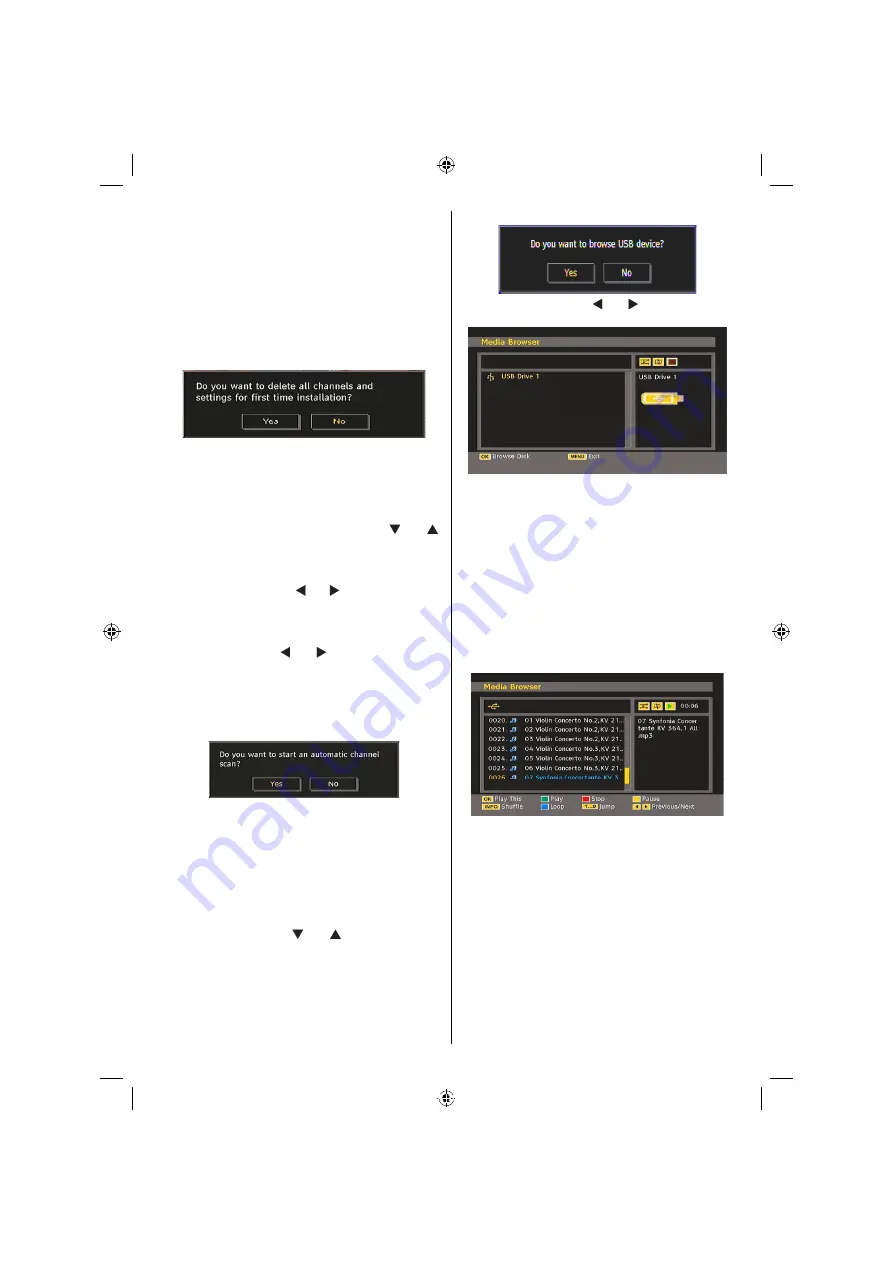
English
- 21 -
First Time Installation
The user can use this item to load default settings,
which were loaded to the receiver at the factory.
To install factory settings, highlight “First Time
Installation” menu item and press
OK
button, then
you will be asked whether or not to delete the settings.
Selecting “Yes” by pressing
OK
button while the “Yes”
is highlighted will delete the existing channel table.
Then you will be asked to con
rm for deleting all
channels and settings:
By selecting Yes and pressing the
OK
button, the
existing channel table will be deleted.
After factory settings are loaded, “First Time
Installation” menu will be displayed.
The menu which is displayed for language selection
appears on the screen at
rst. By using “ ” or “ ”
buttons, select the desired language option, and press
OK button to activate.
After then, “First time installation” OSD will appear on
the screen. By pressing “ ” or “ ” buttons, select the
Country
you want to set and press
OK
button (* only
for EU countries).
- Next, active antenna mode selection OSD will appear
on the screen.Use “ ” or “ ” to set and press OK
to continue.See the section, “Initial Settings” for
more information.
After active antenna mode option is selected, a
message asking for automatic search appears on
the screen:
Press the OK button to start installation. After search
is completed for digital channels, a message asking
whether to search for analogue channels appears
on the screen: This process is same as described in
Automatic Search section.
Media Browser
• To display Media Browser window, press either “
M
”
button on the remote control and then select Media
Browser by pressing “ ” or “ ” button. Press
OK
button to continue. Media Browser menu contents
(depending on the contents of your USB drive) will
be displayed.
• Also, when you plug a USB device, the following
screen will be displayed:
Select YES by pressing “ ” or “ ” button and press
OK button. Media browser will be displayed.
• You can play music, picture and video
les from a
USB memory stick.
Note
: If you plug USB stick while in analogue mode,
the TV will automatically switch to digital TV mode.
Note
: Some USB compliant devices may not be
supported.
Note
: If the USB stick is not recognized after power
off/on or First Time Installation,
rst, plug the USB
device out and power off/on the TV set. Plug the USB
device in again.
Playing MP3 Files
Play This (OK button) : Plays the selected
le.
Play (Green button) : Plays all media
les in the folder
starting with the selected one.
Pause (Yellow button) : Pause playing
le.
Stop (Red button) : Stop the playing
le.
Previous/Next (Left/Right buttons) : Jumps to previous
or next
le to play.
Shuf
e (INFO button) : Plays the
les randomly. If
shuf
e mode is enabled, previous/next function will
also jump to the tracks randomly.
Loop (Blue button) : Plays the selected file
repeatedly.
[GB]_MB35_COST_26857WS_1810UK_PANEUIDTV_SILVER1_TECHNIKA_10064934_50155702.indd 21
02.10.2009 09:31:48
Summary of Contents for LCD26-920
Page 37: ...50155702...






























