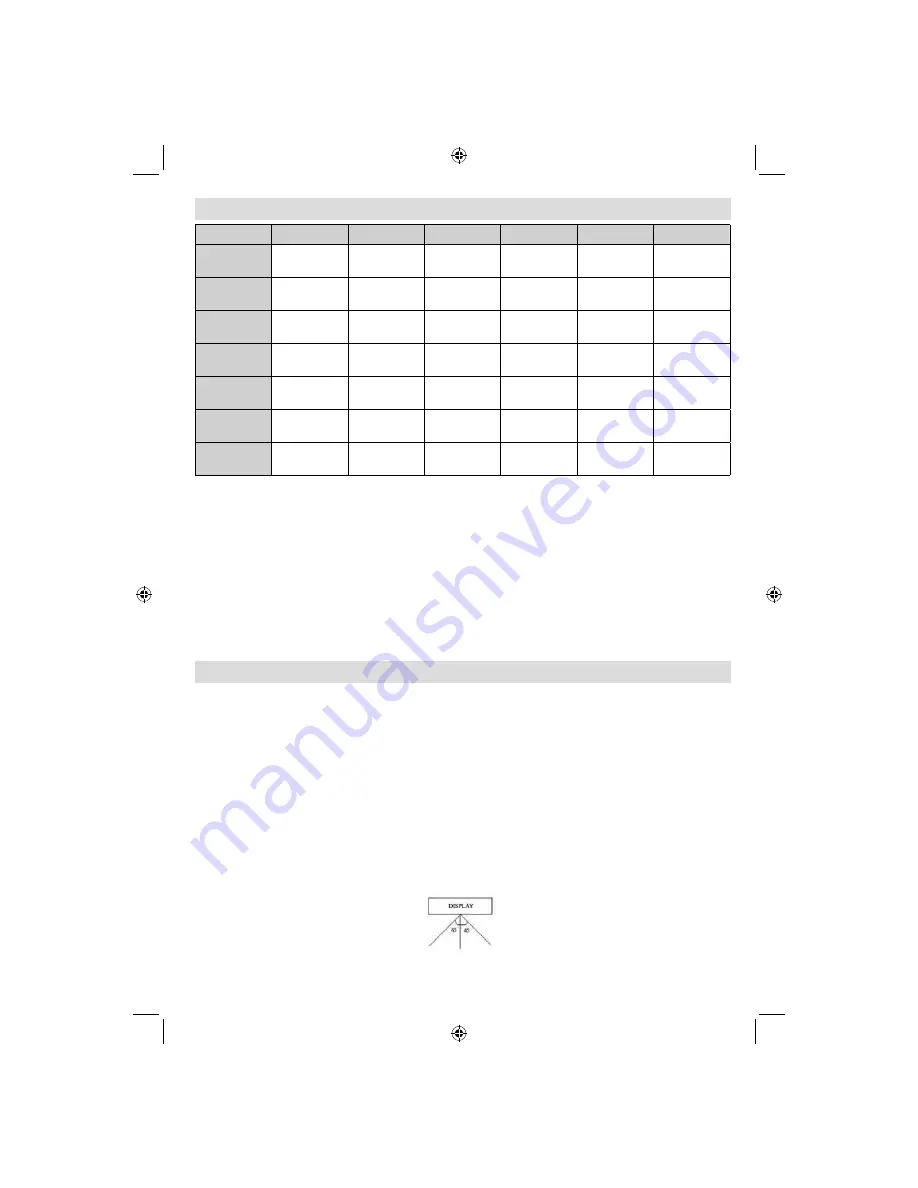
English
- 35 -
For assistance, please call our Tesco Electrical Helpline on 0845 456 6767
Appendix F: Supported 3D Content Resolutions
HDMI
MBV
MBP
DTV
ATV
OTHER
1080p@24
FP
Supported
Not
Supported
Not
Supported
Not
Supported
Not
Supported
Not
Supported
720p@50
FP
Supported
Not
Supported
Not
Supported
Not
Supported
Not
Supported
Not
Supported
720p@60
FP
Supported
Not
Supported
Not
Supported
Not
Supported
Not
Supported
Not
Supported
1080p FC
SBS, TB
SBS, TB
SBS, TB
SBS, TB
Not
Supported
SBS, TB
720p FC
SBS, TB
SBS, TB
SBS, TB
SBS, TB
Not
Supported
SBS, TB
1080i FC
SBS
SBS
SBS
SBS
Not
Supported
SBS
OTHER
Not
Supported
Not
Supported
(*)
(*)
Not
Supported
Not
Supported
SBS: Side By Side
TB: Top Bottom
MBP: Media Browser Picture
MBV: Media Browser Video
FC: Frame Compatible
FP: Frame Pack
in MBP: Supported only when, the image’s height is multiples of 2 and the image’s width is multiples of 16
and if the image width is equal to the panel width or wider.
in DTV: Supported only when, the image’s height is between 1700 and 1900 and the image’s width is equal
to 1280 or 720.
(*): Not supported if the image provides 1080i resolution.
3D Glasses
Frame Material: ABS
Frame Type: Foldable
Weights: 21g
Polarization Film Type: Circular
Light Penetration Rate: 40%
Polarization Effi ciency: 99.9%
Lens Thickness: 0.28mm
Lens Treatment: Hard-coated
3D Imaging Viewing Range
Note: Viewing angle, TV size and other circumstances may affect the viewing distance and the angle of
view.
Viewing Distance
Maximum Viewing Distance
2 m -7 m
10 m
(6.5 ft - 22.9 ft)
(32.8 ft)
Vertical Viewing Angle
15° Vertical
Horizontal Viewing Angle
01_MB65_[GB]_[3D]_5103UK_IDTV_GOLD14_42910W_10075094_50198875.indd 35
01_MB65_[GB]_[3D]_5103UK_IDTV_GOLD14_42910W_10075094_50198875.indd 35
27.09.2011 17:49:08
27.09.2011 17:49:08
Summary of Contents for 42-8533D
Page 2: ...50198875 ...




































