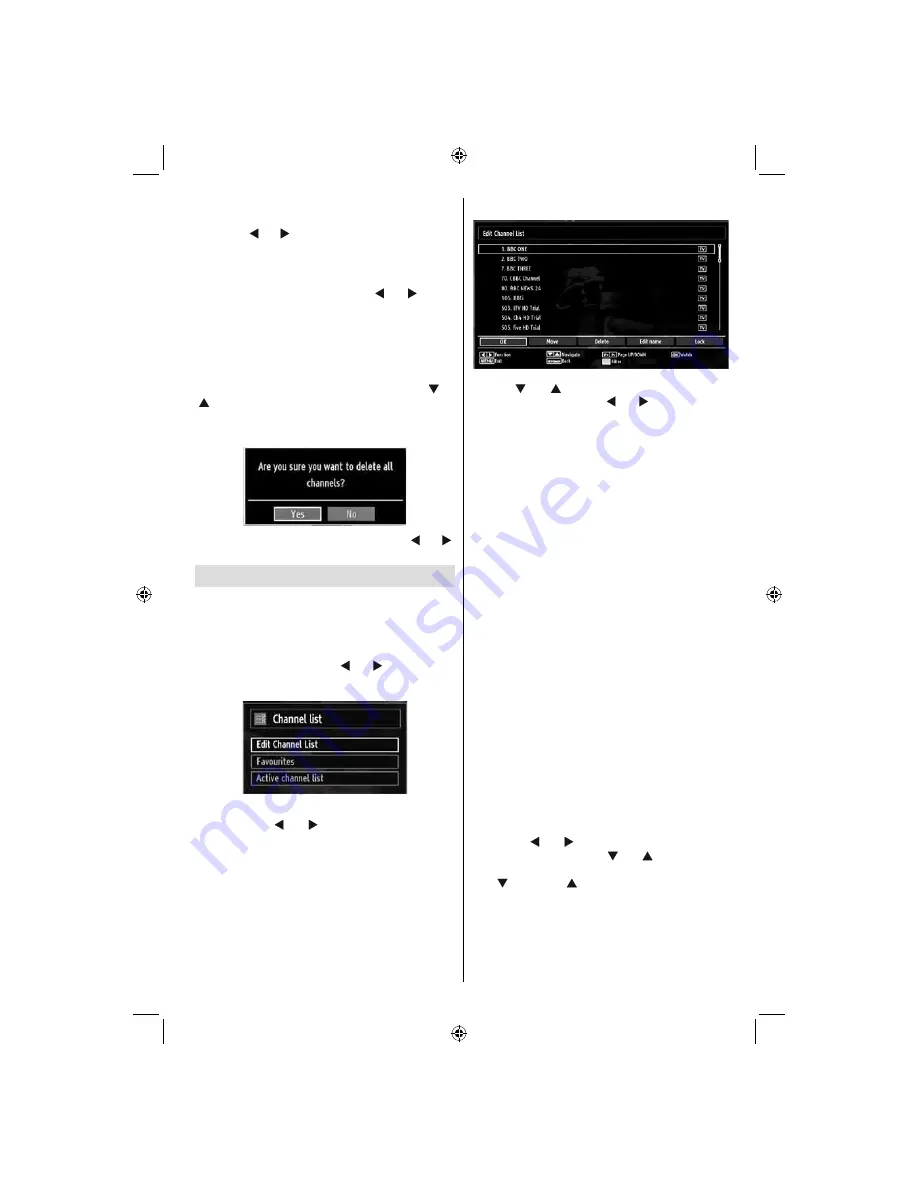
English
- 17 -
For assistance, please call our Tesco Electrical Helpline on 0845 456 6767
Analog Fine Tune
Select
•
Analog Fine Tune
from the Installation menu
by using “ ” or “ ” and
OK
buttons. Analog fi ne tune
screen will be displayed. Analog Fine Tune feature
will not be available if there are no analog channels,
digital channels and external sources stored.
Press
•
OK
button to proceed. Use “ ” or “ ” button
to set Fine Tune. When fi nished, press
OK
button
again.
Clear Service List (*)
(*) This setting is visible only when the Country option
is set to Denmark, Sweden, Norway or Finland.
Use this setting to clear channels stored. Press “
” or
“
” button to select Clear Service List and then press
OK. The following OSD message will be displayed
on the screen:
Press
OK
to cancel. Select Yes by pressing “ ” or “ ”
button and press
OK
to delete all of the channels.
Managing Stations: Channel List
The TV sorts all stored stations in the Channel List.
You can edit this channel list, set favourites or set
active stations to be listed by using the Channel List
options.
Press
•
“MENU”
button to view main menu. Select
Channel List item by using “ ” or “ ” button. Press
OK
to view menu contents.
Select
Edit Channel List
to manage all stored
channels. Use “ ” or “ ” and
OK
buttons to select
Edit Channel List.
Operating the Channel List
Press “
•
” or “
” button to select the channel that
will be processed. Press “ ” or “ ” button to select
a function on Channel List menu.
Use
•
P/CH+ / P/CH-
buttons to move page up or
down.
Press
•
BLUE
button to view fi ltering options.
Press
•
“MENU”
button to exit.
Moving a Channel
First select the desired channel. Select Move option
•
in the channel list and press
OK
button.
Edit Number screen will be displayed. Enter the
•
desired channel number by using the numeric
buttons on the remote control. If there is a previously
stored channel on that number, a warning screen
will be displayed. Select Yes if you want to move the
channel and press
OK
.
Press
•
OK
button to process. Selected channel is
now moved.
Deleting a Channel
You can press GREEN button to tag/untag all
channels; YELLOW button to tag/untag channel.
Select the channel that you want to delete and select
•
Delete
option. Press
OK
button to continue.
A warning screen will appear. Select
•
YES
to delete,
select
No
to cancel. Press
OK
button to continue.
Renaming a Channel
Select the channel that you want to rename and
•
select
Edit Name
option. Press
OK
button to
continue.
Pressing “
•
” or “ ” button moves to the previous/
next character. Pressing “
” or “
” button toggles
the current character, i.e., ‘b’ character becomes ‘a’
by “
” and ‘c’ by “
”. Pressing the numeric buttons
‘0...9’ replaces the highlighted character with the
characters printed above the button one by one as
the button is pressed.
When fi nished, press
•
OK
button to save. Press
“MENU”
to cancel.
01_MB65_[GB]_[3D]_5103UK_IDTV_GOLD14_42910W_10075094_50198875.indd 17
01_MB65_[GB]_[3D]_5103UK_IDTV_GOLD14_42910W_10075094_50198875.indd 17
27.09.2011 17:49:01
27.09.2011 17:49:01
Summary of Contents for 42-8533D
Page 2: ...50198875 ...
















































