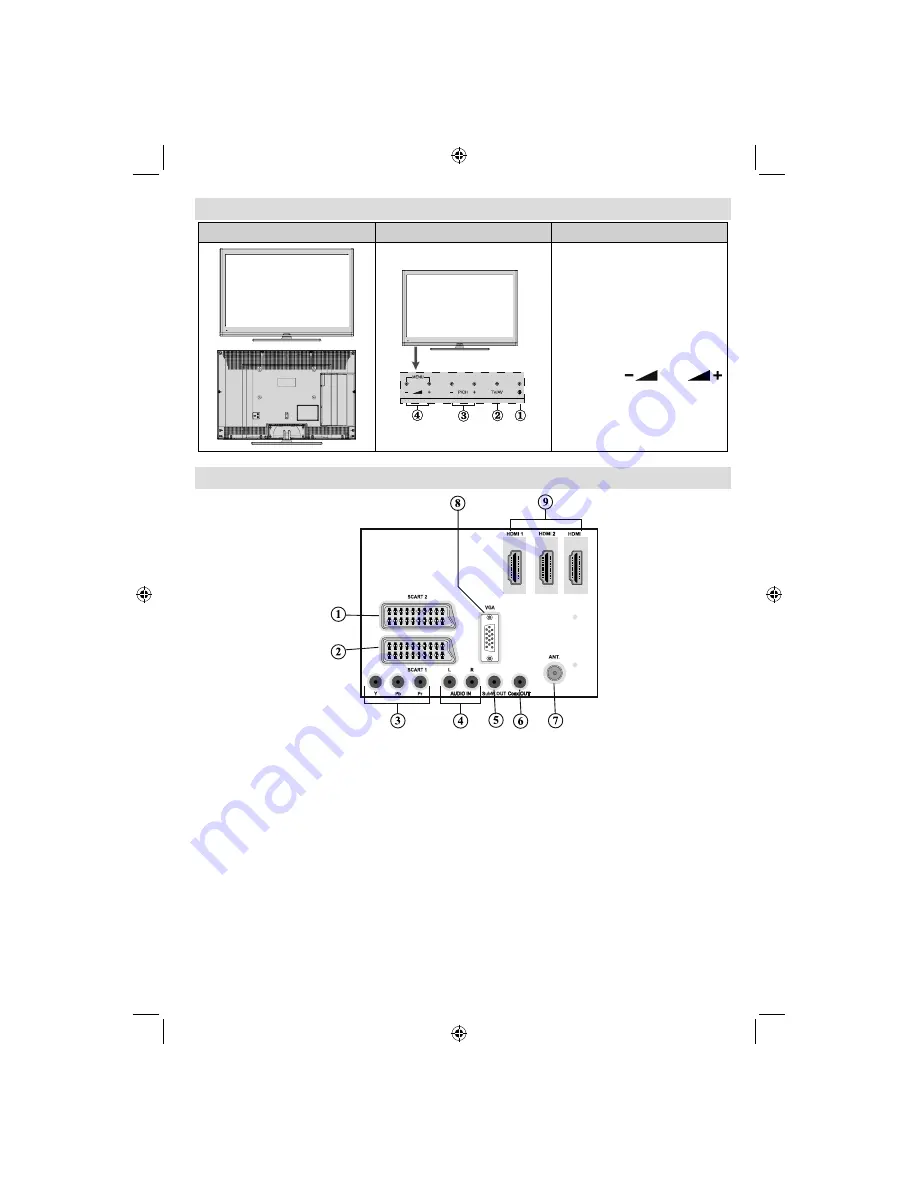
English
- 9 -
For assistance, please call our Tesco Electrical Helpline on 0845 456 6767
LCD TV and Operating Buttons
FRONT and REAR VIEW
Control buttons VIEW
Control Buttons
1.
Standby/On button
2.
TV/AV button
3.
Programme Up/Down buttons
4.
Volume Up/Down buttons
Note: Press “
” and
buttons at the same time to view
main menu.
Viewing the Back side Connections
3
SCART 2
1.
inputs or outputs for external devices.
SCART 1
2.
input or output for external devices. Connect the SCART cable between SCART socket on
TV and SCART socket on your external device (such as a decoder, a VCR or a DVD player).
Note: If an external device is connected via the SCART socket, the TV will automatically switch to AV
mode.
Note: To connect external device,please use to supplied scart connection cable.
Component Video Inputs (YPbPr)
3.
are used for connecting component video.
You can connect the component video and audio sockets with a device that has component output.
Connect the component video cables between the
COMPONENT VIDEO INPUTS
on on the TV and
the component video outputs of your device. While connecting, be sure that the letters on your TV, “
Y
”,
“
Pb
”, “
Pr
” correspond with your device’s connectors.
PC/YPbPr Audio Inputs
4.
are used for connecting audio signals of a PC or a device that connects to the
TV via YPbPr. Connect the PC audio cable between the
AUDIO INPUTS
on the TV and audio output
of your PC to enable PC audio. Connect the audio cable between
AUDIO INPUTS
on the TV and audio
outputs of your device to enable component audio.
Subwoofer Out
5.
is for connecting an external, active subwoofer to the set to give a much deeper bass
effect. Use an appropriate RCA cable to connect the TV set to a subwoofer unit.
01_MB65_[GB]_[3D]_5103UK_IDTV_GOLD14_42910W_10075094_50198875.indd 9
01_MB65_[GB]_[3D]_5103UK_IDTV_GOLD14_42910W_10075094_50198875.indd 9
27.09.2011 17:48:49
27.09.2011 17:48:49
Summary of Contents for 42-8533D
Page 2: ...50198875 ...












































