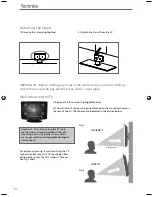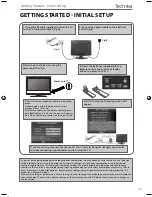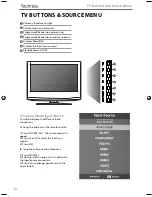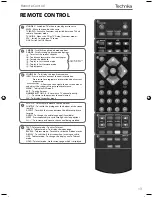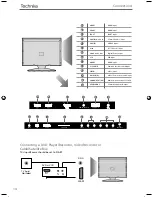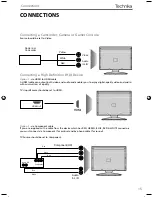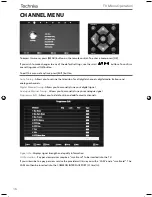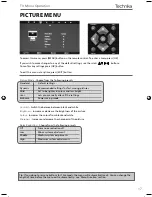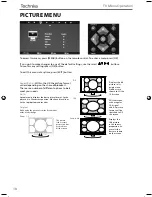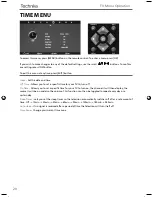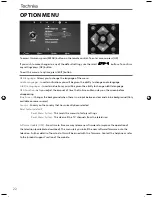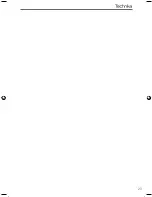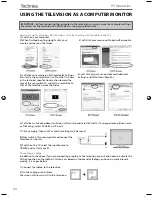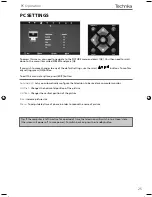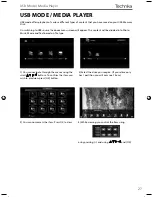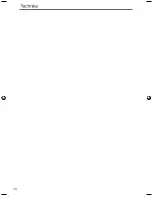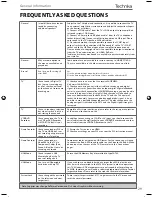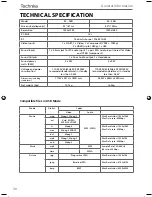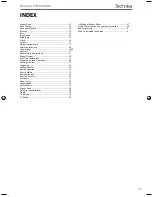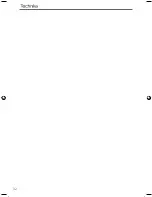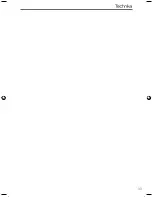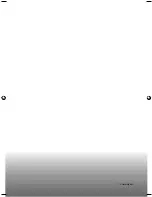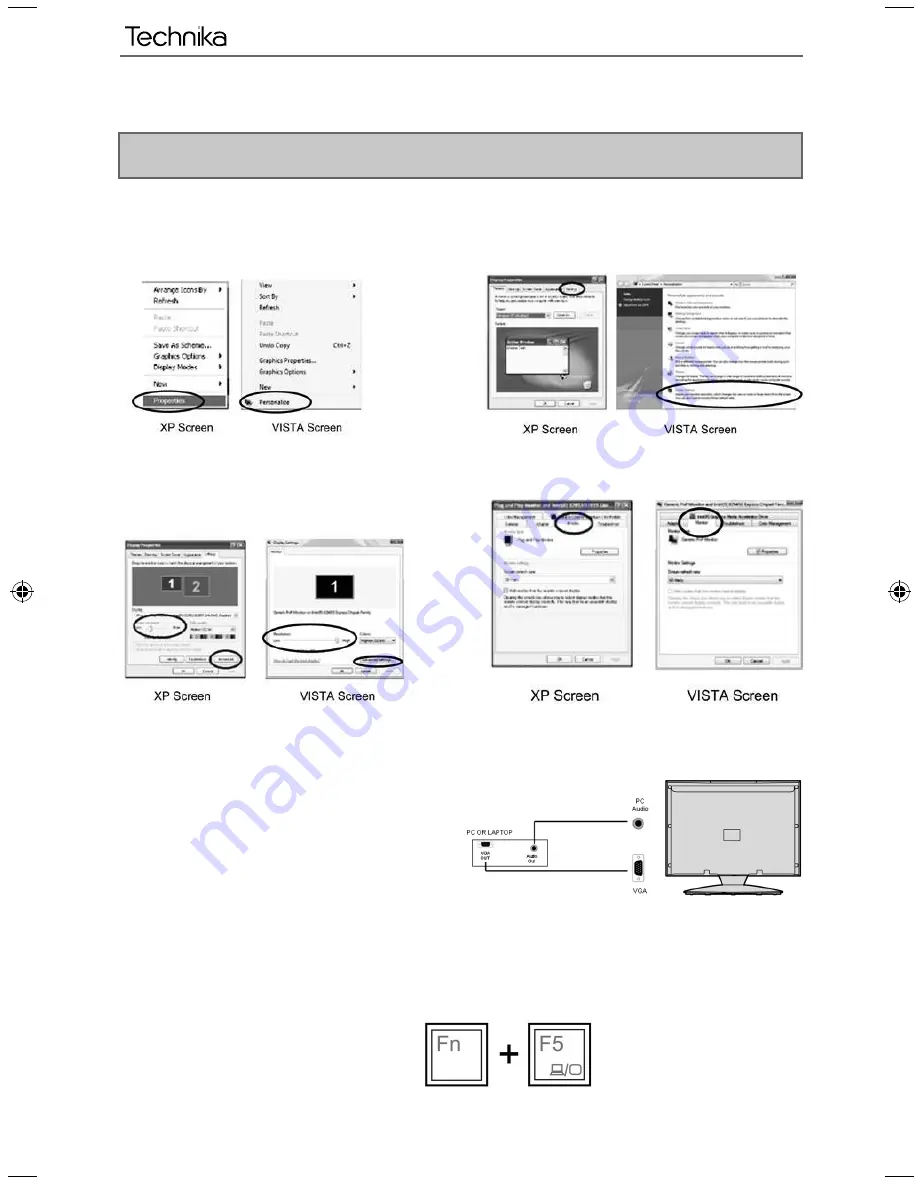
24
PC Operation
USING THE TELEVISION AS A COMPUTER MONITOR
IMPORTANT – Before connecting the computer to the television you must ensure the computer settings
are correct for the television. You MUST do this using your old monitor.
How to set up for Windows XP & Windows Vista (connecting via VGA cable to the TV)
1) Switch on your computer
2) When fi nished booting up right click your
mouse anywhere on the screen
4) Left click your mouse on Setting/Display Settings.
Ensure the screen resolution is set to what is shown
in the technical specifi cations section toward the
rear of this user guide. To correct the resolution to
that of the television move the slider.
6) Left click on the drop down for Screen refresh rate and select 60 Hertz, if you experience picture noise
or ‘fl ickering’, select 50 hertz or 70 hertz.
7) Click on Apply, then click Yes and the settings will be saved.
8) Now switch off your computer and connect the
television (as shown)
9) Switch on the TV, select the input/source to
VGA/PC and re-start your PC.
Connecting a Laptop
In addition to the above if you are connecting a laptop to the television you will also need to activate the
VGA connection on the laptop. This can vary based on the brand of laptop you have, on many brands/
models, it is as per below.
1) Connect the laptop to the television
2) On the Laptop push buttons
The screen will now switch to the television.
3) Left click your mouse on Properties/Personalise
5) Left click your mouse on Advance/Advanced
Settings and left click on Monitor
User Guide - Technika - LCD 32-248I, 40-248I.indd Sec1:24
User Guide - Technika - LCD 32-248I, 40-248I.indd Sec1:24
04/09/2012 14:11:54
04/09/2012 14:11:54
Summary of Contents for 32-248I
Page 1: ...Model No 32 248I 40 248I User Guide ...
Page 5: ...6 ...
Page 22: ...23 23 ...
Page 27: ...28 ...
Page 31: ...32 ...
Page 32: ...33 33 ...
Page 33: ...TEC MAN 0039 ...