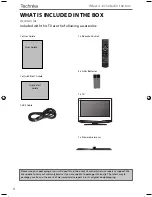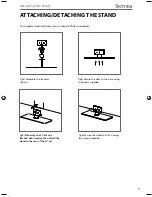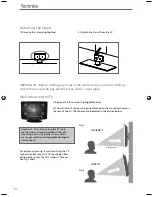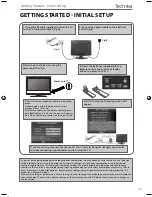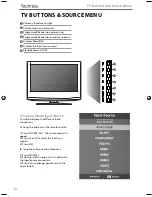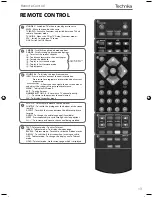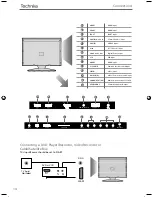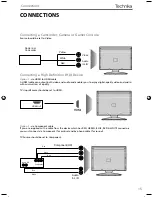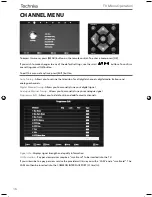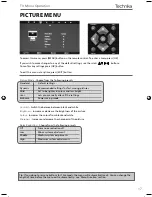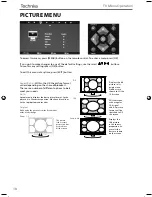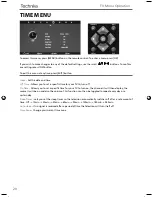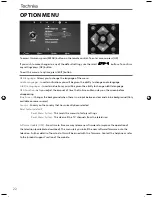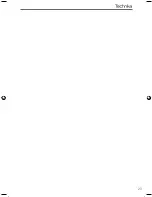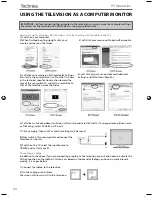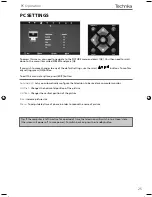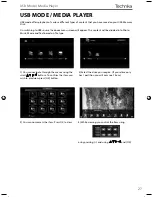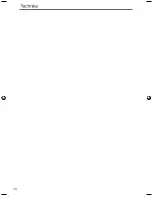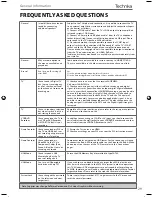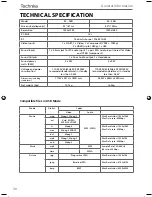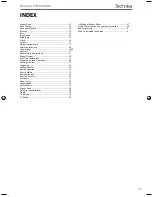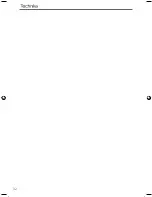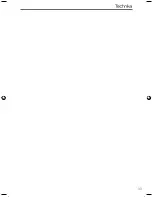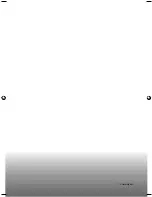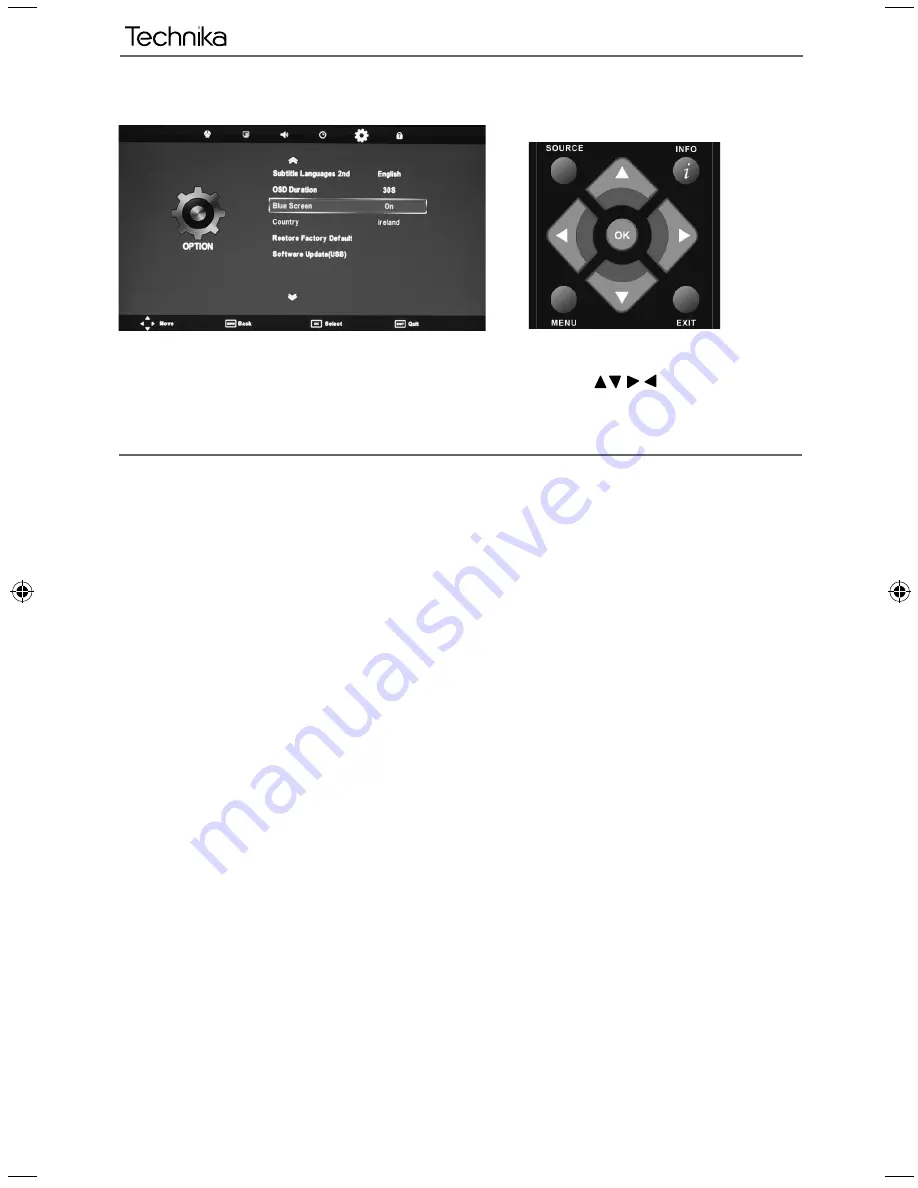
22
OPTION MENU
To access this menu, press [MENU] button on the remote control. To enter a menu press [OK]
If you wish to make changes to any of the default settings, use the scroll
buttons. To confi rm
any settings press [OK] button.
To exit this menu at anytime, press [EXIT] button.
AV
OSD language
- Allows you to change the language of the menu
Audio Languages
- In certain situations you will be given the ability to change audio language
Subtitle Languages
- In certain situations you will be given the ability to change subtitle language
OSD Duration
- Lets you adjust the amount of time the On Screen Menu stays on the screen before
disappearing
Blue Screen
- Changes the background when there is no input between clear and a blue background (Only
available on some sources)
Country
- Shows you the country that has currently been selected
Reset Factory default
Reset Menu System
- This resets the menus to factory settings.
Reset Menu System -
This clears all the TV channels from the telelvision
Software Update (USB)
- From time to time we may release new fi rmware to improve the operation of
the television (available to download). This menu lets you install the new software/fi rmware onto the
television. Further details of how to do this will be issued with the fi rmware. Contact the helpline or refer
to the ‘product support’ section of the website.
User Guide - Technika - LCD 32-248I, 40-248I.indd Sec1:22
User Guide - Technika - LCD 32-248I, 40-248I.indd Sec1:22
04/09/2012 14:11:51
04/09/2012 14:11:51
Summary of Contents for 32-248I
Page 1: ...Model No 32 248I 40 248I User Guide ...
Page 5: ...6 ...
Page 22: ...23 23 ...
Page 27: ...28 ...
Page 31: ...32 ...
Page 32: ...33 33 ...
Page 33: ...TEC MAN 0039 ...