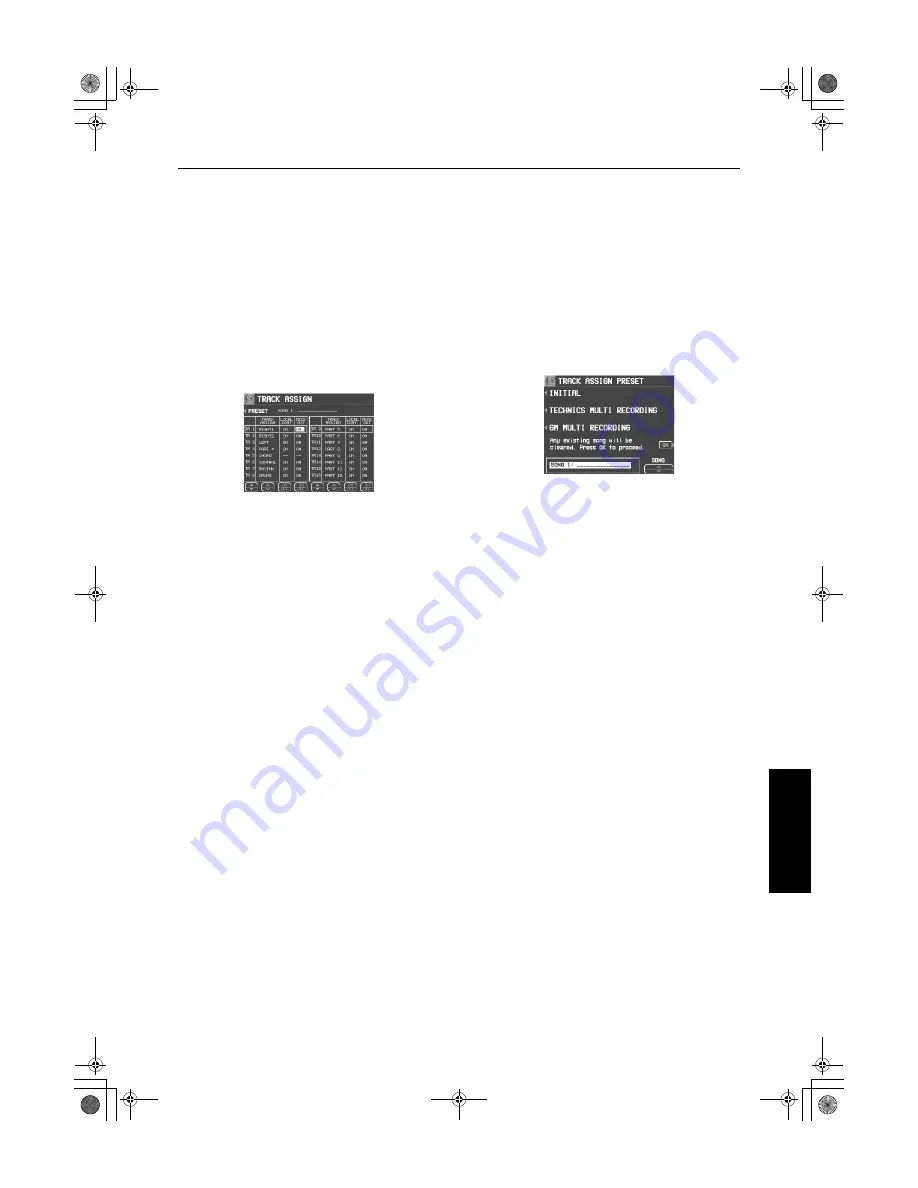
Part IV
Sequencer
91
QQTG0692
Se
qu
en
ce
r
Track Assign
Each
SEQUENCER
part is already assigned to a track number. However, you can use the TRACK
ASSIGN function to assign parts to tracks as you wish.
1.
On the SEQ MENU display, use the SONG
SELECT
∧
and
∨
buttons to select the song
number. Then select RECORD & EDIT.
2.
On the RECORD & EDIT display, select
TRACK ASSIGN.
• The display looks similar to the following.
3.
Use the TR
▲
and
▼
buttons to select the
track.
4.
Use the TRACK ASSIGN
∧
and
∨
buttons to
select the part for the specified track.
• When a part other than the CONTROL, APC,
CHORD or RHYTHM part is assigned, the
track assign procedure is completed at this
point.
• Either the CHORD part or APC part can be
assigned to a track, but not both.
• The CONTROL, APC, CHORD and RHYTHM
parts cannot be assigned to more than one
track.
• You can use the ON and OFF buttons for
LOCAL CONT. to specify whether or not the
sound of the part assigned to this track is gen-
erated. Because no sound is generated for
this instrument’s parts assigned to tracks set
to OFF through this procedure, use this setting
to generate sound from an external sound
source through the MIDI connectors.
• You can use the MIDI OUT ON and OFF but-
tons to specify whether or not the data of the
part assigned to this track is sent as MIDI
data. When set to OFF, the data is not sent,
even if MIDI equipment is connected.
5.
When assigning the CONTROL, APC,
CHORD or RHYTHM part, press the OK but-
ton.
TRACK ASSIGN PRESETS
A preset track assignment can be selected.
1.
On the TRACK ASSIGN display, press the
PRESET button.
• The display looks similar to the following.
2.
Use the SONG
∧
and
∨
buttons to select the
song number for which the preset track
assignment will be effective.
• If ALL is selected, the track assignment is
effective for all the songs.
3.
Select the track assign mode.
INITIAL:
Factory-preset settings.
TECHNICS MULTI RECORDING:
The optimum track assignment for multiplex
recording.
GM MULTI RECORDING:
The optimum track assignment for creating
GENERAL MIDI data.
4.
Press the OK button.
• “COMPLETED!” is shown on the display and
the selected track assign mode is enabled.
• You can confirm the track assignment settings
on the TRACK ASSIGN display.
09_Part IV.fm 91 ページ 2003年2月5日 水曜日 午後1時34分






























