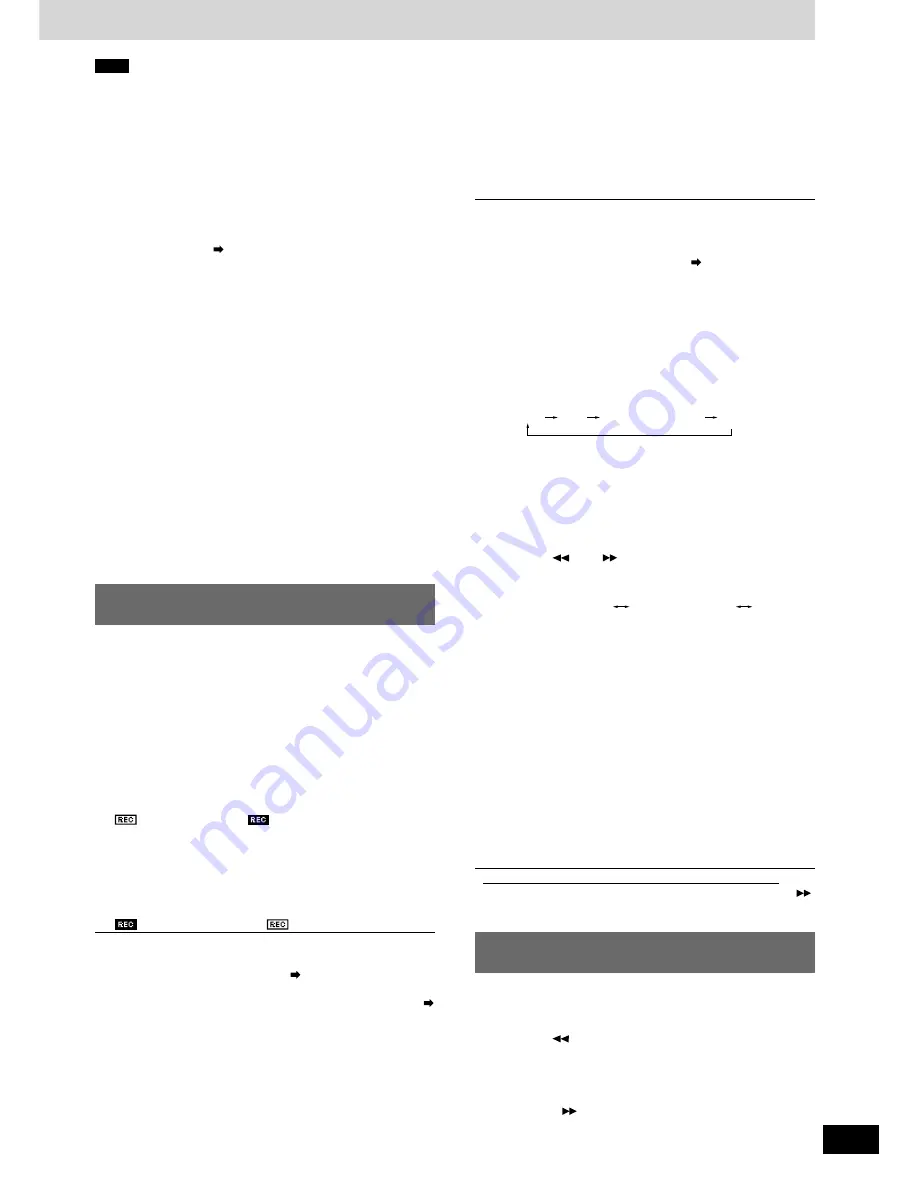
RQT7115
19
Recording to the SAMPLE PADS and
playing
You can record audio to the sample pads for replay.
You can record up to a maximum total of 32 seconds using SAMPLE
PADS 1-4.
Recording to the SAMPLE PADS in real-time
1. Press [REALTIME REC] while media is being played
•
All SAMPLE PADS, CUE PADS 1-4 pad lamps and CUE lamp
flash.
•
Press [REALTIME REC] again to cancel.
2. Press one of the [SAMPLE PADS 1-4] and recording
starts
•
The selected SAMPLE PADS lamp flashes.
•
indicator changes to
in the display.
•
Previous pad data is erased at the start of recording if it exists.
•
Recording automatically ends when the pads total recording time
reaches 32 seconds.
3. At the end point press the same sample pad again
•
The SAMPLE PADS lamp changes to a stationary light and re-
cording ends.
•
indicator reverts back to
in the display.
•
You can also control the platter slip surface and adjust the tempo
during recording.
•
You can also edit sample pad data. (
page 20)
•
Recorded sample pad data is erased when the power is turned off.
To avoid losing data you can save to the SD Memory Card. (
page 21, Saving to a SD Memory Card)
Playing from the SAMPLE PADS
Press one of the lit [SAMPLE PADS 1-4]
•
The lamp of the pad you pressed begins to flash and play begins.
•
During play, if you press one of the lit sample pads, dual play
begins and mixed sound is output. You can perform dual play
using up to 2 sample pads.
•
Once the end of the play is reached the SAMPLE PADS lamp
changes to a stationary light. Play ends if you press the pad
again during play.
•
When playing only the sample pad, the platter slip surface does
not rotate even in the TURNTABLE mode.
•
When playing media, you can mix sound by also playing the sample
pad. Sound may become distorted depending on the audio level.
You can adjust the sample pad level. (
page 20, Editing the
SAMPLE PADS)
Select play mode and play
1. Press [SAMPLE EDIT] and select “PLAY MODE SE-
LECT”
•
Play mode selection is not possible when nothing has been re-
corded to the sample pad.
Each time you press the button:
START
END
EDIT WRITING
OK?
LEVEL
PLAY MODE SELECT
START : (Edit the data starting point)
END
: (Edit the data ending point)
LEVEL : (Edit the volume level)
PLAY MODE SELECT : Selects the play mode
EDIT WRITING OK?
: (Select to store to memory or not)
2. Press one of the recorded sample pads
•
The selected sample pad flashes and play begins.
3. Press [–
], [+
] to select the play mode
•
The play mode indicated in the display changes each time you
press the button.
ONE SHOT & REPLAY ONE SHOT & STOP LOOP
ONE SHOT & REPLAY :
Plays from the start and ends once the end of play is reached.
During play, press again and play begins from the start.
ONE SHOT & STOP :
Plays from the start and ends once the end of play is reached.
During play, press again and play stops.
LOOP :
Plays from the start, and after reaching the end of play, play
continues from the beginning again. Press again and play
stops.
•
Repeat steps 2-3 above to set other pads.
4. Press [MEMORY]
•
“COMPLETED” appears in the display and the play mode is saved
on the main unit.
•
The sample pad lamp light comes back on.
5. Press the same sample pad to play
•
Play starts with the selected play mode.
•
If you don’t want to store to the main unit’s memory
, press
[SAMPLE EDIT] and select “EDIT WRITING OK?” and press [+
]
to select “NO” from the display.
Note
Storing panel data to this unit (TURNTABLE mode only)
•
The unit stores following panel data for each CD or SD Memory
Card. It can store data for up to 50 CDs or SD Memory Cards.
•
Auto Cue on, off and auto cue level
•
Cue bank
•
Instant change
•
Loop in, Loop out
•
Cue pad 1-4
•
Dynamic effect
•
Vinyl simulator
•
If the unit’s memory exceeds 50 CDs or SD Memory Cards worth
of data items, a message indicating replacement appears in the
display and data items will be overwritten and replaced in the or-
der of the oldest used first.
•
You can save this panel data for each CD or SD Memory Card to
a SD Memory Card. (
page 21, Saving to a SD Memory Card)
•
In CD player mode, panel data cannot be automatically stored or
read.
Automatic read when media inserted (TURNTABLE mode only)
•
When media with recorded data is inserted into the unit, the set-
tings are automatically read.
While the unit is reading the media, each of the lamps for the cue
pad 1 to 4, CUE, LOOP IN, and OUT flash rapidly, and are set in
order. Pushing the cue pad, or the CUE or loop play buttons while
the lamp is flashing rapidly will give that pad or button priority to be
set, and then played. The start of play may be delayed.
When reading has completed, the lamps stop flashing, and remains
lit
.
MP3 files on CD-R and CD-RW, or SD audio take more time to
read than CD audio. Use only once the lamp has stopped flashing
and remains lit after pressing the cue pad, or the CUE or loop play
buttons.
•
The lamps may flash rapidly while the media is being read even
when carrying out other operations.
•
Removing the media, or switching [PLAY SELECT] erases the set-
tings, however re-inserting the media restores the settings.
1. Until “DATA ERASE OK?” appears, press one of the
lit pads or buttons (longer than 2 sec.) cue pads 1-4,
sample pads 1-4, LOOP [IN] or [OUT].
2. Press [–
] and select “YES” from the display
•
During play, audio play stops.
•
“COMPLETED” appears in the display and the data of the but-
ton you selected is erased.
•
The selected button lamp goes out.
•
Pressing [+
] to select “NO” cancels the operation and re-
turns to the original display.
Erasing cue pad, sample pad, loop
play data
























