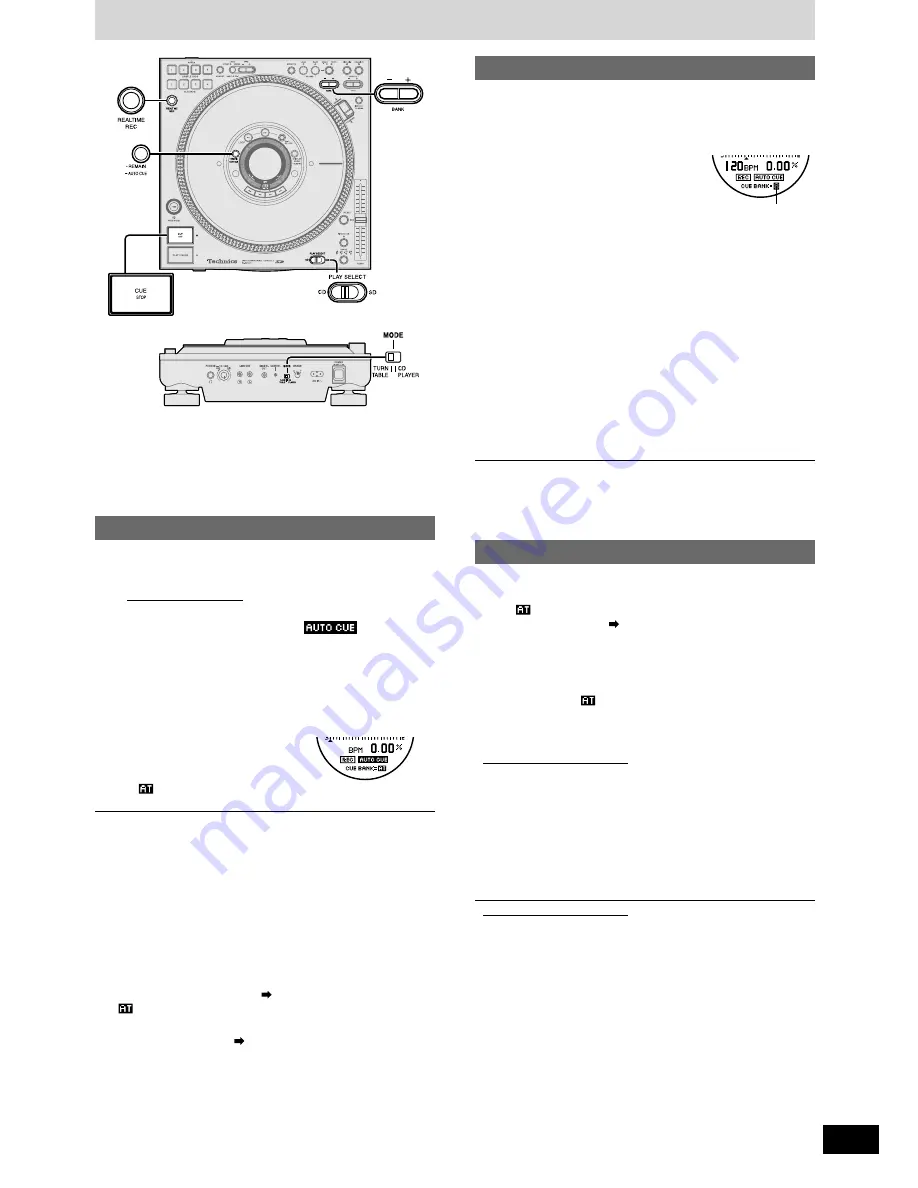
RQT7115
17
Playing from memory
Before use
•
Switch [PLAY SELECT] to select the media to be used
•
Turn [MODE] on the rear panel to TURNTABLE
•
Insert the SD Memory Card or CD to be used
Setting the auto cue point
1
When Auto Cue is off
Press [•REMAIN -AUTO CUE] for more
than 2 seconds until “
” appears
in the display
2
Perform track skip or play to move to
the beginning of the track you want to
set
•
The unit pauses just before the
beginning of the track’s audio,
the CUE lamp lights and the auto
cue point is set.
•
“
” is displayed in the cue bank
display.
You can automatically set the auto cue point and pause just before
the beginning of the audio you want to play.
•
After returning to the set point, the play point is moved in synchro-
nization with the platter slip surface. When you reverse the platter
slip surface with your hand and when the platter slip surface has
moved back to the previous track because of the brake setting,
pressing [PLAY/PAUSE] to begin play stops play again at the auto
cue point.
•
The CUE lamp flashes several seconds immediately after setting
and platter slip surface operation may not be possible.
•
Setting again erases previous auto cue points.
Setting the cue point at any point
You can set a cue point at any point of a track and easily recall any
desired cue point.
You can save up to 10 cue points from one CD or one SD Memory
Card to cue bank memory.
1. Press [– + BANK] to select the
cue bank
•
Once a point has been stored to a cue
bank (1-10), the cue bank number in-
dicator in the display reverses display.
2. During play or while paused, press [REALTIME REC]
•
All the SAMPLE PADS, CUE PADS 1-4 pad lamps and the CUE
lamp flash.
•
Press [REALTIME REC] again to cancel.
3. Turn the platter slip surface to position play to start
just before the beginning of audio
•
If the cue point is set at an audible point, the point immediately
following becomes the cue point.
•
Make certain the platter slip surface is completely stopped.
4. Press [CUE STOP]
•
The CUE lamp lights, the selected cue bank number reverses
display and is stored in memory.
•
When the reverse displayed cue bank number is selected, it is
overwritten.
5. Repeat the above steps to store additional cue points
•
The cue bank for each CD or SD Memory Card is stored to memory,
and the setting is restored once the set media is re-inserted.
Play from the stored point
Before use:
•
When using the auto cue point
When “
” does not appear in the cue bank number display
Set the auto cue point
(
left side of page)
•
When using the cue point
Press [– + BANK] and select the desired cue bank
•
Select the cue bank of the number indicator that has reversed in
the display.
•
You cannot select “
” by pressing [– + BANK].
Returning to the auto cue point, cue point
(Back cue)
When Instant Change is off
During play or while paused, stop the platter slip sur-
face and press [CUE STOP]
•
The unit returns to the set point, the PLAY/PAUSE lamp flashes
and play pauses.
•
You cannot operate the platter slip surface for several seconds
immediately after back cueing.
•
During play, pressing [CUE STOP] without stopping the platter
slip surface, will move the play point in synchronization with the
platter slip surface after having returned to the set point.
When Instant Change is on
During play or while paused, press [CUE STOP]
•
During play, without stopping the platter slip surface the unit re-
turns to the set point.
•
Immediately following platter slip surface operation the INSTANT
CHANGE lamp flashes and after several seconds sound is output.
Storing the auto cue point to cue bank memory
1. Set the auto cue point (
indicated above)
•
“
” appears in the cue bank indicator display.
2. Perform step 1, 2, 4 in the Setting the cue point at
any point section (
right side of page)
•
The selected cue bank number reverses display and is stored in
memory.
•
If you do not select the cue bank, a “CUE BANK ERROR” mes-
sage appears in the display. Select the cue bank and re-set.
(e.g.) cue point is stored
in memory


























