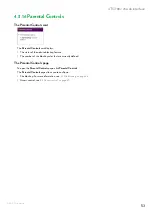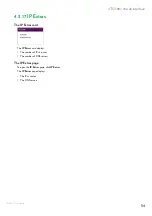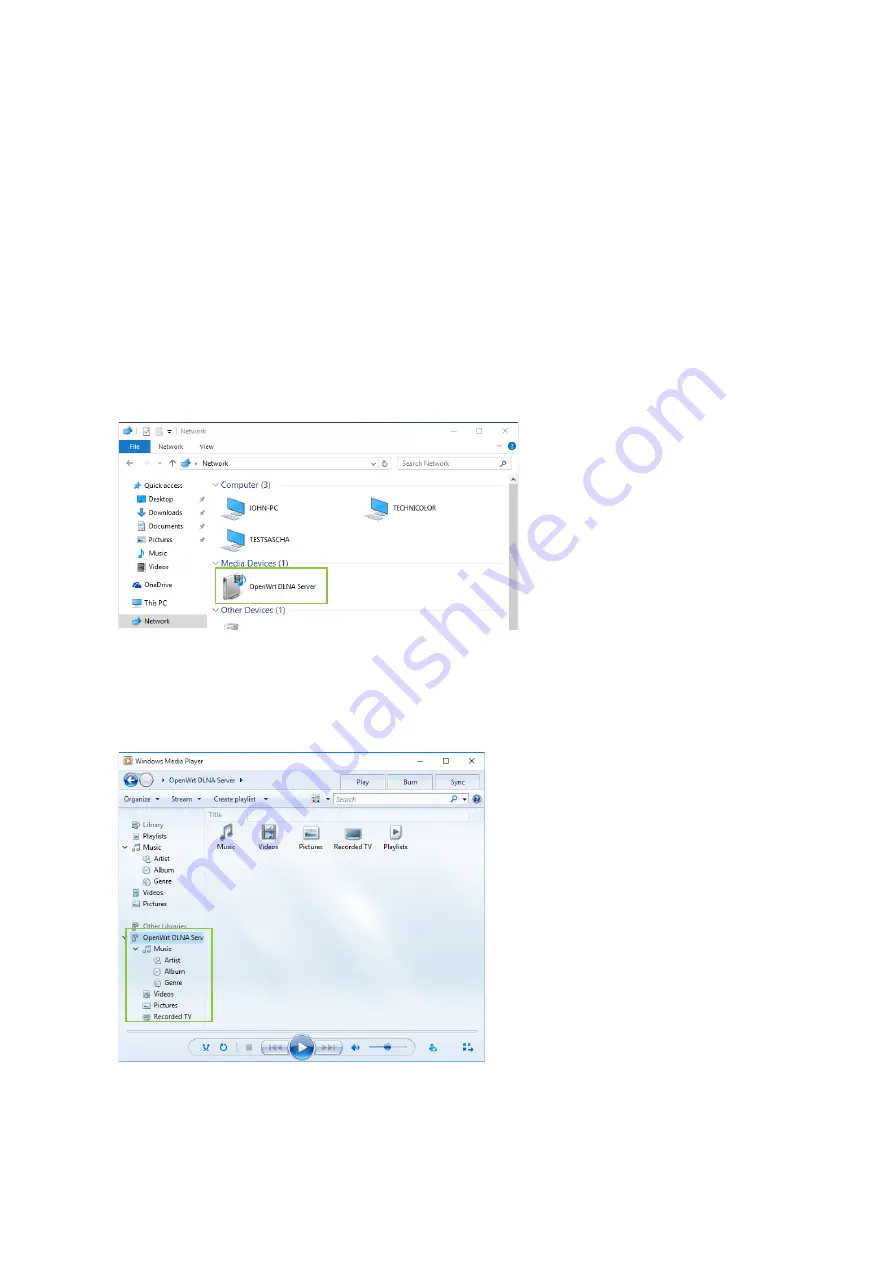
61
5 Content and Printer Sharing
DMS3-CTC-25-281 v2.0
5.1.2 Accessing the DLNA server
Introduction
The DLNA server lists all audio, video and picture files located on the connected USB storage device. All DLNA-certified
renderers (for example, a DLNA-certified set-top box) that are connected to your network are able to view this list and
stream or view items from this list.
On your DLNA renderer, the TG788v v3 DLNA server will be listed under the name that you configured in
.
Windows 10, Windows 8 and Windows 7
Windows 10, Windows 8 and Windows 7 have native support for DLNA. They automatically detect DLNA and make your
media files available for playback on your Windows Media Player and Windows Media Center.
Proceed as follows:
1
Open (File) Explorer and then click
Network
.
2
The
Network
window appears:
Under
Media Devices
you will find the DLNA media server (displayed as
OpenWrt DLNA Server
) of your TG788v v3.
3
To access your media files
On Windows 10, right-click
OpenWrt DLNA Server
and then click
Open Media Player
.
Another Windows version, double-click
OpenWrt DLNA Server
.
4 Windows Media Player
starts up.
The DLNA media server of your TG788v v3 is listed in the tree structure on the left on the left. This entry allows you to
browse your media files.