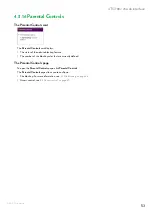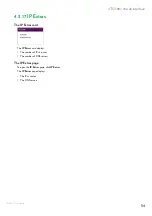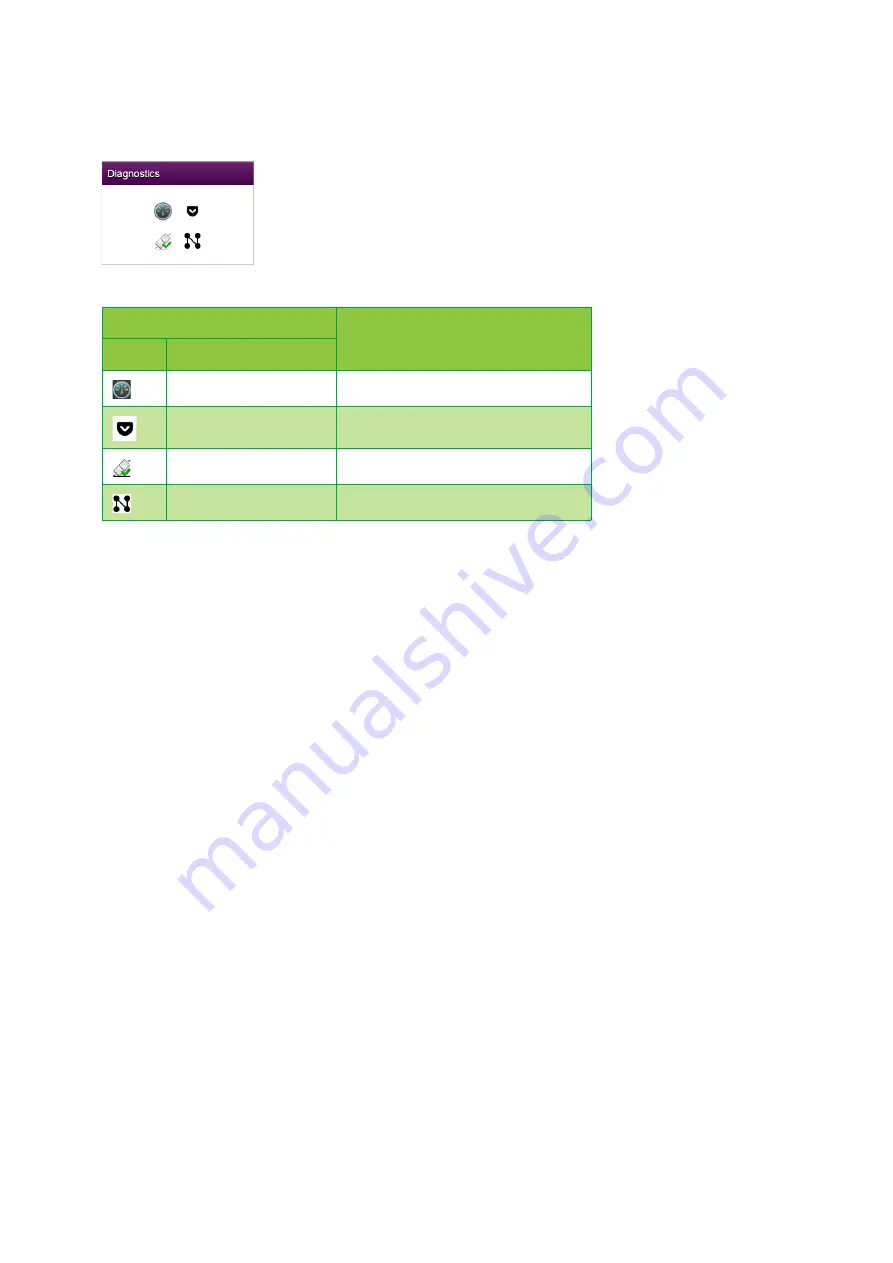
47
4 TG788v v3 web interface
DMS3-CTC-25-281 v2.0
4.3.10 Diagnostics
The Diagnostics card
The
Diagnostics
card displays the following troubleshooting tools.
Click on the icon to open the corresponding tool.
Tool
Function
Icon
Name
x
DSL
View DSL connection statistics.
Ping & Traceroute
Run ping and trace route test.
Connection
Run connection checks.
Network
View port state and network statistics.