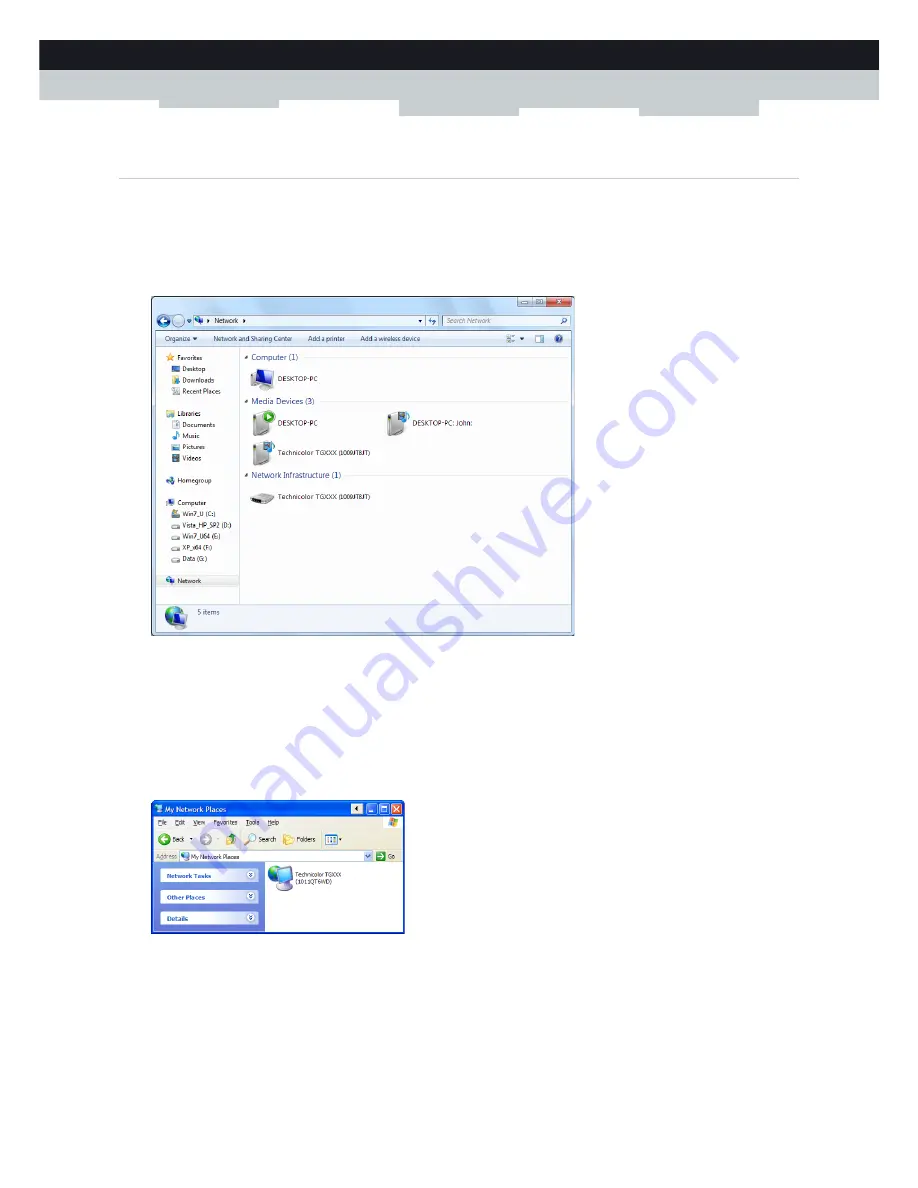
79
7 NETWORK SERVICES
DMS-CTC-20111123-0002 v1.0
7.1.1 Accessing Your MediaAccess Gateway via UPnP
Windows 7/Vista
If you computer runs Windows 7/Vista:
1
On the Windows
Start
menu, click
Network
.
2
The
Network
window appears:
3
Right-click your MediaAccess Gateway (displayed as Technicolor TGXXX) and click
View device web page
.
4
The
MediaAccess Gateway GUI
appears.
Windows XP
If you computer runs Windows XP:
1
Go to
My Network Places
.
2
The
My Network Places
window appears:
3
Double-click your MediaAccess Gateway (displayed as Technicolor TGXXX).
4
The
MediaAccess Gateway GUI
appears.
Summary of Contents for TG650S
Page 1: ...SETUP AND USER GUIDE MediaAccess TG650s ...
Page 2: ......
Page 3: ...SETUP AND USER GUIDE MediaAccess TG650s ...
Page 8: ...2 ABOUT THIS SETUP AND USER GUIDE DMS CTC 20111123 0002 v1 0 ...
Page 36: ...30 2 MANUAL INSTALLATION DMS CTC 20111123 0002 v1 0 ...
Page 82: ...76 6 SHARING YOUR USB PRINTER DMS CTC 20111123 0002 v1 0 ...
Page 104: ...98 8 INTERNET SECURITY DMS CTC 20111123 0002 v1 0 ...
Page 112: ...106 9 SUPPORT DMS CTC 20111123 0002 v1 0 ...
Page 113: ......






























