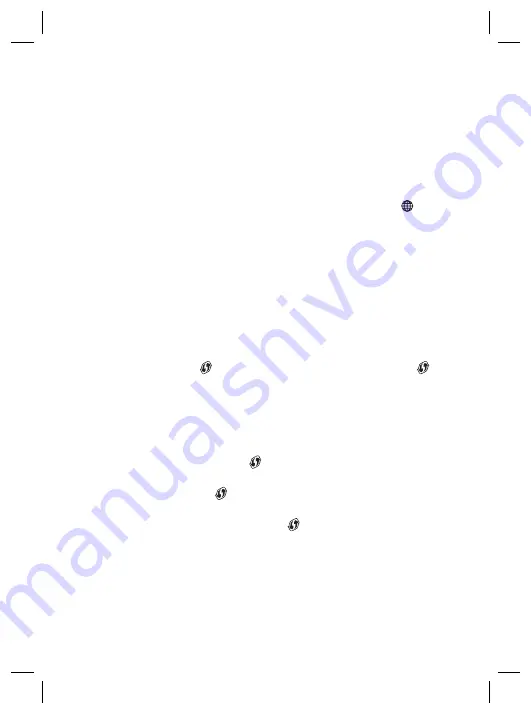
8
Step 3: Connect your Ethernet devices (optional)
You can use both of the OWA3111’s Ethernet ports to connect Ethernet devices (for
example, a Set-Top Box, a NAS drive or computer) to your home network.
5. Tips and tricks
5.1. Making a wired connection between the OWA3111 and your
Internet gateway
1
Take the included Ethernet cable (this is the cable with the yellow connectors).
2
Connect one end of the Ethernet cable to the blue Ethernet WAN ( ) port on
the back of your OWA3111.
3
Connect the other end of the Ethernet cable to an Ethernet or LAN port of your
Internet gateway.
5.2. Pairing the OWA3111 with your Internet gateway
Requirements
Make sure your OWA3111 isn’t onboarded already to an existing EasyMesh home
network, or paired with another Internet gateway.
Procedure
1
Briefly press the
WPS
( ) button on the OWA3111. The
Status
LED ( ) on the
OWA3111 starts blinking green.
2
Within two minutes, briefly press the
WPS
button on your Internet gateway (or a
Wi-Fi extender connected to it).
Note:
On some Internet gateways you may have to press and hold the WPS
button for a few seconds or until its
WPS
LED starts blinking.
3
After some time the
Status
LED ( ) on the OWA3111 turns solid green, yellow or
red. The Wi-Fi connection is now successfully established.
Note:
If the
Status
LED ( ) is blinking blinking red, go to
“5.5. What to do when
the Status LED is blinking red?” on page 10
for further instructions.
4
Check the link quality via the
Status
LED ( ) on the OWA3111. If it is:
Solid green
, then link quality is optimal.
Solid yellow
, then link quality is fair, but not optimal.
Solid red
, then link quality is bad. It is advised to reposition your OWA3111.
See
“5.6. Optimizing the link quality” on page 10
for more information.
5.3. Joining your OWA3111 with an existing EasyMesh network
Requirements
Make sure your OWA3111 isn’t joined already to an existing EasyMesh home network.
Procedure
1
Briefly press the
WPS
( ) button on the OWA3111. The
Status
LED ( ) on the
OWA3111 starts blinking green.
2
Within two minutes, briefly press the
WPS
button on your Internet gateway or any
Wi-Fi extender in the EasyMesh home network.
Note:
On some Internet gateways you may have to press and hold the WPS
button for a few seconds or until its
WPS
LED starts blinking.
3
During EasyMesh onboarding the
Status
LED ( ) on the OWA3111 goes
through (one or more of) the following states:
Flashing green & yellow (1 second each)
: EasyMesh onboarding started and
ongoing.
Flashing green (3 seconds) & yellow (1 seconds)
: EasyMesh network was
found but upstream onboarding ongoing or failing.
Flashing green (1 second) & yellow (3 seconds)
: No EasyMesh network was
found.
Once the the Wi-Fi connection is successfully established it will turn solid green,
yellow or red.
Note:
If the
Status
LED ( ) is blinking red, go to
“5.5. What to do when the
Status LED is blinking red?” on page 10
for further instructions.
4
Check the link quality via the
Status
LED ( ) on the OWA3111. If it is:
Solid green
, then link quality is optimal.
Solid yellow
, then link quality is fair, but not optimal.
Solid red
, then link quality is bad. It is advised to reposition your OWA3111.
See
“5.6. Optimizing the link quality” on page 10
for more information.
















