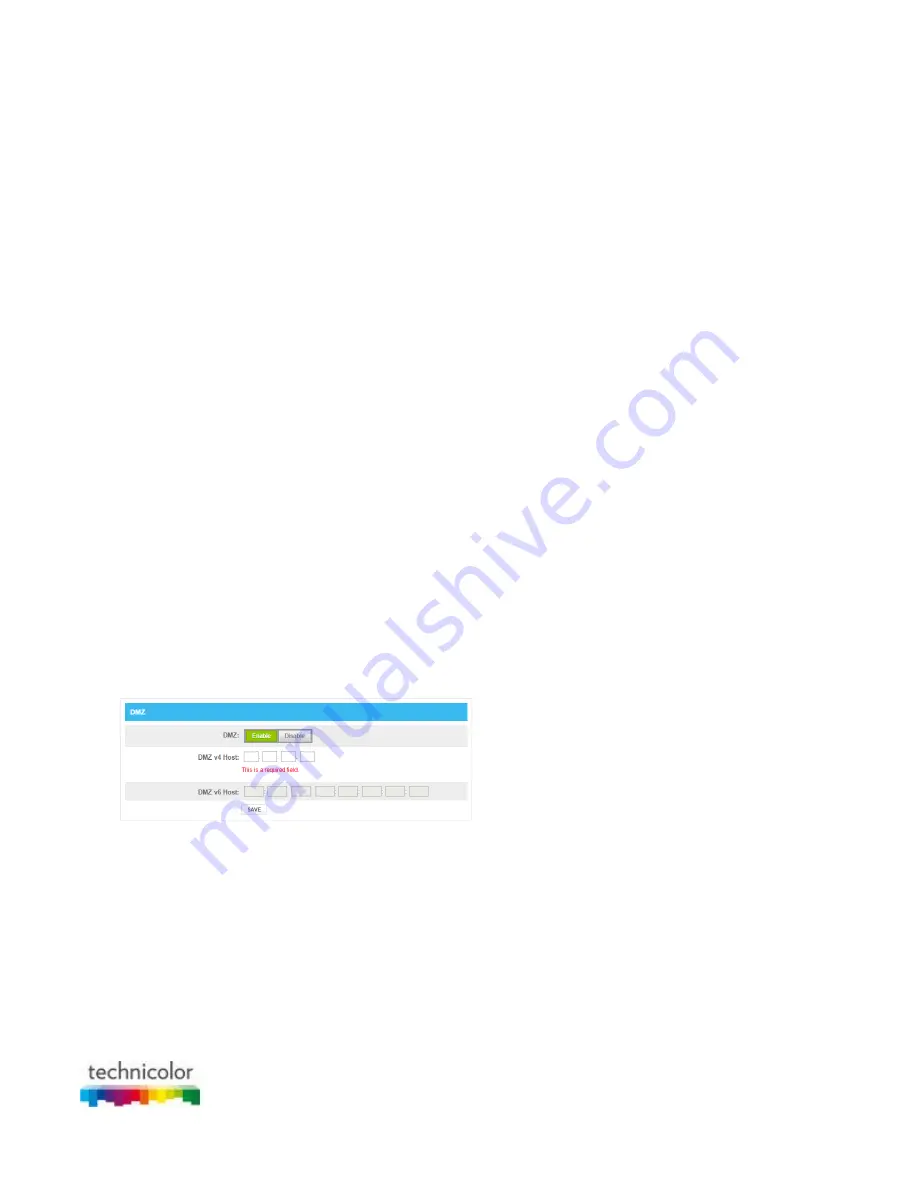
CBR CGA4131COM- User Guide
54 of 61
In the
Server IPv4 Address
box, type the IP address of the computer from which you want to
access the gateway.
In the
Server IPv6 Address
box, type the IP address of the computer from which you want to
access the gateway.
6. Select
Range Of IPs.
In the
Start IPv4 Address
box, type the start IP address of the range from which you want to
access the gateway.
In the
End IPv4 Address
box, type the end IP address of the range from which you want to access
the gateway.
In the
Start IPv6 Address
box, type the start IP address of the range from which you want to
access the gateway.
In the
End IPv6 Address
box, type the end IP address of the range from which you want to access
the gateway.
7. Select
Any Computer.
This option will allow any computer to access your network.
6.1.6 Configure a DMZ Host
Introduction
The Gateway allows you to configure one local device as a De-Militarized Zone (DMZ) host. This means that:
None of the Gateway firewall rules will be applied to this device.
All traffic originating from the Internet will be forwarded to this device unless there is a port forwarding rule
defined for this type of traffic. Port forwarding rules always have higher priority.
Use a reserved IP address for the DMZ host
Make sure that your DMZ host uses a fixed IP address. If not, the device might get a new IP address after some
time through DHCP and the port forwarding rule will no longer be applied to the device and another device may
suddenly be acting as DMZ host. For more information, see
6.2 Assigning a reserved IP to a device
.
How to configure a device as DMZ host
1. Go to the Admin Tool (http://10.1.10.1), using a computer or device that is currently connected to your
Gateway (either wired or wirelessly). For more information, see
“Accessing the Admin Tool”
.
2. On the Advanced menu, click DMZ.
3. The DMZ page appears:
Complete the following fields:
In the
Enable DMZ
list, click
Enabled
.
In the
DMZ v4 Host
box, type the IP address of the device.
In the
DMZ v6 Host
box, type the IP address of the device.
4. Click
SAVE
.
6.1.7 NAT
Introduction
NAT manages 1-to-1 Network Address Translation.






















