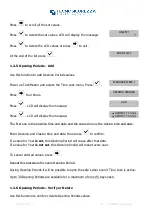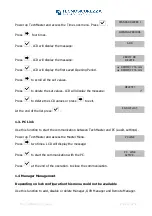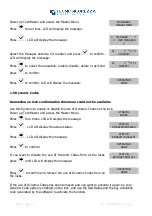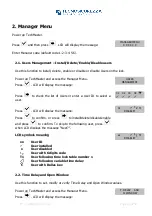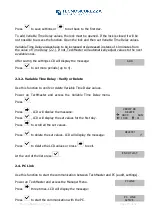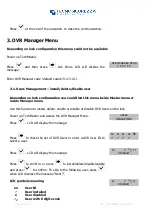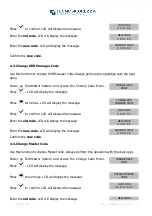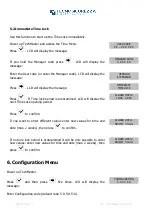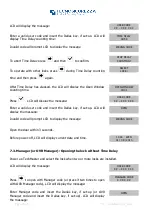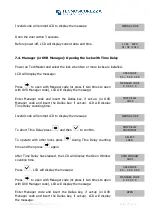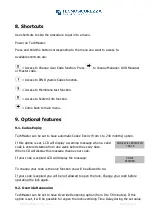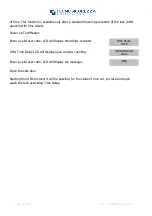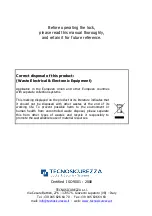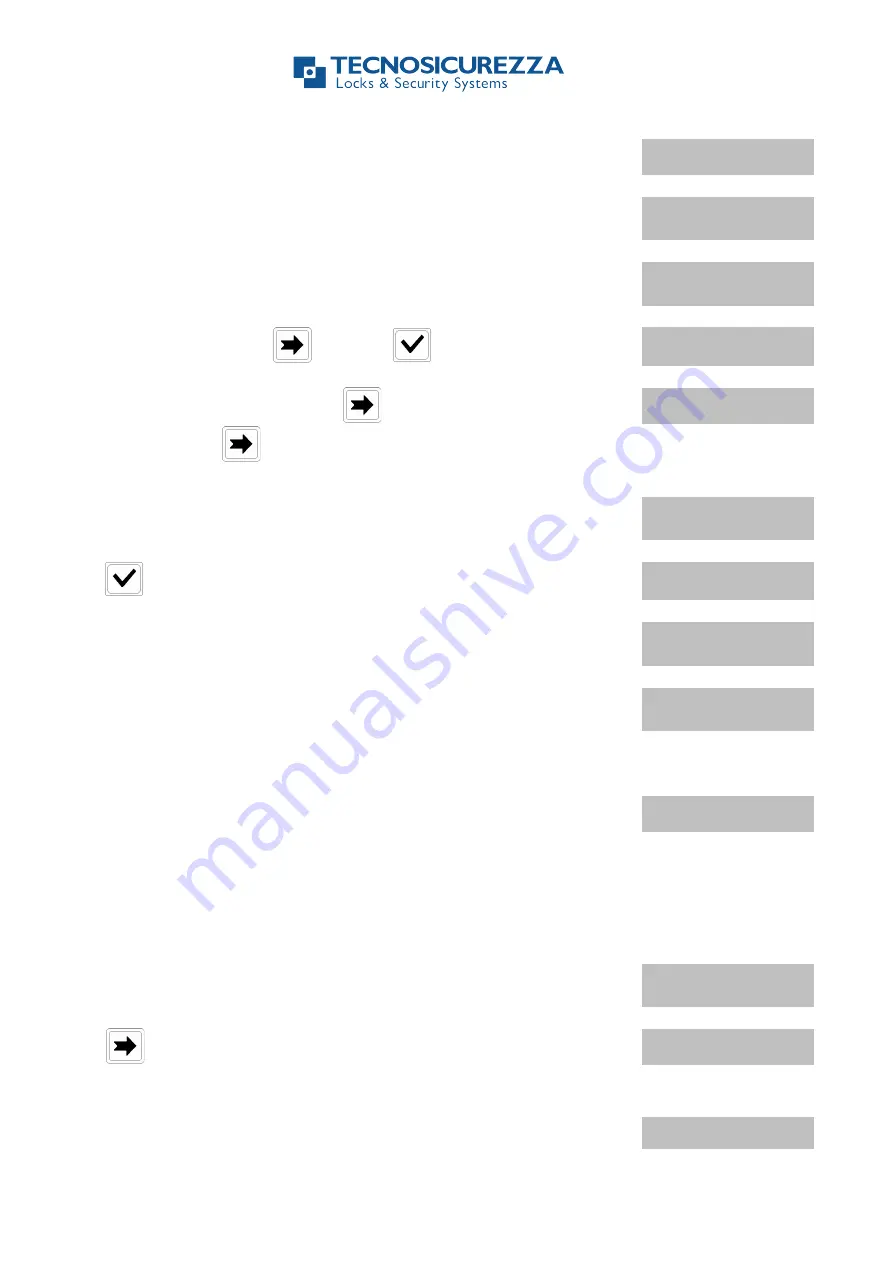
Page 24 of 32
IU_TechMaster_02_eng
LCD will display the message:
USER CODE
X X – X X X X X X
Enter a valid user code and insert the Dallas key, if set-up. LCD will
display Time Delay counting time:
TIME DELAY
00:59
Invalid code will prompt LCD to display the message
WRONG CODE
To abort Time Delay press
and then
to confirm.
STOP DELAY
COUNTING?
To operate with other locks press
during Time Delay counting
time and then press
again.
SELECT
LOCK:
After Time Delay has elapsed, the LCD will display the Open Window
counting time.
OPEN WINDOW
00:01
Press
, LCD will display the message:
USER CODE
X X – X X X X X X
Enter a valid user code and insert the Dallas key, if set-up. LCD will
display the message:
OPEN
Invalid code will prompt LCD to display the message
WRONG CODE
Open the door within 3 seconds.
Before power-off, LCD will display current date and time.
11:44 WED
01 / 09 / 2010
7.3. Manager (or OVR Manager): Opening the lock
without Time Delay
Power up TechMaster and select the lock when two or more locks are installed.
LCD will display the message:
USER CODE
X X – X X X X X X
Press
to open with Manager code
(or press it two times to open
with OVR Manager code), LCD will display the message:
MANAGER CODE
X X X X X X
Enter Manager code and insert the Dallas key, if set-up (or OVR
Manager code and insert the Dallas key, if set-up). LCD will display
the message:
OPEN