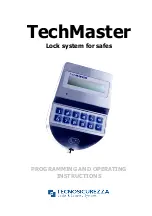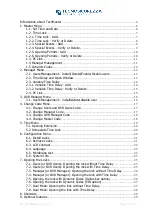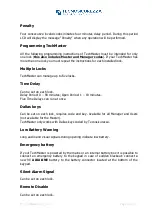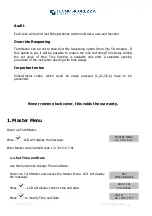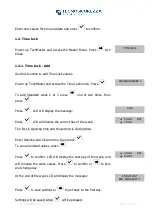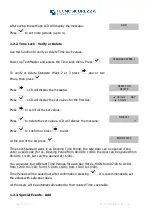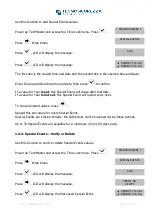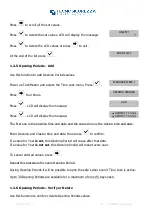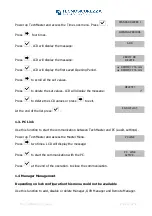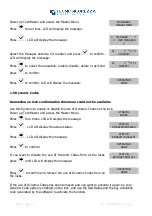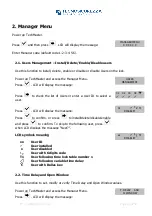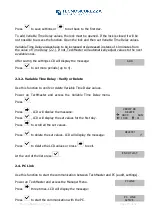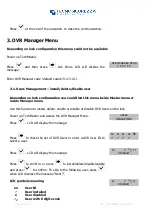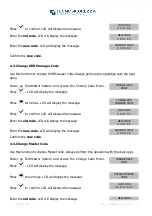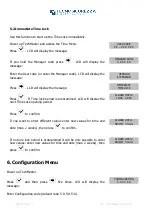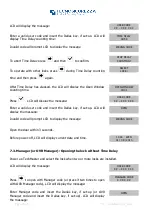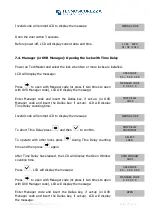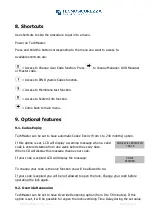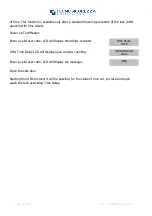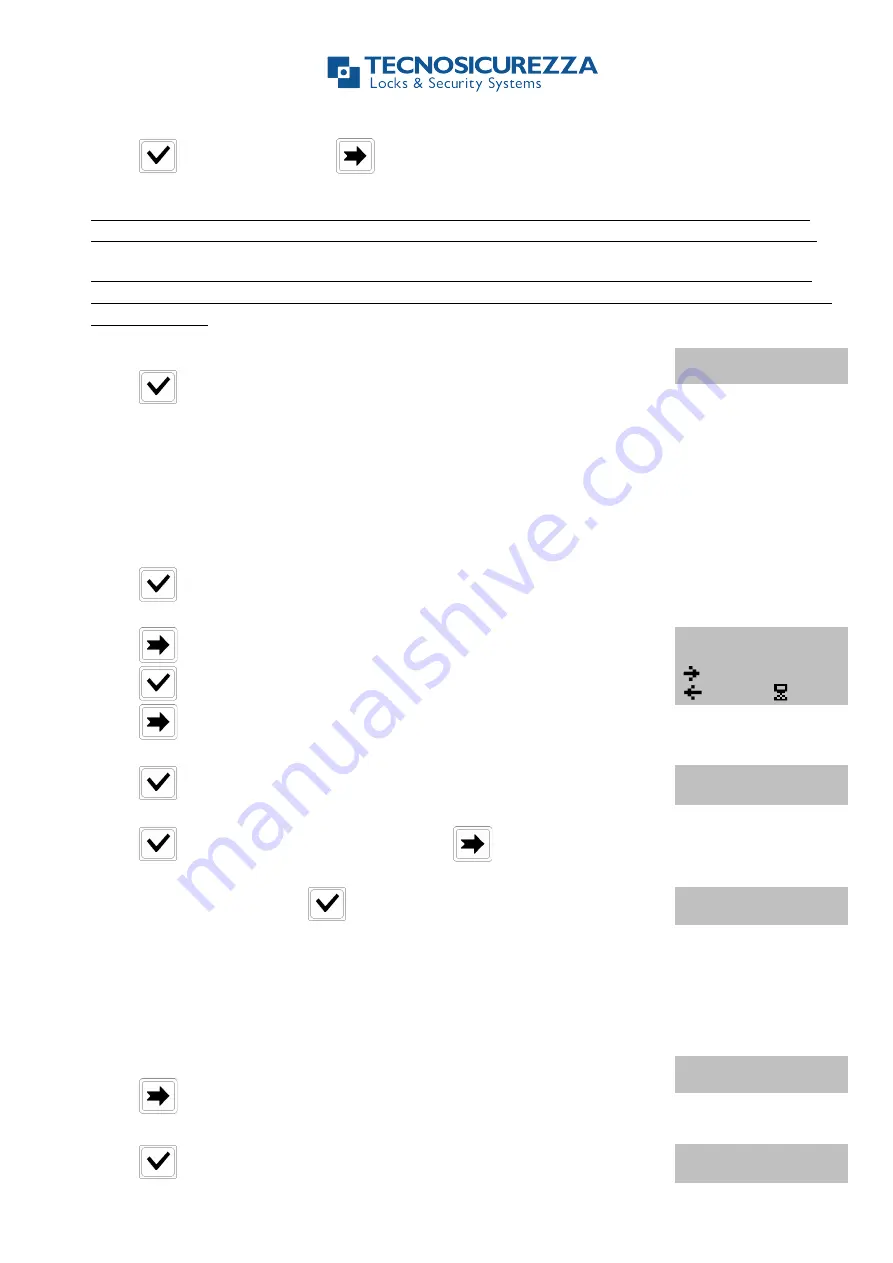
IU_TechMaster_02_eng Page 15 of 32
Press
to save settings or
to get back to the first day.
To add Variable Time Delay values, the lock must be opened. If the lock is closed it will be
not possible to access the function. Open the lock and then set Variable Time Delay values.
Variable Time Delay always have to be increased or decreased in steps of 10 minutes from
the value of Time Delay (2.2.). If not, TechMaster will automatically adjust values to the next
available ones.
After saving the settings LCD will display the message:
Press
to set more periods (up to 4).
ADD
2.3.2. Variable Time Delay - Verify or Delete
Use this function to verify or delete Variable Time Delay values.
Power up TechMaster and access the Variable Time Delay menu.
Press
.
Press
, LCD will display the message:
VERIFY OR
DELETE
Press
, LCD will display the set values for the first day.
08:00 SUN
10:00 : 01
Press
to scroll all the set values.
Press
to delete the set values. LCD will display the message:
DELETE?
ü
Press
to delete the LCD values or press
to exit.
At the end of the list press
.
END OF LIST
2.4. PC Link
Use this function to start the communication between TechMaster and PC (audit, settings).
Power up TechMaster and access the Manager Menu.
Press
three times. LCD will display the message:
PC LINK
Press
to start the communication with the PC.
PC LINK
ACTIVE . . . . .