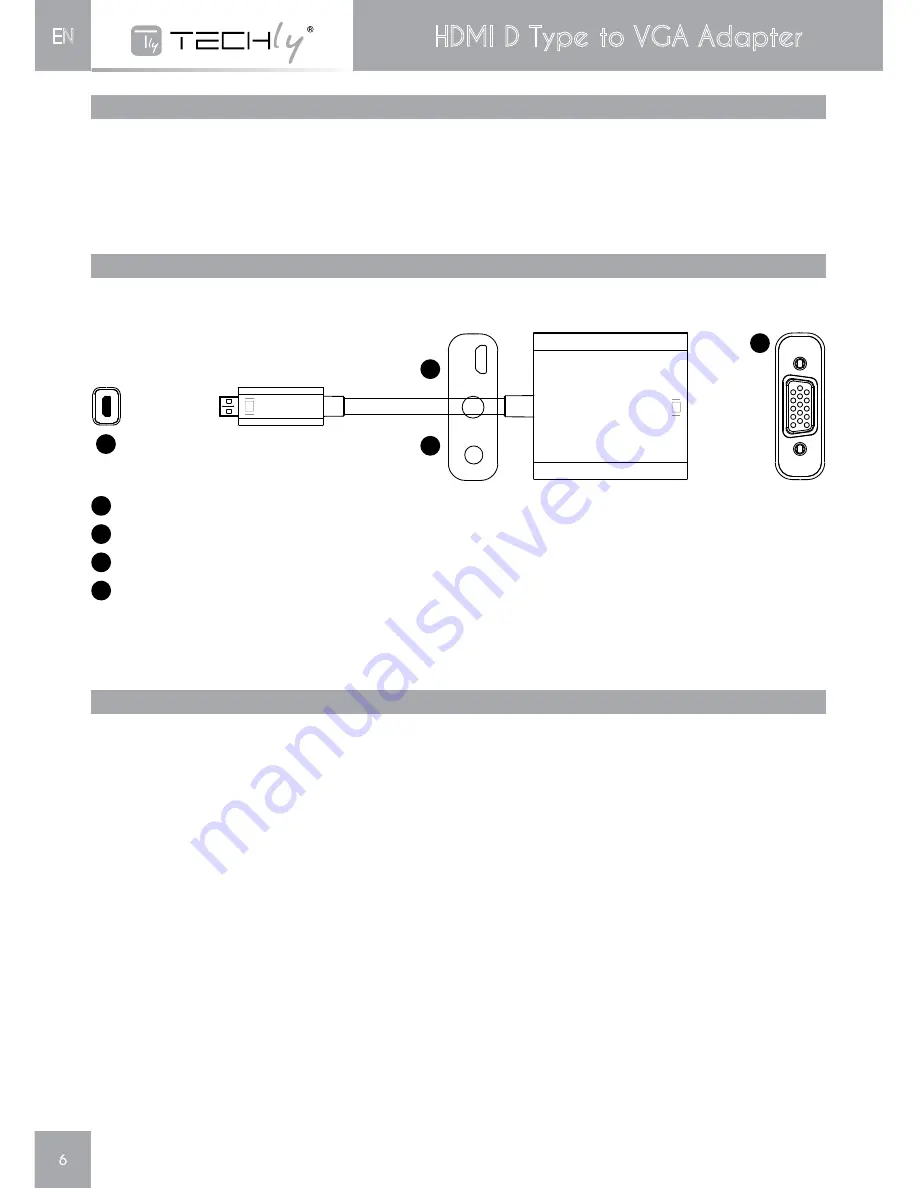
6
HDMI D Type to VGA Adapter
EN
3.0
PACKAGE CONTENTS
Before attempting to use this unit, please check the packaging and make sure the following items are contained in the
shipping carton:
• Main unit.
• User's Manual
4.0
PANEL DESCRIPTIONS
Please study the panel drawn below and become familiar with the signal input(s), output(s) and power requirements.
5.0
CONNECTION AND OPERATION
Before installation, please make sure all the devices you wish to connect have been turned off.
1) Connect the HDMI input of this product to HDMI source.
2) Connect the VGA output of this product to display with VGA input.
3) Connect the Headset and stereo video amplifiter to the Headset jack.
4) If the HDMI sources can’t supply the enough power ,you can connect the
Micro USB female to your computer or power adapter.
Note: HDMI to VGA Adapter may existing the following compatibility problems
1. If the VGA port of Display doesn’t support Refresh Rate at 50HZ, the connected Display will have no image when the
HDMI Source setting at 50 Hz.
2. If the VGA port of Display doesn’t support resolution at 720p, 1080i and 1080p, the connected Display will have no
image when the HDMI Source setting at 720p, 1080i and 1080p.
3. If the VGA Display connected doesn’t support interlaced resolution, it will have no image when the HDMI Source
setting at 1080i, 480i or 567i.
Our converter fully supports the above formats. These common problems are mainly caused by Displays not supporting
these formats.
1
VGA output port - Connect this port to VGA display
2
HDMI D input port - Connect this port to HDMI source.
3
Headset Jack - Connect the Port to 3.5mm headset or audio amplifier
4
Micro USB Female - Connect the Port to computer or Power Adapter for charging and getting power.
2
3
4
1
Summary of Contents for IDATA HDMI-VGA5
Page 8: ...www techly it ...


























