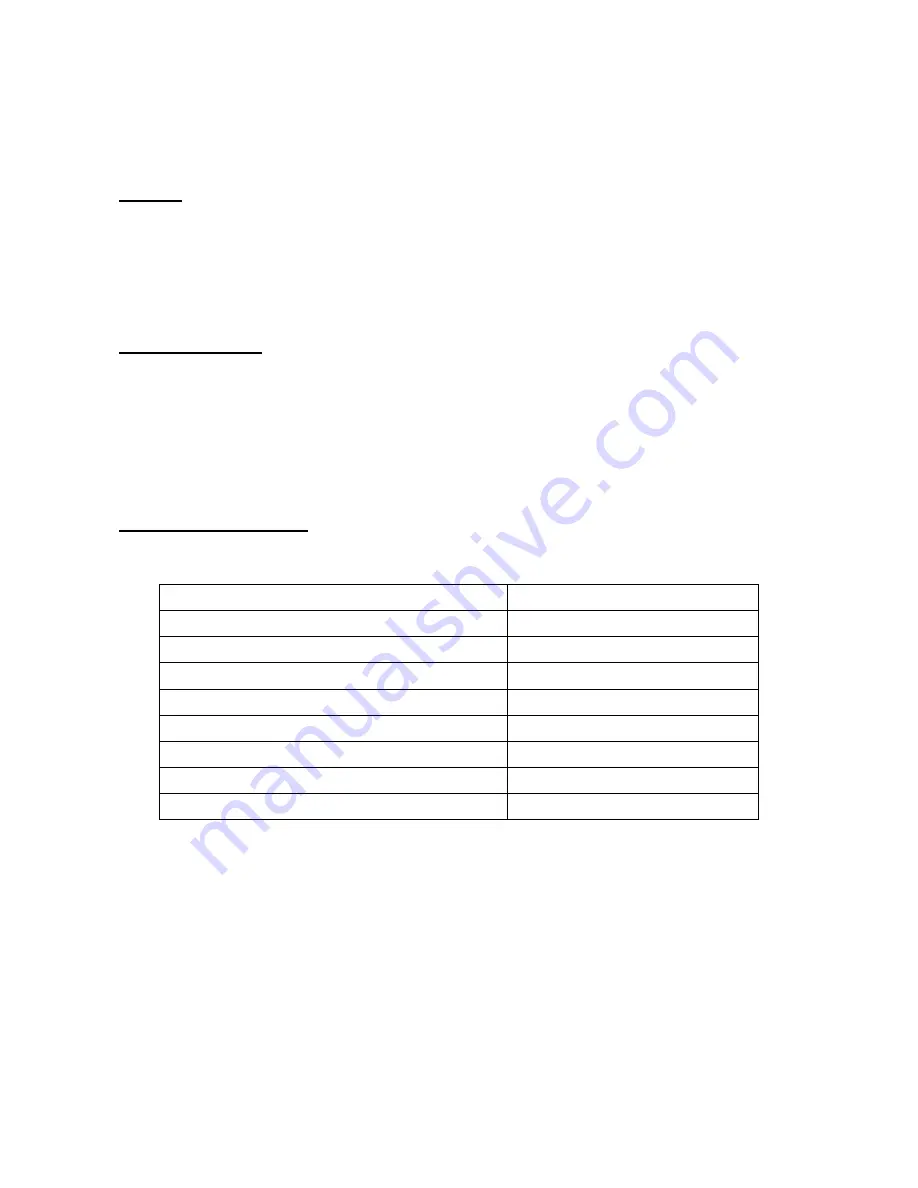
EzSKY050 User’s Manual
Preface
EzSKY050 has small volume and supports the Skype software completely. Users may connect
with the PC or Notebook through the USB interface. EzSKY050 includes 1 RJ11 Port to connect
the regular telephone set. You can answer the Skype calls or dial web-phones (Skype) online
anytime and anywhere. EzSKY050 suits all the travelers, SOHO or home users.
Product Package
Before starting to use EzSKY050, we suggest you count the accessories accompany with
EzSKY050 in the product package
as listed below
:
1.
1 EzSKY050 device
2.
1 Quick Guide Manual
3.
1 CD
(
includes the driver of EzSKY050 and user’s manual
)
Product Specifications
‧
Hardware Specifics
Computer Interface
1 USB Port
Telephone Interface
1 RJ11 Port
(
Phone Connector
)
Support Microsoft WAV
,
ACM and Mixer APIs
Yes
Support liner Audio
8 and 16-Bit
Appearance
(
L × W × H
)
79.3 × 38.2 × 28.16 mm
Weight 50
g
Operation Temperature
0-55
℃
Humidity
UP 80%
(
No Condensation
)
Warranty 1
Year




























