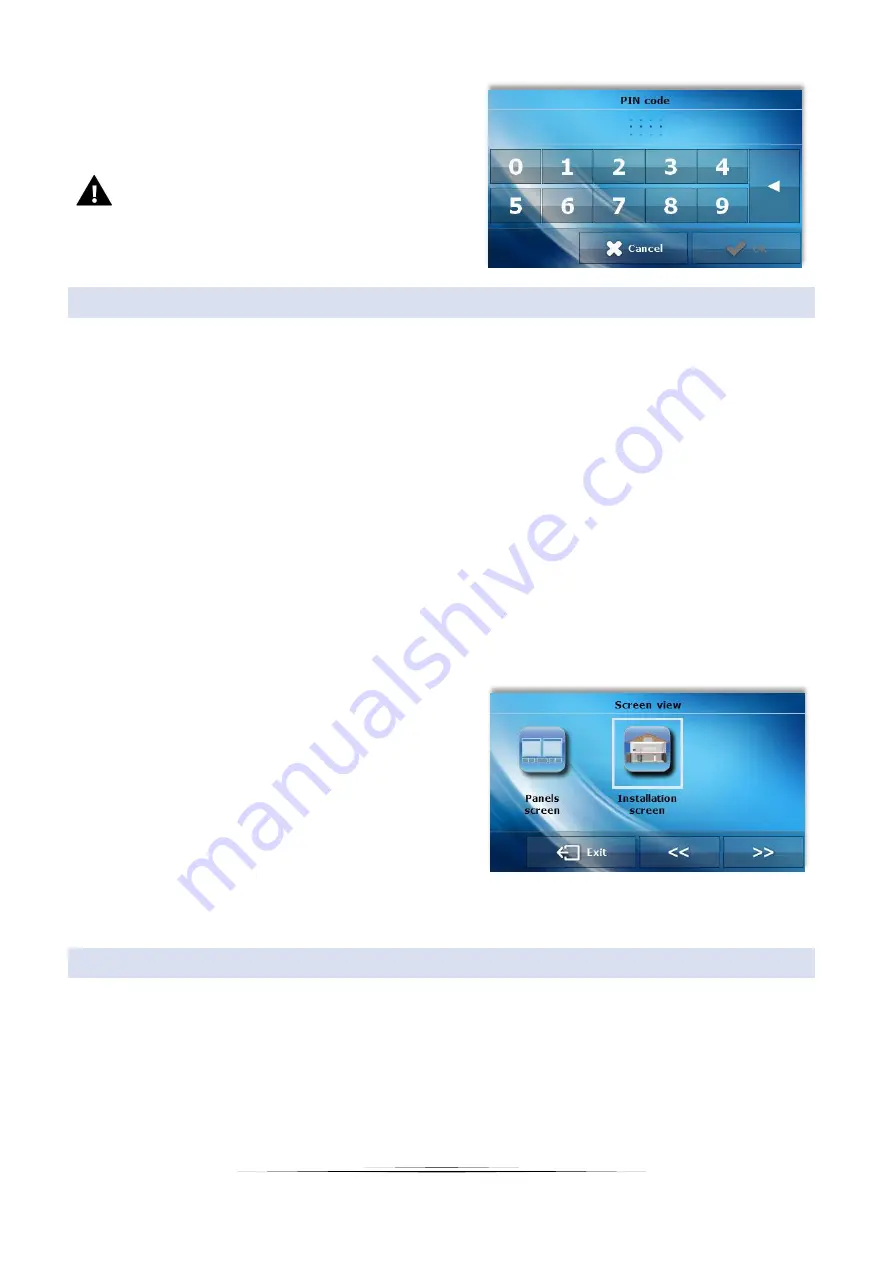
14
PIN code – In order to set PIN code, which is necessary
for the user to operate the controller when the lock is
activated, tap on PIN icon.
NOTE
0000 is the default PIN code.
4.
SCREEN
Tap on Screen icon in the main menu in order to configure screen settings.
Screensaver – The user may activate a screensaver which will appear after a pre-defined time of inactivity. In
order to return to the main screen view, tap on the screen. The following screensaver settings may be configured
by the user:
o
Screensaver selection – After tapping on this icon, the user may deactivate the screen saver (No screensaver) or
set the screensaver in the form of:
- Clock – – the screen displays the clock.
- Blank – after the pre-defined time of inactivity the screen goes blank.
- Blanked only at night - the screen will go blank at nighttime.
o
Idle time – This function is used to define the time after which the screensaver is activated.
Screen view – Tap on Screen view icon to adjust the main
screen view, Installation view is set as default but the
user may also select panel screen.
Night from/ Day from – Further in the screen menu, the
user may define the exact time of entering nighttime
mode(Night from) and returning to daytime mode (Day
from).
Daytime screen brightness/ Nighttime screen brightness – After tapping on screen brightness icon, the user
may adjust the screen brightness (in percentages) both for the daytime and the nighttime.
5.
WEEKLY CONTROL
The weekly setting of pre-set temperatures reduces heating costs and provides the desired thermal comfort 24 hours a
day. The parameter that determines the correct operation of this function is the current time and day of the week.
After selecting the weekly control function, the user may switch on / off the operation schedule and configure appropriate
parameters.
Before setting the hourly deviations, select the day of the week to which the settings will apply.




















