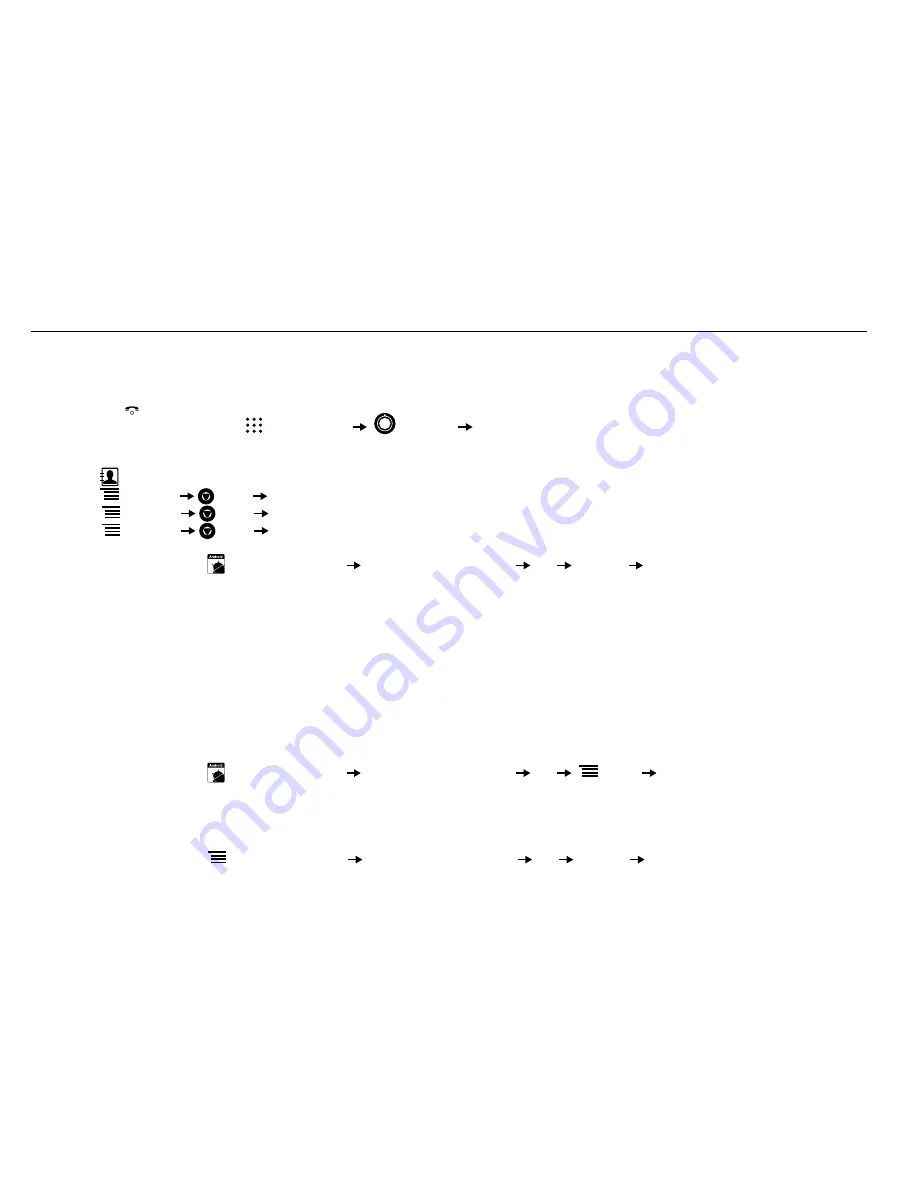
36
SECTION 16: TECDESK SMART 5500 EXPANSION MODULE (OPTIONAL)
This section helps you setup your Tecdesk Smart 5500 Expansion Module. This is an optional module available from your place of
purchase. Please contact your network operator for more information.
1. Make sure the Expansion Module and the Tecdesk Smart 5500 Main Unit are connected.
2. Press the [ ] button to turn ON the phone.
3. From the Home screen, select
Applications
Settings
Wireless & network settings
to set your network connection.
Set up your list of the contacts when using the Expansion Module for the first time.
1. Touch
to access the
Contacts
menu in the
main menu
.
2. Select
Options
More
Update Address Settings
and enter the server URL address provided by your supplier.
3. Select
Options
More
Update Password Settings
. The default password is 8888.
4. Select
Options
More
Update Office Contacts
. The phone will update the list of contacts that have already been stored
on the server. Contact details can be edited from the Tecdesk Smart 5500 Server.
5. In the main menu, touch
Expansion Module
“1st expansion module”
OK Options Add
. You can now select a
maximum 20 contact to store in the Expansion Module.
6. Touch
Add
, and the Expansion Module screen will display the contacts.
7. Each contact will be allocated a corresponding speed dial key.
LED Status
•
Green LED
: the contact is
Available
.
•
Red LED
: the contact status is “
Do not disturb
”.
•
Yellow LED
: the contact is
Busy
.
•
LED is OFF
: the contact is
Offline
.
Deleting a contact from the Expansion module
1. In the main menu, touch
Expansion Module
“1st expansion module”
OK
Menu Delete.
2. Select the contact and touch
Delete
.
3. The contact will be removed from the Expansion Module and the display will be blank.
Adding a new contact to the Expansion Module
1. In the main menu, touch
Expansion Module
“1st expansion module”
OK
Options
Add
.
2. Select to add or Edit the contact details from your list.

























