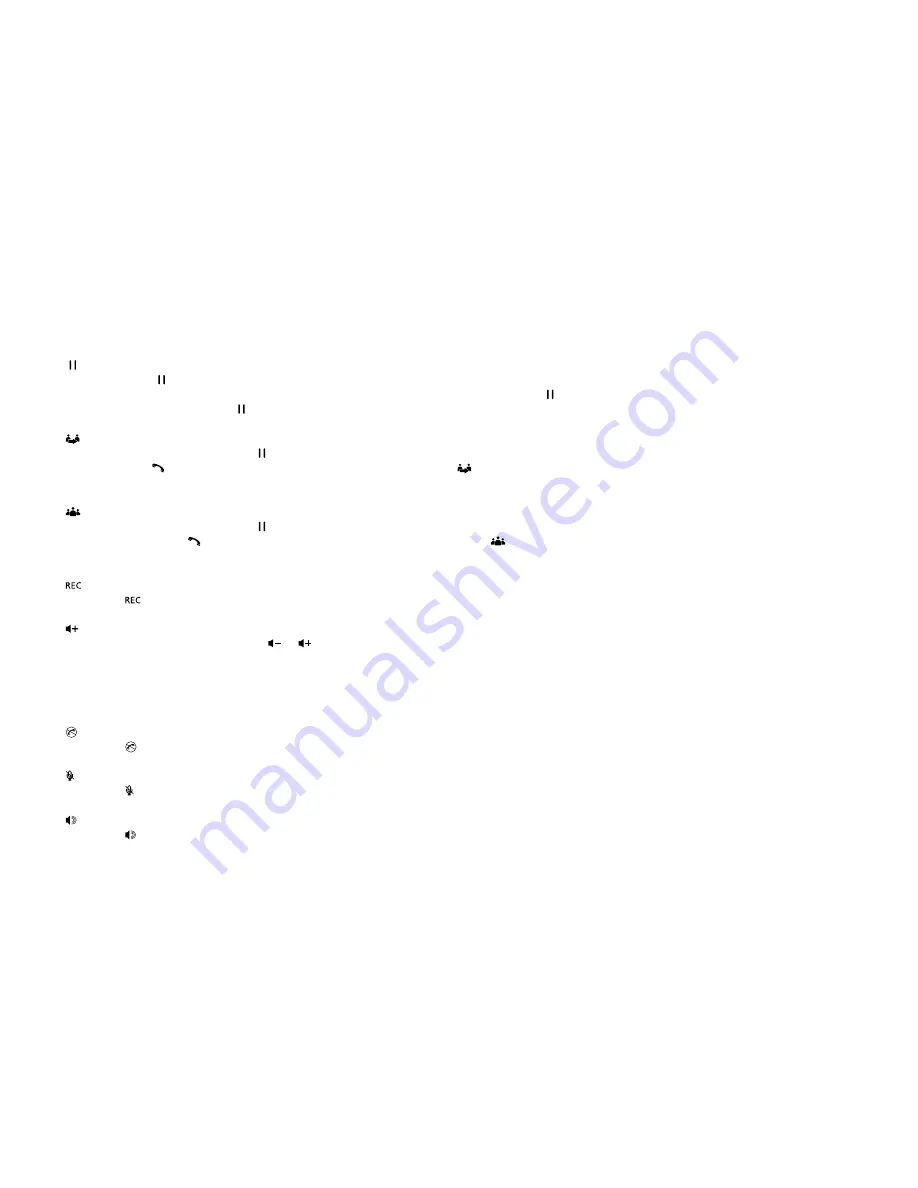
10
7. [0-9]
Alphanumeric keypad
When entering usernames/ passwords or writing messages, you can press the buttons to toggle between numbers (123), lowercase
characters (abc), and uppercase characters (ABC). Use this buttons to dial the phone numbers you want to call.
8. [ ]
Hold button
1.
Press the [ ] button and the current call will be placed on hold.
2.
If you receive a new call while you are already on a call, you can press the [
] button to switch between the two calls.
3.
You can also press the [ ] button to make another call while you are on a call.
9. [ ]
Transfer button
During an active call, press the [
] button to put caller 1 on hold. Using the keypad dial the extension number of the second caller
and press the [ ]
button. When the call is answered, press the [
] button and replace the handset. Caller 1 will be transferred
to caller 2. You can then replace the handset.
10. [ ]
Conference button
During an active call, press the [
] button to put caller 1 on hold. Using the keypad to dial the contact number of the second
caller and press the [ ] button. When the call is answered press the [
] button will put caller 1, 2 and yourself on a conference call.
Replace the handset when the call is finished.
11. [ ]
REC button
Press the [
] button during an active call to record your conversation (HD Voice recording not supported).
12. [ ]
button
From the Home screen press the [ ][ ] button to adjust the Ringer Volume. When playing music or during an active call
press to adjust the volume.
13. [
C
]
Cancel button
Press the [
C
] button to delete an incorrect number entry or text, when editing a text message or typing a number into the dial pad.
14. [ ]
Do not disturb button
Press the [ ] Do not disturb button to indicate this as your status within the Virtual Presence service of your group.
15. [ ]
Mute button
Press the [ ]
button during an active call to mute or silence the outgoing sounds on your phone.
16. [ ]
Speakerphone button
Press the [ ] button to enable or disable the speakerphone.

























