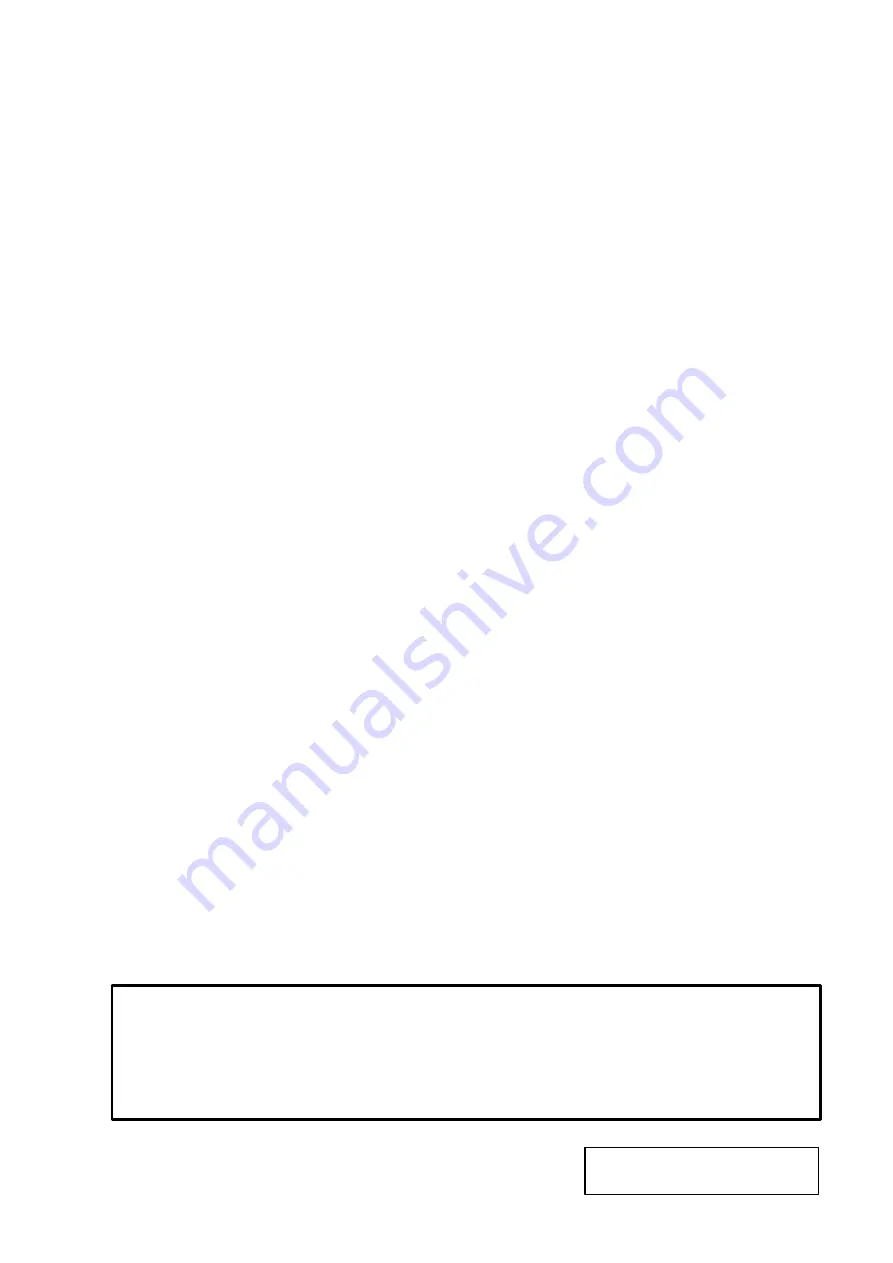
Page
10. PROGRAMMED DATA VERIFICATION REPORTS
・・・・・・・・・・・・・・・・・・・・・・
10-1
11. PASSWORD SECURITY
・・・・・・・・・・・・・・・・・・・・・・・・・・・・・・・・ ・・・・・・・・・・・・・
11-1
11.1
SETTING PASSWORD AND PROTECT MENU
・・・・・・・・・・・・・・・・・・・
11-1
11.2
CALLING MENU BY ENTERING PASSWORD
・・・・・・・・・・・・・・・・・・・・
11-3
12. OPERATING PROCEDURES
・・・・・・・・・・・・・・・・・・・・・・・・・・・・・・・・ ・・・・・・・・・
12-1
12.1
WEIGHING OPERATION
・・・・・・・・・・・・・・・・・・・・・・・・・・・・・・・・・・・・・・
12-2
12.2
FIX PRICE OPERATION
・・・・・・・・・・・・・・・・・・・・・・・・・・・・・・・・・・・・・・・
12-3
12.3
BY COUNT OPERATION
・・・・・・・・・・・・・・・・・・・・・・・・・・・・・・・・・・・・・・
12-4
12.4
PRINT COUNT OPERATION
・・・・・・・・・・・・・・・・・・・・・・・・・・・・・・・・・・・
12-6
12.5
ISSUING LABELS WITH NET WEIGHT STATEMENT
・・・・・・・・・・・・・・
12-9
12.6
TARE/SAVE FUNCTION PROCEDURES
・・・・・・・・・・・・・・・・・・・・・・・・
12-11
12.7
CALLING AND PRINTING GRADE LINES
・・・・・・・・・・・・・・・・・・・・・・・
12-12
12.8
CALLING AND PRINTING LOGOS
・・・・・・・・・・・・・・・・・・・・・・・・・・・・・
12-13
12.9
SELECTING PRINT ITEM
・・・・・・・・・・・・・・・・・・・・・・・・・・・・・・・・・・・・・
12-14
12.10 DATE CHANGE
・・・・・・・・・・・・・・・・・・・・・・・・・・・・・・・・・・・・・・・・・・・・・
12-15
12.11 BATCH PRINT MODE (WITH 30 ITEMS RUN ASSIGNMENT)
・・・・・・
12-16
12.12 VISUAL COMMODITY LIBRARY
・・・・・・・・・・・・・・・・・・・・・・・・・・・・・・・
12-19
12.13 FLOATING VENDOR
・・・・・・・・・・・・・・・・・・・・・・・・・・・・・・・・・・・・・・・・・
12-20
13. TOTAL OPERATION
・・・・・・・・・・・・・・・・・・・・・・・・・・・・・・・・ ・・・・・・・・・・・・・・・・
13-1
13.1
HOURLY TOTAL REPORT
・・・・・・・・・・・・・・・・・・・・・・・・・・・・・・・・・・・・・
13-2
13.2
GRAND TOTAL REPORT
・・・・・・・・・・・・・・・・・・・・・・・・・・・・・・・・・・・・・・
13-2
13.3
PLU TOTAL REPORT
・・・・・・・・・・・・・・・・・・・・・・・・・・・・・・・・・・・・・・・・・
13-2
13.4
VENDOR TOTAL REPORT
・・・・・・・・・・・・・・・・・・・・・・・・・・・・・・・・・・・・・
13-3
14. ERROR MESSAGE TABLE
・・・・・・・・・・・・・・・・・・・・・・・・・・・・・・・・ ・・・・・・・・・・・
14-1
15. CLEANING THE PRINT HEAD
・・・・・・・・・・・・・・・・・・・・・・・・・・・・・・・・ ・・・・・・・・
15-1
16. TROUBLESHOOTING
・・・・・・・・・・・・・・・・・・・・・・・・・・・・・・・・ ・・・・・・・・・・・・・・・
16-1
CAUTION:
1. This manual may not be copied in whole or in part without prior written permission of TOSHIBA
TEC.
2. The contents of this manual my be changed without notification.
3. Please refer to your local Authorized Service representative with regard to any queries you may
have in this manual.
Copyright © 2001
by TOSHIBA TEC CORPORATION
All Rights Reserved
570 Ohito, Ohito-cho, Tagata-gun, Shizuoka-ken, JAPAN
Summary of Contents for TEC EO1-32004
Page 1: ...TEC Label Receipt Printer H 9000N US Owner s Manual...
Page 2: ......
Page 92: ......
Page 93: ......







































