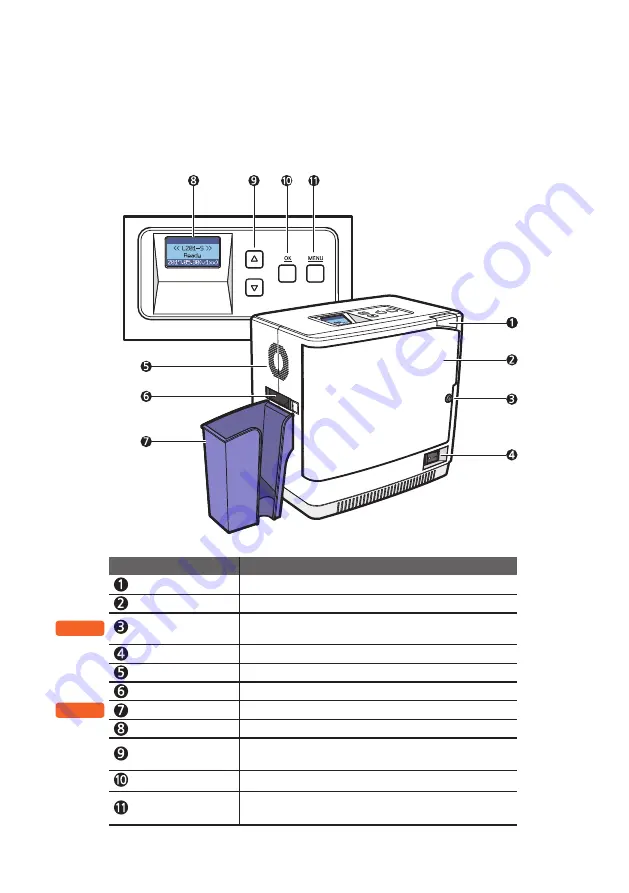
14
©2017 All rights reserved
-L201-S (Upper Single-sided Laminate)
OPTION
Front Cover Button
Opens the Front Cover.
Front Cover
Opens the cover to replace the Film and Cleaning Roller.
Front Cover Lock
The Front Cover can be locked to protect the Film and
other parts inside.
Power Switch
Turns the laminator on/off.
Fan Vent
Circulates air through the vent.
Card Ejector
Releases the laminated cards.
Card Stacker
Stacks the laminated cards. (max. 150 cards)
LCD Display
Displays the system status.
Menu Navigation Buttons
Used to navigate the menu or to cancel the lamination during
the issuance.
OK Button
Used to confirm your choice on the menu or to issue the card.
Menu Button
Used to enter or exit the menu.
(press once: enter, press once on the menu: exit)
Name
Description
OPTION
<< L201-S>
>
Summary of Contents for L201-S
Page 71: ......










































