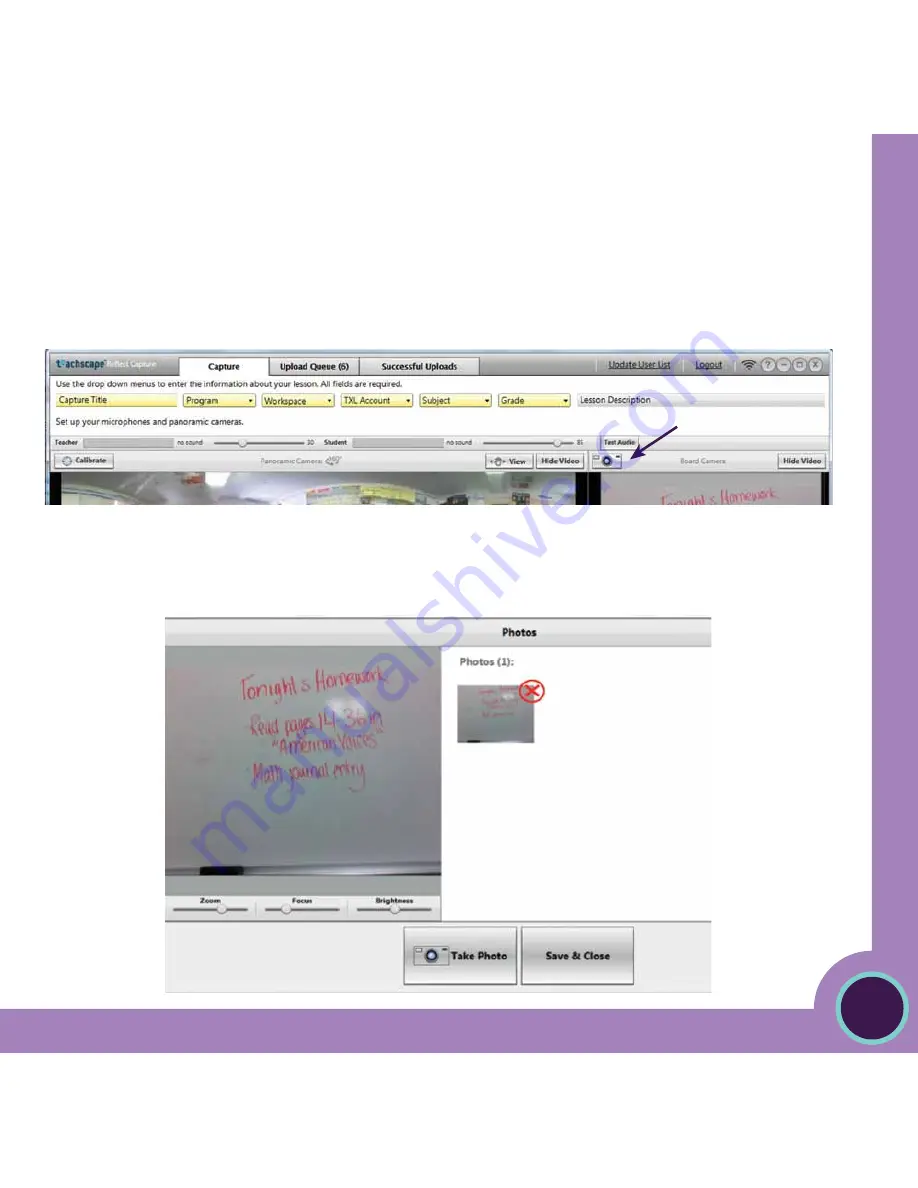
17
Teac
hscape
Re
flect C
apture T
ool
User Manual
STEP 11
Take Still Photos
If desired, take still photos of items, documents, or the classroom environment. You may do this now or at the conclusion of your
lesson. Doing it now might be a good idea because your classroom environment may change as your lesson progresses (e.g., you may
want to capture the whiteboard before the lesson and after).
Click on the camera button above the board camera preview screen. This will allow you to use the board camera to take pictures.
Adjust the camera settings as needed and click on
Take Photo.
You may take as many photos as you wish. for documents or
artifacts, you may simply hold them in front of the board camera.
To delete a photo, hover over the thumbnail image until a red X appears in the upper right-hand corner, and then click on the X. Select
Save & Close
when you are satisfied with your selection of photos.





























