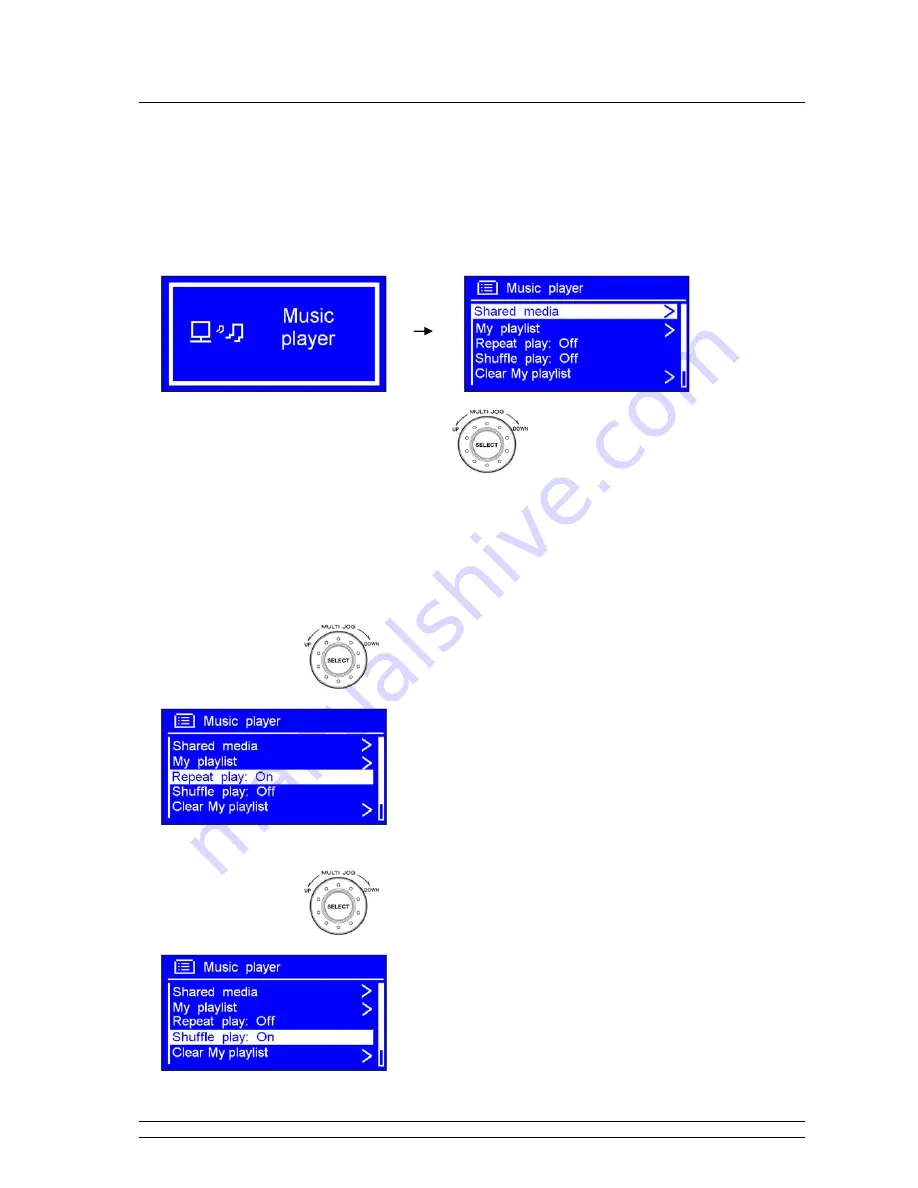
19
Music player Mode
Note: To play this order, read appendix at first, which at following pages is highly recommending!
A. PLAY SHARED MEDIA
1. Press
MODE/MENU
repeatedly until <
Music player
> is showing up.
Note: Or, enter < Main menu >, and then
turn
to
< Music player >, press SELECT to confirm.
2. While cursor point to <
Shared media
>, press
SELECT
to confirm, and then step by step to your
selecting Music.
B. Repeat play mode
a.) At above step 1, turn
to <
Repeat play: Off
>, press
SELECT
to shift ‘
Off
’ to ‘
On
’.
C. Shuffle play mode
a.) At above step 1, turn
to <
Shuffle play: Off
>, press
SELECT
to shift ‘
Off
’ to ‘
On
’.






























