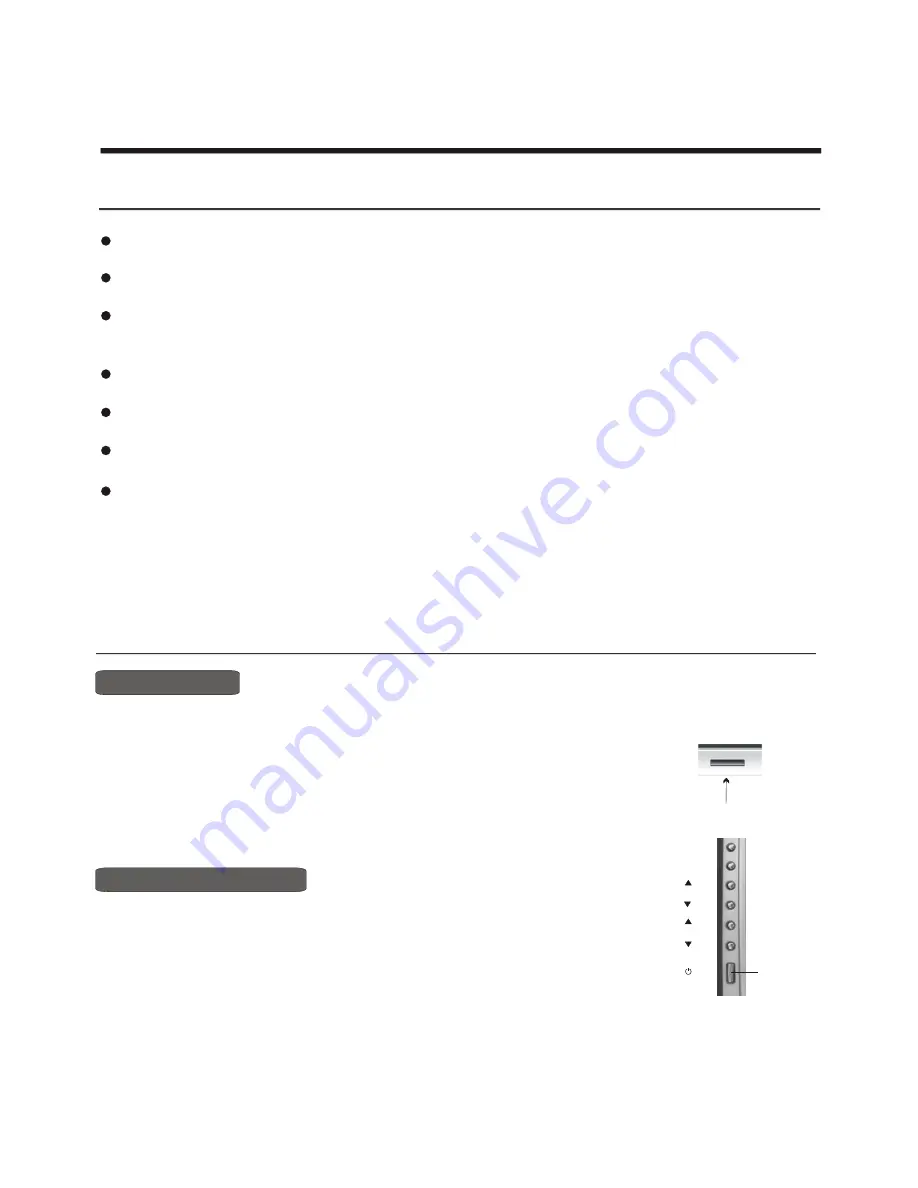
MENU
SOURCE
VOL
CH
Using the TV features
Basic Operations
Multimedia - TV receiver, Video monitor and PC display, all in one.
Wider viewing angle, 16:9 display - 16
0
viewing angle a typical value.
Digital display device - truthfully reproducing the images, without distortion or blurring, irrespective
of magnetic or geomagnetic effect.
200 channels storage
Sleep timer
A2 STEREO/ NICAM
Multi-language OSD
Understanding the TV features
1) Connect the TV to the main AC power outlet and turn on the power switch, the power
indicator will be red
2) Press Power button on the front control or on the
the TV on standby. Press the power switch to turn off power.
3) If you decide to shut off the TV for a long time, it is recommended
that you unplug the power from the outlet.
and then turn blue. Several seconds later, TV picture
will display on the screen.
remote control to make
Power ON/OFF
- 15 -
Signal source selection
Select channels by [
CH+/CH-
]
Press [CH+/CH- ] button to return to TV input and select TV channel;
Press the desire input buttons to select TV , YP
B
P
R
, Video, S-video,VGA, DVI input.
Press [PIP SOURCE] button to select TV ,YP
B
P
R
, Video, VGA, DVI input of pip source input;
Press [PIP CH+/CH- ] button to select TV input;
Press [SWAP] button to swap main source input and pip source input.
POWER BUTTON
(STANDBY)
POWER
INDICATOR
Summary of Contents for plh4220sd
Page 1: ...PDP4220EU USER S MANUAL PDP COLOUR TV Part No...
Page 14: ...14...
Page 26: ...Appendix...



























