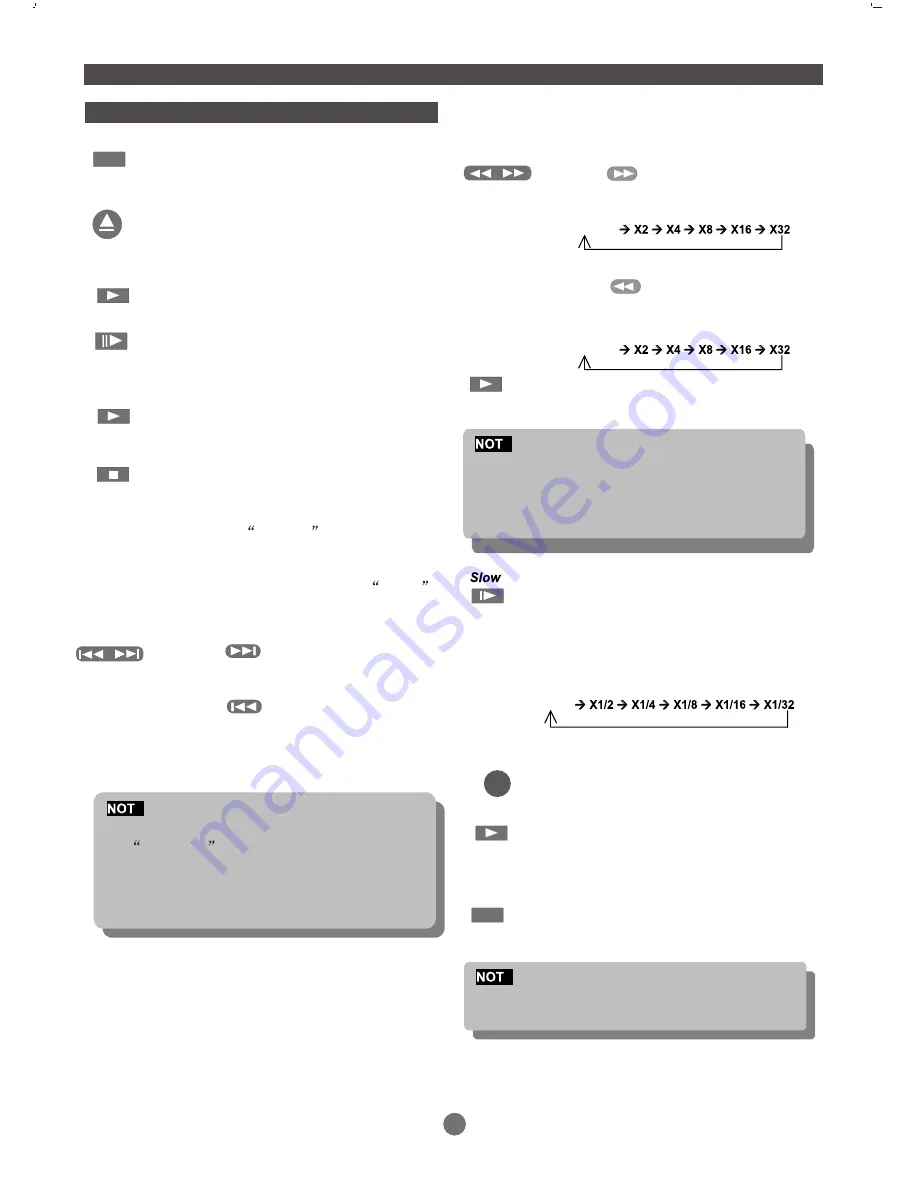
11
FUNCTION BUTTONS
DISPLAY
Press DISPLAY button.
To show the time and status information.
Open/Close disc tray
Play/Pause/Stop
To open and close the disc tray.
Press OPEN button on the front
panel or the remote.
Press PLAY button to play the disc.
Press PAUSE button to pause(still
Picture).
Press PLAY button to resume normal
playback.
Press STOP button to stop in two modes.
a) Press STOP button Once. STOP meno-
rizes the interrupt position and the OSD
Shows prestop . Resu me paly
by pressing PLAY button.
b) Press STOP button Twice to completely
Stop disc.the OSD shows STOP
And the
resume disc.
PLAY button will
Skip Forward / Backward
Press button skip advance DVD
chapter or CD track.
Press button skip backward DVD
chapter or CD track.
E
Player will not skip forward or backward during
WARNING
section of a DVD disc.
Single chapter DVD or single track CD cannot
skip.
DISC TITLE / MENU
While playing a DVD.
Press the MENU button to return to
the DVD disc start menu.
Press PLAY button to resume play
from where you previously stopped
it.
While playing a DVD, press the
TITLE button return to the beginning
of the DVD disc.
to
E
Some DVD disc refuse the TITLE function.
MENU/PBC
TITLE
Fast forward/ backward
The player is muted in
this mode.
Player will not fast forward or fast backward
during WARNING section of a DVD disc.
fast forward or
fast backward
Press button to fast forward
through the disc. Repeatedly pressing
the button;
Press button to fast backward
through the disc. Repeatedly pressing
the button will increase the search speed.
Press
PLAY
button to resume normal
playback.
E
The player is muted in SLOW mode.
Press SLOW button to play at slow
motion. Repeatedly pressing the
button will decrease the slow speed.
Normal
Normal
Normal
FOR DVD PLAYER












































