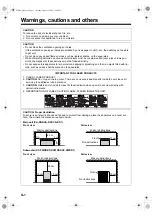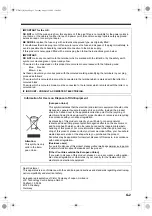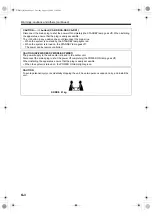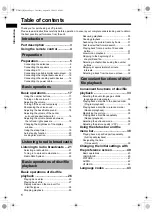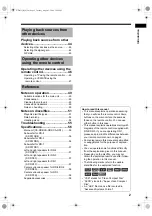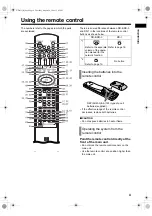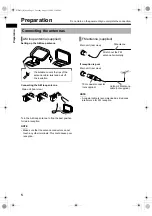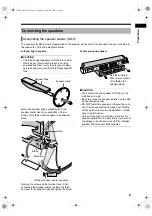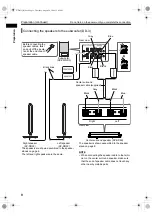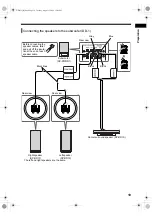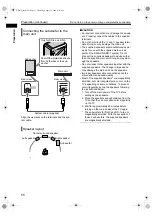NETWORK MEDIA SYSTEM
INSTRUCTIONS
LVT1546-002A
[B]
DD-8
Consists of CA-DD8, SP-PWDD8,
SP-DD8F and SP-DD8S
DD-3
Consists of CA-DD3, SP-PWDD3,
SP-DD3F and SP-DD8S
DD-1
Consists of CA-DD1, SP-PWDD1,
SP-DD1F and SP-DD1S
DIGITAL MEDIA SYSTEM
(Only for DD-8 and DD-3)
DD-831[B].book Page 1 Tuesday, August 1, 2006 12:09 PM