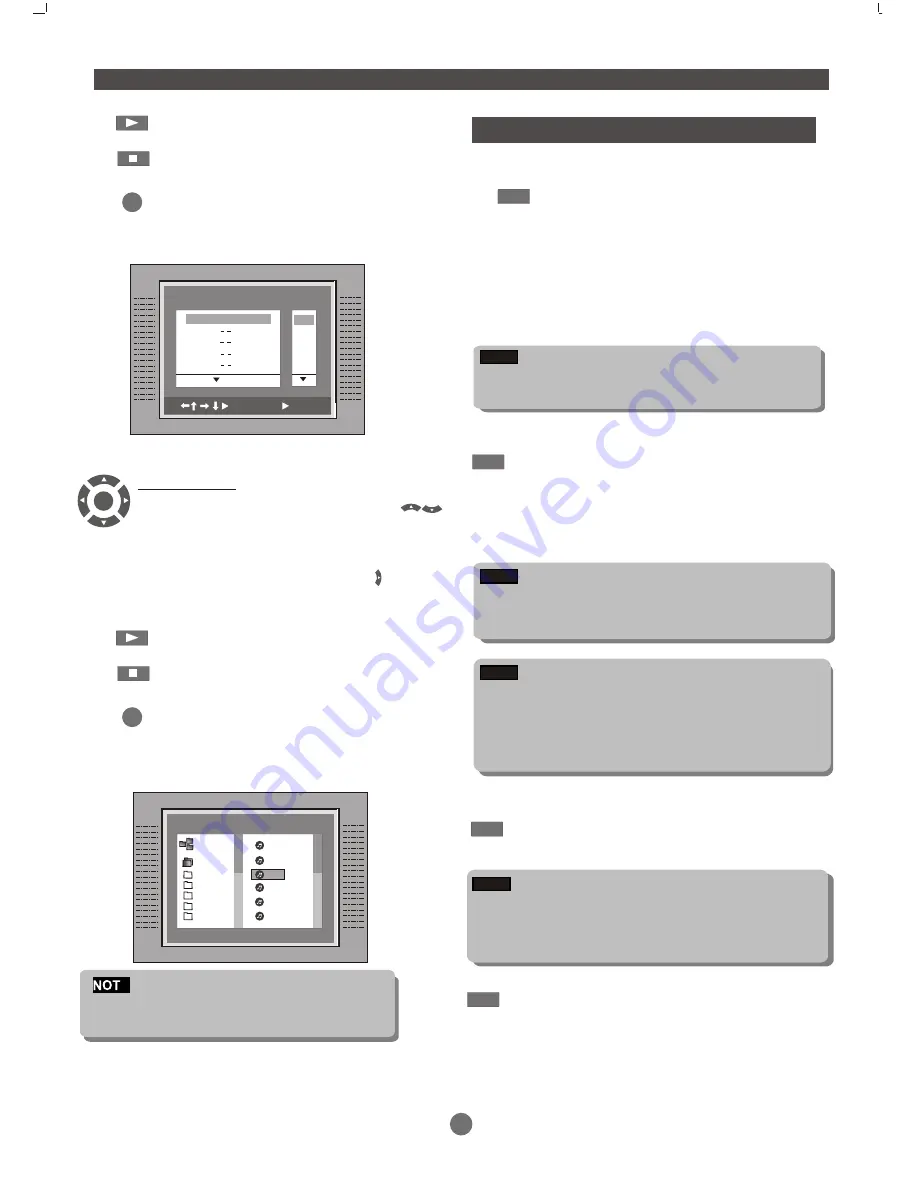
14
(PLAY) --- Press PLAY button to start program
play.
(STOP) --- Press STOP button twice to quit
the program mode.
(CLEAR) --- Press CLEAR button if you want
to cancel the wrong information you input
before or cancel the desired track. Press
CLEAR again to cancel all the tracks.
FUNCTION BUTTON
PROGRAM
Track
1. 02
2.
3.
4.
5.
01
02
03
04
05
:Select
:Play
E
E
(PLAY) --- Press PLAY button to start
program play.
(STOP) --- Press STOP button twice to quit
the program mode.
(CLEAR) --- Press CLEAR button if you want
to cancel the wrong information you input
before or cancel the desired track. Press
CLEAR again to cancel all the files.
CLEAR
CUSTOM SETUP
2CH/6CH
Press FUNCTION button.
Now you can enjoy the famous
“
Dolby AC
-3 Audio
”
at any time even though you are
playing a disc with only 2CH audio.
Because you can switch common 2CH
audio into Dolby 5.1 CH by using 2CH/6CH
button. Then the VFD and TV will display
“
5.1CH
”
accordingly.
TONE
You can adjust the tone of master 5.1CH audio
output. By pressing the TONE key, you can adjust
the bass, middle, treble separately.
3D
3D effect is specially useful to 2CH playing back,
which makes better sound field effects. So when
you select 2CH playing back, press 3D button to
turn on the 3D effect and try making a contrast
with 3D-off playing back.
NOTE
But for real
“
Dolby AC-3 Audio
”,
the audio output is
by passed through the
“
2CH/6CH switching IC
”.
SHIFT
By pressing SHIFT key, you can not only
change the main volume of 5.1CH, but
also adjust the volume of a single channel
in 5.1CH separately. You can even switch
off
“
Center
”, “
Rear
”
or
“
Subwoofer
”
separately by using the SETUP/MEM key
if you want.
a) For 5.1CH main volume changing, the TV will display
“
Master Vol
”,
and the VFD will display
“M
R
”
accordingly.
The changing ranges from -79 dB to 0 dB, 1dB / step.
POWER AMPLIFIERS
NOTE
A) For tone adjusting, the TV will display
“
Bass Vol
”
,
“
Middle Vol
”,
“
Treble Vol
”,
and the VFD will display
“
BA
”,
“
MI
”,
“
TR
”
accordingly. The adjusting ranges from -14
dB to 14 dB, 2dB / step.
In MP3 mode
When the program menu appears, Press
button to highlight the desired file ,into the file
then press
direction button to choose you
desired music. If you select ,press the
programming is completed.
the
PROGRAM MODE
00:03:37
1
2
3
4
5
6
7
001
002
003
004
005
006
ROOT
cd 01
cd 02
cd 03
cd 04
cd 05
cd 06
1
2
3
4
5
6
NOTE
NOTE
b) For single channel volume adjusting, the TV will display
“M
ain-L Vol
”,“
Main-R Vol
”
,
“
Center Vol
”,“S
urr-L Vol
”
,
“S
urr-R Vol
”
,
“S
ubwoof Vol
”,
and the VFD will display
“
FL
”,“
FR
”, “
CE
”, “
SL
”, “
SR
”, “
SW
”
accordingly. The
adjusting ranges from -15 to 0 dB, 1dB / step.
CLEAR
ENTER
Some DVD disc do not allow programsetting.
Single track disc cannot be programmed.
E























