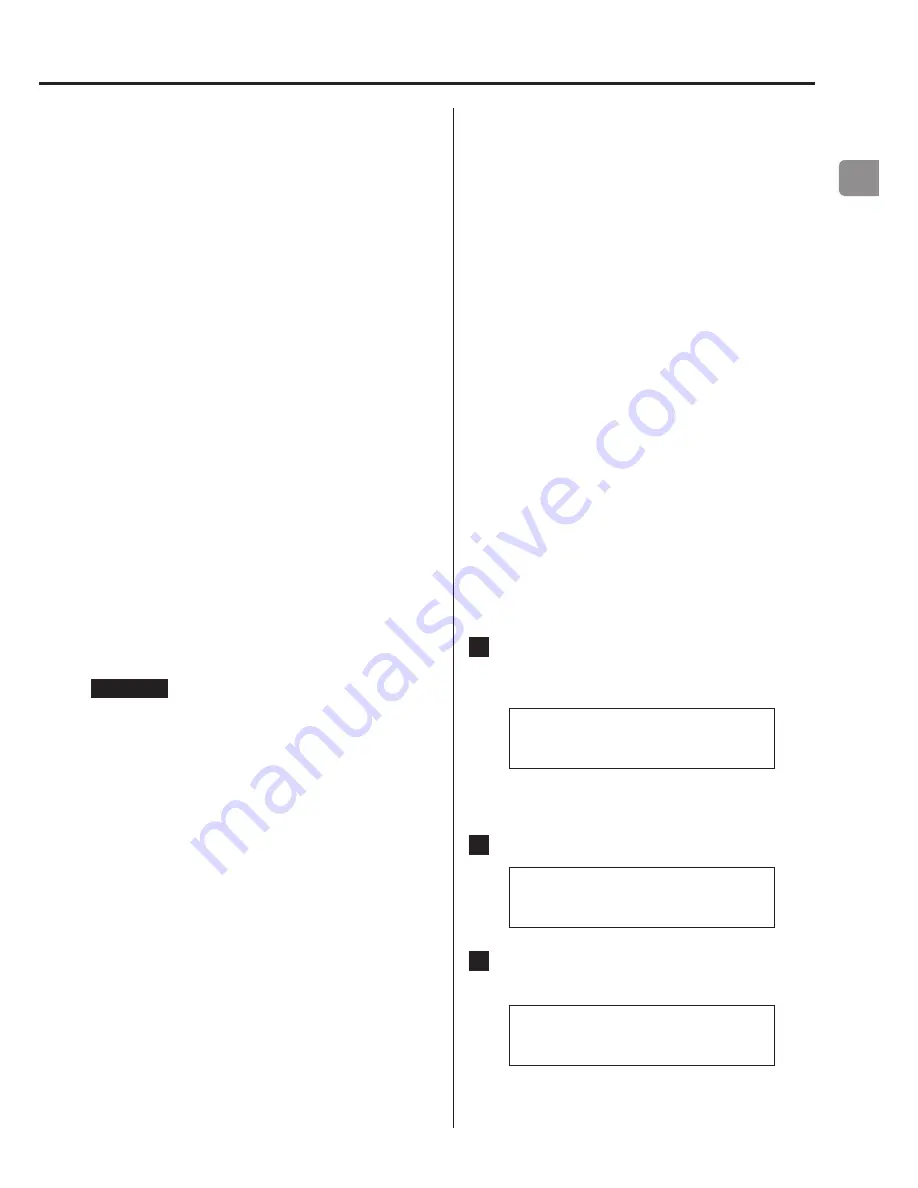
EN
17
NET STANDBY
This sets whether or not the unit can be controlled over a network
when the unit is in standby.
o
The “NET STANDBY” setting is not necessary for connecting this
unit to a network.
o
You can also change the network standby setting from the app
(page 8).
OFF (default setting)
The unit cannot be controlled over a network when it is in
standby.
ON
When the unit is in standby, it can be controlled over a network.
o
When set to “ON”, more power will be consumed when the
unit is in standby.
NETWORK SETUP
To use network services, make network settings on this unit in
advance.
Make the settings according to the characteristics of the network to
which it is being connected.
o
An Internet connection is necessary to use Internet radio and
other network services.
o
During startup, “INITIALIZING” will appear and settings cannot be
made.
Startup takes about one minute.
o
You can also change this unit’s network settings from the WEB
Setup screen if it is connected to the network and able to trans-
mit (page 13).
ATTENTION
o
If DHCP is set to ENABLE (default), “IP ADDRESS”, “SUBNET MASK”,
“GATEWAY” and “DNS SERVER” settings will appear, but cannot be
changed.
If DHCP is set to DISABLE, “IP ADDRESS”, “SUBNET MASK”,
“GATEWAY” and “DNS SERVER” will appear and must be set.
o
When you press the MENU button when viewing the “NETWORK
SETUP” submenu, “SAVE NETWORK SETTING?” will appear. After
changing a setting, press the ENTER button to save it. If you
close a menu screen without pressing the ENTER button, setting
changes will not be applied.
The submenus appear in the following order.
DHCP
ENABLE (default setting)
DHCP is enabled.
DISABLE
DHCP is disabled.
IP ADDRESS
View/set the IP address.
SUBNET MASK
View/set the subnet mask.
GATEWAY
View/set the default gateway.
DNS SERVER
View/set the DNS server address.
PROXY URL
Set the proxy server address.
PROXY PORT
Set the proxy port number.
o
This only appears when a proxy URL has been set.
MAC ADDRESS
View this unit’s MAC address.
UPDATE
You can update the firmware of this unit. Do not put the unit in
standby during an update.
o
For information about updates, please visit the TEAC Global Site
(http://teac-global.com).
o
See the document included with the firmware for update
procedures.
CURRENT F/W Ver
This shows the current firmware version.
F/W UPDATE via USBf
You can update the firmware using a USB flash drive.
Inputting numbers
Follow the procedures below to input IP addresses and other
numbers.
1
When the input screen is open, press the INPUT
SELECTOR knob.
Display example
*IP ADDRESS
> 0. 0. 0. 0
The number to the right of the
>
will be changed.
o
You can also press the ENTER button on the remote control.
2
Turn the INPUT SELECTOR knob to select the value.
*IP ADDRESS
>192. 0. 0. 0
3
Press the INPUT SELECTOR knob to select the next
digit for input.
*IP ADDRESS
192> 0. 0. 0
After inputting all the digits, press the INPUT SELECTOR knob to
complete input and return to the original screen.
Summary of Contents for NT-503
Page 115: ...115...
















































