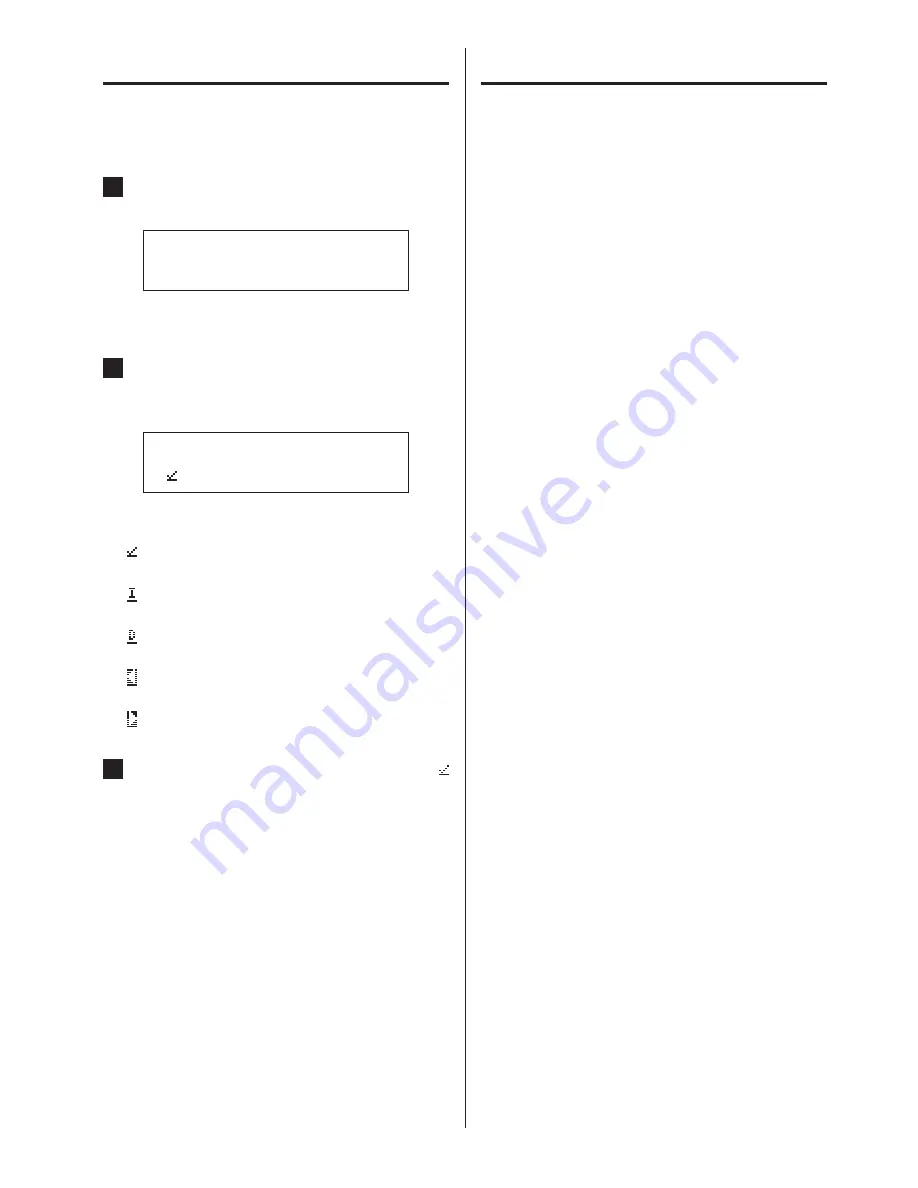
18
Inputting characters
Follow the procedures below to input characters for a PROXY server
address.
1
When the input screen is open, press the INPUT
SELECTOR knob.
*PROXY URL
>_
The character to the right of the
>
will be changed.
o
You can also press the ENTER button on the remote control.
2
Turn the INPUT SELECTOR knob to select a charac-
ter, and press the INPUT SELECTOR knob to input
that character.
*PROXY URL
>
Turn the INPUT SELECTOR knob to show the icons below, fol-
lowed by ASCII characters in character code order.
: Enter
Confirm an input character
: Insert
Insert a character at the cursor position
: Delete
Delete the character to the left of the cursor
: Back
Move the cursor one character to the left
: Forward
Move the cursor one character to the right
3
When done inputting characters, select the
icon and the press the INPUT SELECTOR knob to
confirm.
Settings (continued)
If you experience a problem with the unit, please take a moment
to review the following information before requesting service. If it
still does not operate correctly, contact the retailer where you pur-
chased the unit.
TEAC HR Remote/TEAC AVR Remote
“Searching for device” or “Select device” continues to
appear and the screen does not change
e
Confirm that the wired LAN used by the unit and the wire-
less LAN used by the device with the app are on the same
network.
e
Confirm that the IP address has been set on the unit.
e
Confirm that the wired LAN can be accessed from the wire-
less LAN. The wireless LAN access point security might be set
to allow only wireless LAN to access the Internet. For details,
refer to the operation manual of the wireless LAN access point
being used.
Internet radio
Cannot connect to the Internet.
e
Confirm that a computer can connect to the Internet using
the same network.
e
Enter a correct network connection password.
e
Check the settings of the network’s firewall.
e
Confirm that the station exists and that its address has not
changed.
e
If the Internet connection is unstable or slow, both the unit
and the remote app might take a long time to function and
respond.
Audio files
Playback is not possible.
e
Check the file format. See “Audio files playable by this unit” on
page 4.
Troubleshooting
Summary of Contents for NT-503
Page 115: ...115...






























