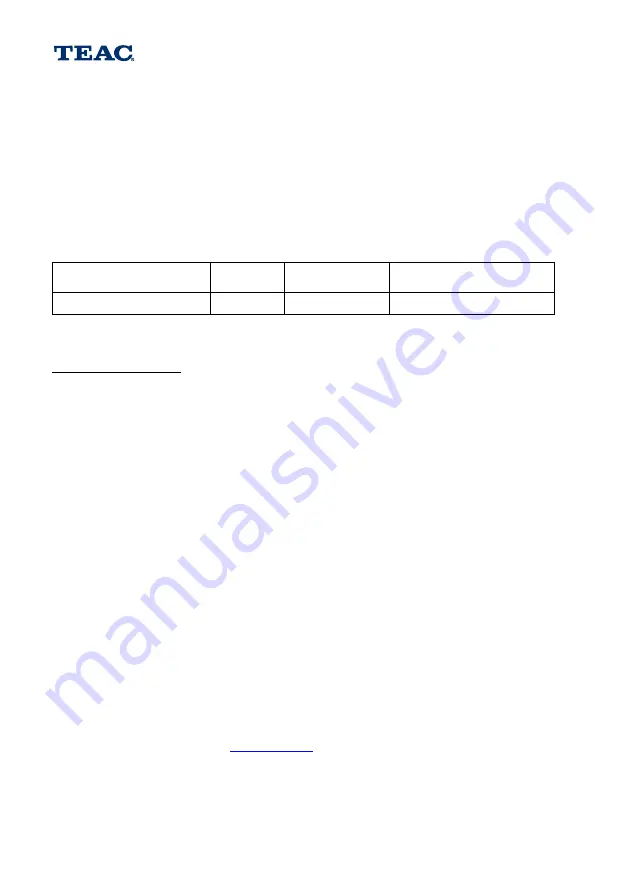
TERMS AND CONDITIONS
v: DVD Combo: July 2017
Our goods come with guarantees that cannot be excluded under the Australian Consumer Law. You are entitled to a
replacement or refund for a major failure and for compensation for any other reasonably foreseeable loss or damage. You
are also entitled to have the goods repaired or replaced if the goods fail to be of acceptable quality and the failure does not
amount to a major failure.
1.
TEAC warrants that this product is free from defects in material and workmanship under normal domestic use with reasonable care and skill.
Maintenance and cleaning (i.e. laser head) is not covered by this warranty. The TEAC warranty only applies to TEAC products purchased
NEW from a TEAC Authorised Retailer in Australia. This warranty only applies to the original purchaser and cannot be transferred.
2.
The benefits to the consumer given by this Warranty are in addition to other rights and remedies of the cons umer under a law in relation to
goods or services to which the warranty relates, being the Australian Consumer Law.
3.
Refund or replacement via your TEAC Authorised Retailer is available for a period of 14 days after purchase for goods that have been
inspected and determined to have a major failure. Refund and exchange is not applicable for change of mind.
4.
Subject to the terms herein, this warranty effectively covers TEAC products, excluding products purchased for commercial purposes, as
specified in the Warranty Periods Table below from the date of purchase.
TEAC PRODUCT
excluding commercial use products
SIZE (TV)
WARRANTY PERIOD
from date of purchase
WARRANTY SERVICE TYPE
DVD COMBO TV*
19” to 40”
36 months
Authorised Service Centre Service
5.
*Applicable to TVs purchased from July 1st 2017.
Contact customer care on 1300 553 315 if you wish to confirm the warranty terms of your TV.
Authorised Service Centre Service
The purchaser is required to send the product at their own expense to the nearest TEAC Authorised Service Centre for repair. In this event,
proof of purchase is required to support a warranty claim. After the repair, the product will be available for collection by or return to the
purchaser at a fee upon request. TEAC in-home service can be made available at a fee upon request.
6.
A 12-month replacement warranty is applicable to all Accessories such as Remotes, Power Adapters and Cables.
7.
TEAC will ensure to the best of its abilities that all required parts are made available for any required service/repair.
8.
TEAC Australia Pty Ltd and its Authorised Service Centres will use their best endeavours to complete product repairs within a reasonable
period based on available resources and workload during the time when service is requested and performed.
9.
Refurbished parts may be used to repair the product. In the case of a replacement, the product may be replaced, with a refurbished unit of the
same type or, if one is unavailable, a similar refurbished model with equal or better features and specifications.
10.
Please be advised that if the product presented for repair is capable of retaining user-generated data, the data may be lost during servicing.
Customers are strongly encouraged to back up all important information/data before sending the product in for service/repair.
11.
Service will be provided only during normal business hours and under safety conditions and circumstances. TEAC and its authorised service
agents can refuse any repair if safety, in relation to OH&S, becomes a concern to its staff or authorised service agents’ personnel.
12.
The warranty is void and warranty claims may be refused, subject to the Australian Consumer Law, if:
a)
The product was not transported, installed, operated or maintained according to manufacturer instruction, or
b)
The product was abused, damaged, tampered, altered or repaired by any unauthorised persons, or
c)
Product failure is due to accidents during use, installation or transit, power surges, use of defective or incompatible external devices, exposure
to abnormal conditions such as excessive temperatures or humidity, or entry of liquids, objects or creatures into the product, cockroach
infestations, or
d)
The customer is unable to provide proof of purchase of the product for verification, or
e)
The serial number of the product is missing or has been tampered with.
13.
Where any repairs or services required that are outside of the terms and conditions of this Warranty are requested by the customer, or where
a fault is determined to be outside of the terms and conditions of the Warranty, the customer shall be charged for the cost of the repair.
14.
No one is authorised to assume any liability on behalf of TEAC or impose any obligation on it, in connection with the sale of any equipment
other than as stated in this warranty and outlined above.
15.
TEAC and/or its Authorised Service Centres reserve the right to inspect and verify whether the product is exhibiting a major failure as claimed
by customers/retailers.
16.
LCD dead pixel policy, please contact TEAC at
for assistance.
Summary of Contents for LEV19A119
Page 2: ......
Page 35: ...31 Enable Screen saver will prevent image burn and screen damage General Setup...
Page 39: ...35 disc rating 0000...
Page 43: ......



















