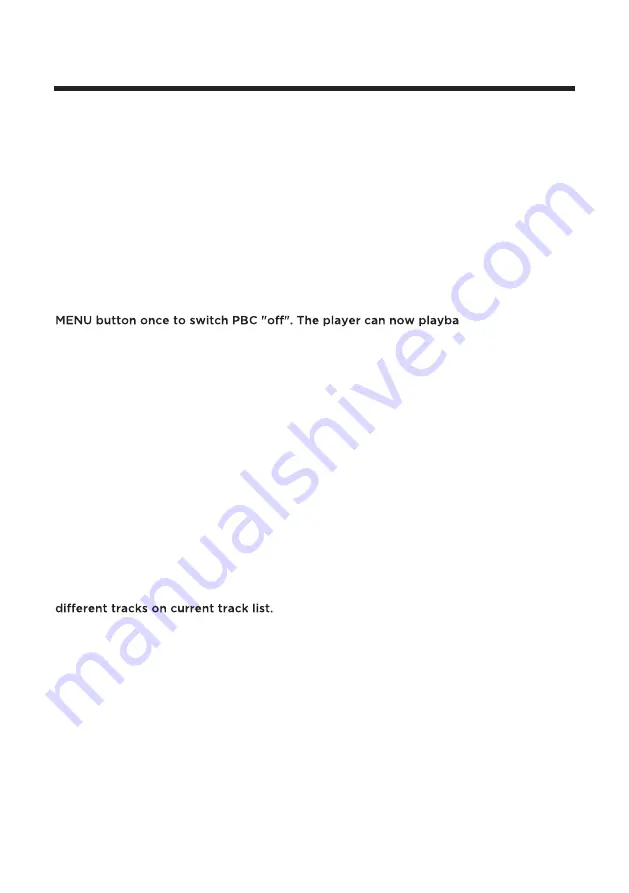
27
Title Play
1. DVD disc dependant only, according to DVD manufacturer specifications.
2. During DVD playback, press Title button to display the DVD title content and main
menu.
3. Press the
▲▼
buttons to highlight the title you would like to choose and press
OK; you can also opt to press the numeric buttons.
4. The DVD player begins with the chapter 1 of the chosen title.
Sequence Play
1. Compatible with DVD, SVCD, VCD, CD, HD-CD, WMA, Digital Audio disc /JPEG discs.
2. When a SVCD or VCD disc is loaded and playback control (PBC) is "on", press the
ck in sequence
mode. To turn PBC back on , press the MENU button again.
3. When the disc is stopped, press the Play button to start play back in "Sequence"
mode. This is for all compatible discs except VCD and SVCD.
Additional operations
Selecting Tracks
Compatible with DVD, SVCD, VCD, CD, HD-CD, WMA, Digital Audio disc /JPEG discs.
1. When playing a DVD disc, press the numeric buttons on the menu or title page to
select tracks; During DVD playback, you can input desired title numbers directly.
2. During sequence playback of a SVCD or VCD disk, press the numeric buttons to
select tracks. (During Program Playback and when the playback control (PBC) is on,
you can only press Prev I
◄◄
/ Next
►►I
button to select)
3. As for CD, HD-CD, discs, press Numeric buttons directly to select tracks.
4. When playing WMA, Digital Audio disc/JPEG discs, press Numeric buttons to select
Skipping Tracks
Compatible with DVD, SVCD, VCD, CD, HD-CD, WMA, Digital Audio disc /JPEG discs.
1. To skip forward to the beginning of the next title / chapter / track on a disc, press
Next
►►I
on the remote or the right side of the player.
2. To skip backward to the beginning of the preceding title / chapter/track on a disc,
press Prev I
◄◄
on the remote.
Summary of Contents for LEV19A119
Page 2: ......
Page 35: ...31 Enable Screen saver will prevent image burn and screen damage General Setup...
Page 39: ...35 disc rating 0000...
Page 43: ......














































