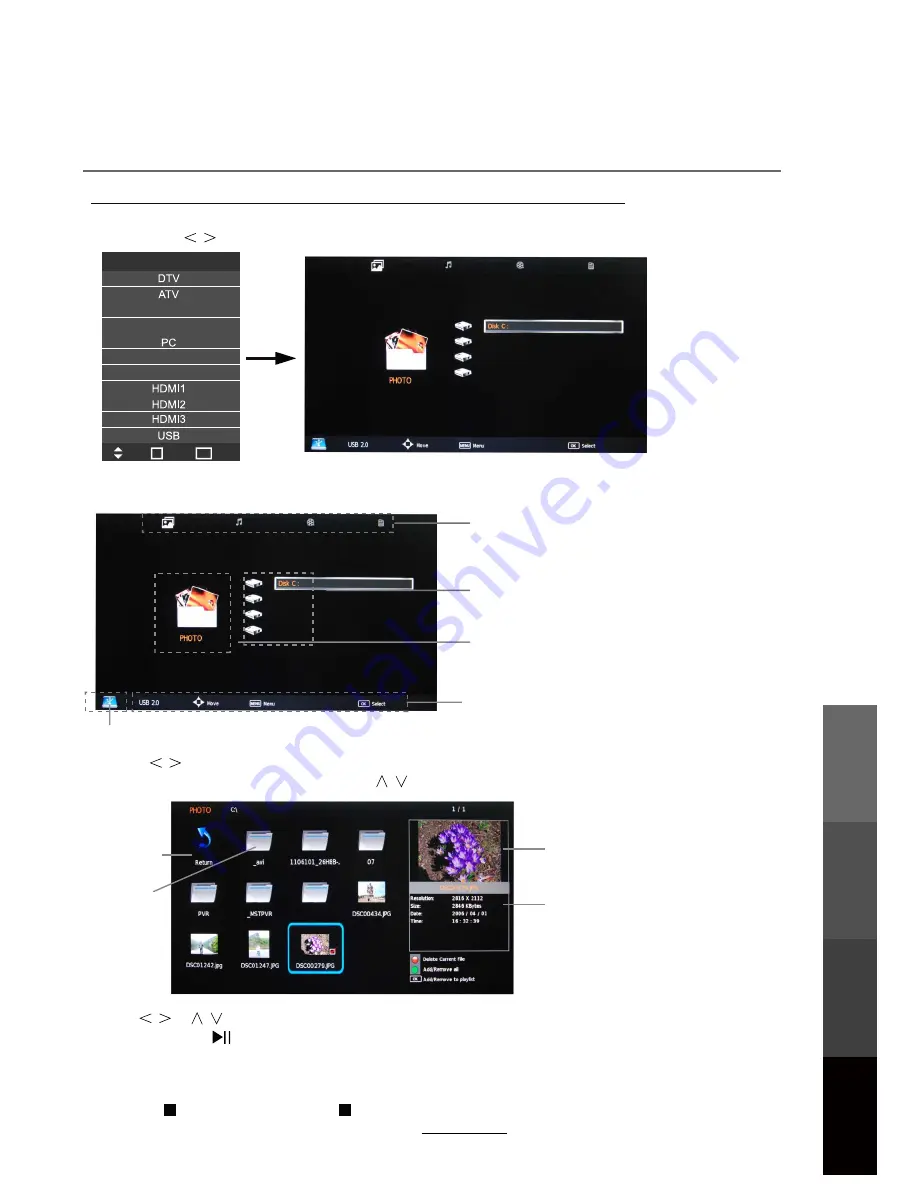
Press
/
/
/
buttons to browse through the files. Press the OK button to select the file or access the
folder,
W
hen press button to play selected media in full screen. To select or deselect all files in the folder,
press the green button on the remote.
In full screen mode, you can access the option menu at the bottom of the screen by pressing the OK button
and press button to hide it. Press button to stop and exit the full screen program.
Basic Operation
2). When a USB device is attached to the system, you will find the name of the device displayed on the
screen.
3). Press
/
/
button
V
to select the type of media in the device you want to play, from the following options,
PHOTO, MUSIC, MOVIE and TEXT. Press
/
button
V
to select the device and press OK button to enter.
1). Press the INPUT button on the remote control to display the input source menu, select USB
source by the buttons, and press the OK button to enter the Multimedia menu as illustrated below.
MAIN MENU SELECTION
PHOTO MUSIC MOVIE TEXT
MAIN MENU ICON DISPLAY
PHOTO MUSIC MOVIE TEXT
Hints for operation
Information and hints
RQ
USB device
USB device list
Multimedia Operation
21
Return to
device list
Up Folder
Preview
Information
Input Source
Move
Select
Quit
OK
EXIT
AV 1
YPbPr 1
YPbPr 2
AV 2
OSD Menu
Multimedia
Operation
Recording
Operation
Maintenance
and Service






























