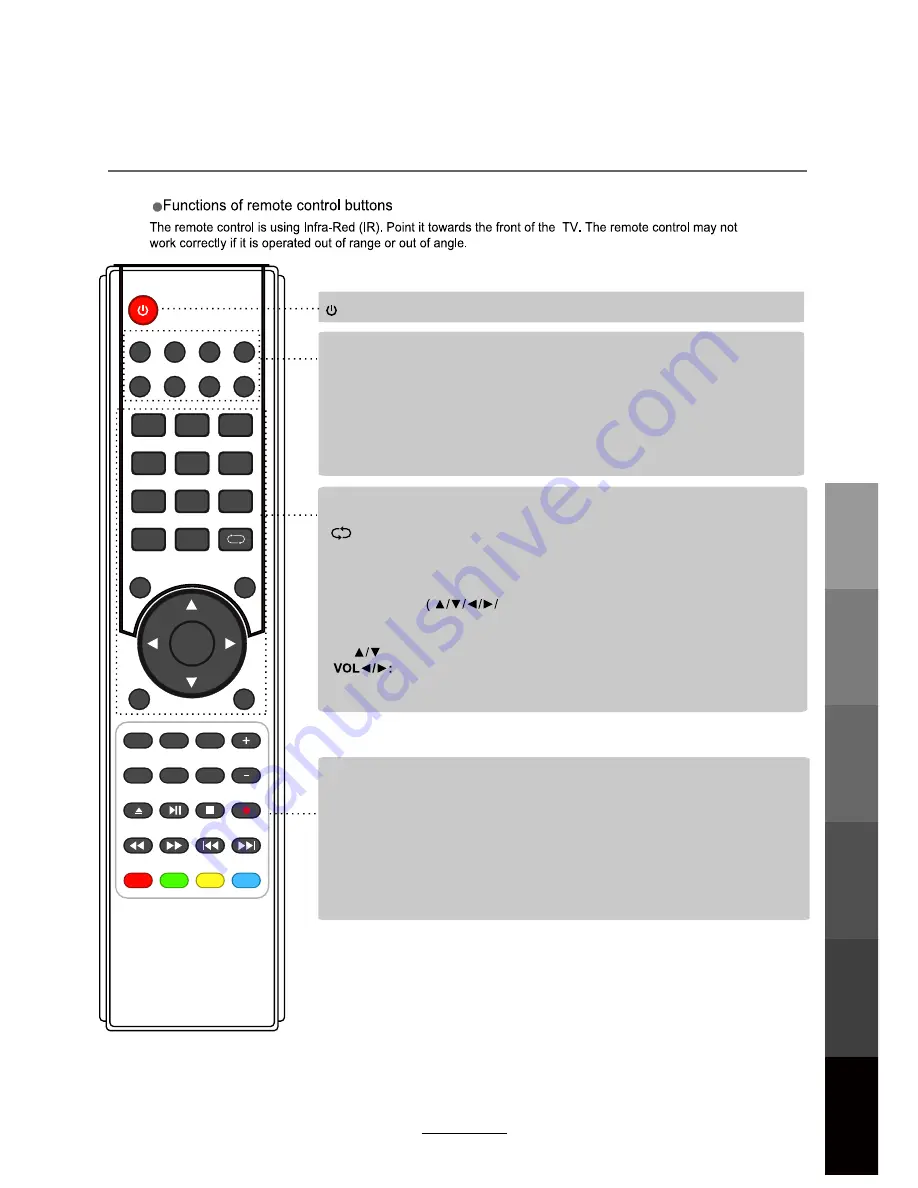
Remote Control
9
(POWER) : Turn the TV on/back to Standby mode.
: Return to the previous channel viewed.
NUMBER BUTTONS : Choose and view a channel directly by keying in the specific
channel number.
AUDIO
MUTE: Press to mute the sound, press again or press VOL+ to unmute.
: Select different audio languages, subject to availability from broadcaster.
SLEEP
ASPECT: Adjust picture size.
: Repeatedly press to scroll to preferred off time.
MENU: Press to display the OSD menu.
INPUT
DTV/USB: Switch to DTV/USB.
: Display the input source menu.
EXIT
DISPLAY: Press to display the current mode’s information.
: Press to exit the OSD menu.
PICTURE: Press repeatedly to cycle through the available video picture modes.
SOUND: Press to cycle through the different sound settings.
CURSOR KEYS
OK)
Allows you to navigate through the on-screen menus and adjust the system settings
to your preference.
CH.FAV: Displays Channel List, and the Favourite Program List.
EPG: To show the Electronic Program Guide.
1
2
3
4
5
6
7
8
9
0
OK
CH.FAV
AUDIO
MUTE
DTV/USB
INPUT
PICTURE
SOUND
ASPECT
SLEEP
EXIT
DISPLAY
CH
CH
VOL
VOL
HOLD
D.MENU
D.TITLE
VOL
TV/TXT
CANCEL
REVEAL
REPEAT
D.SETUP
SUBTITLE
A-B
GOTO
SIZE
SUBPAGE
INDEX
DELETE
REC.LIST
SCH.LIST
SCREEN
MENU
EPG
REC.LIST:
Display Recorded List.
DELETE:
Delete recorded programs from the Record List.
SUBTITLE / A-B / GOTO / D.SETUP / D.MENU / D.TITLE: No function.
REPEAT
: Repeat playing the title or chapter.
CH
: Channel//- .
/-.
VOL+/-: /-.
SCREEN
: 1- While playing music, press this button to turn off the LCD TV screen.
2- While in HDMI input, press this button to change between Video and PC
mode.
3- While in VGA (PC) input, press to auto-align screen.
Basic Operation
OSD Menu
Multimedia
Operation
Recording
Operation
User Guidance
Information
Maintenance
and Service




























